2 ingest block description, Ingest status colours, Partial block display – EVS IPDirector Version 5.6 - May 2009 Part 4 User's Manual User Manual
Page 30: Ngest, Lock, Escription
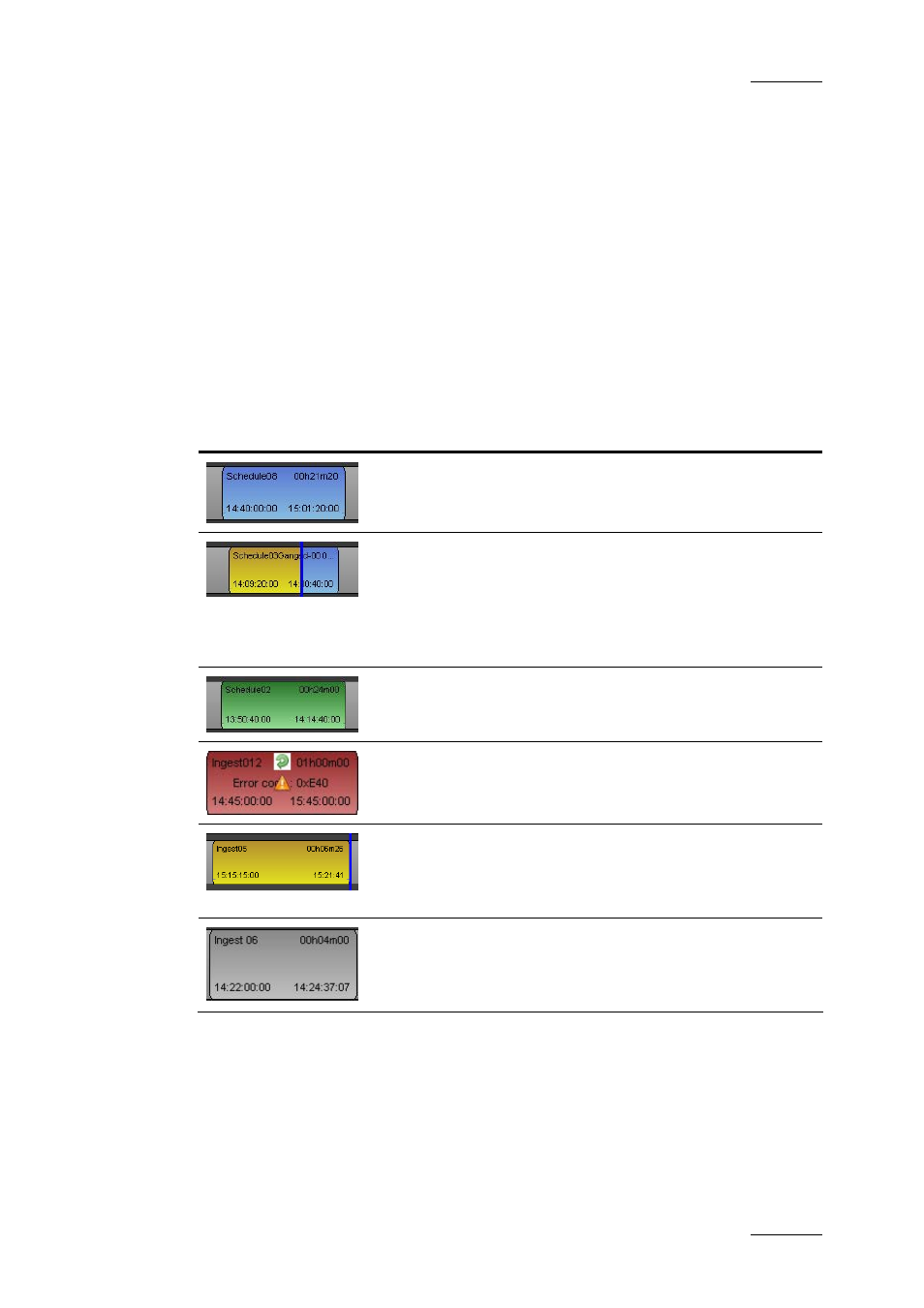
IPDirector Version 5.6– User Manual – Part 4: Ingest
EVS Broadcast Equipment – May 2009
Issue 5.6.D
19
2.5.2 I
NGEST
B
LOCK
D
ESCRIPTION
In the Ingest Overview area, a block represents a scheduled or recorded clip
element.
Several pieces of information are displayed on a block, such as the clip name, clip
duration, IN Time, OUT Time,…according to the settings defined in Tools >
Settings > Ingest Scheduler > General. Refer to section 2.8 ‘Ingest Scheduler
Settings’ on page 27 for more information.
I
NGEST
S
TATUS
C
OLOURS
The ingest status is shown by means of different colours as follows:
Block Colour
Status
A blue block to the right of the nowline is a Scheduled
ingest.
A currently Recording ingest has two colours:
•
The recorded media part, to the left of the nowline, is
yellow
•
The scheduled media part, to the right of the nowline,
is blue.
A green block to the left of the nowline is a successfully
Recorded ingest.
A red block marks a recording that has Failed.
A growing clip is a recording element without OUT point
and launched by clicking on Start button in the Channel
Explorer or the Ingest Scheduler. It is displayed in yellow.
The right-end of the block is on the nowline.
A stream only ingest is represented by a transparent
(grey) block on the Recorder sub-track, and a normal
colored block on the sub-track for the stream. See section
below ‘Partial Block Display’.
Partial Block Display
A transparent block is displayed in the sub-track of the hi-res XT recorder, would
the channel view be condensed or expanded, in the following cases:
•
A hi-res clip is removed from the system, before or after recording, but some
other elements are still present in the same track (lo-res XT clip, streams).
