Video and audio tracks selection – EVS XEDIO Browse Version 4.35 - August 2013 User Manual User Manual
Page 33
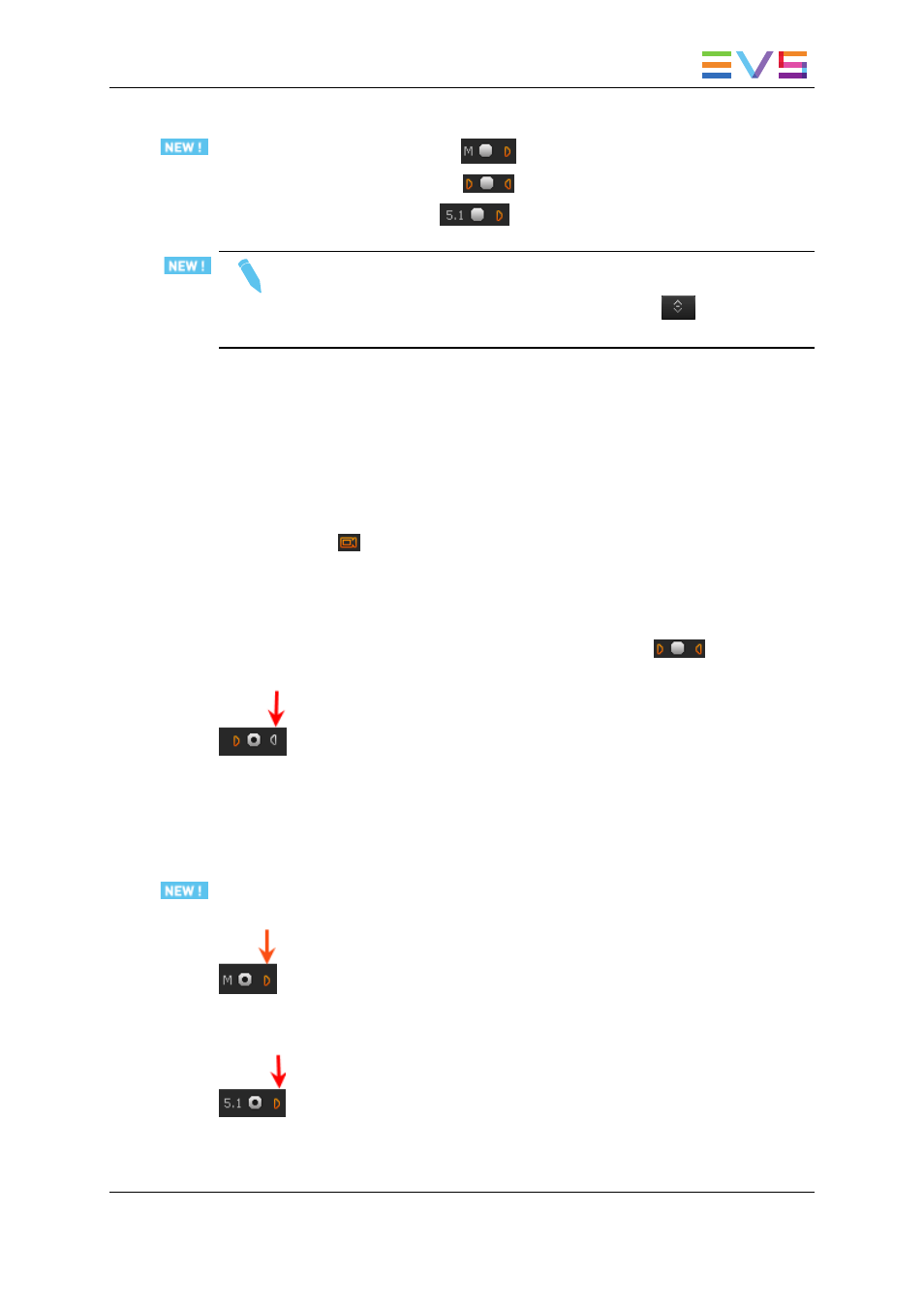
The different types of audio tracks of a loaded media or clip are displayed as follows:
•
A mono track is represented by
•
A stereo track is represented by
.
•
A 5.1 track is represented by
Note
If the loaded media/clip contains more than 8 audio tracks, only the first 8 tracks
are displayed under the Video Display. A first click on the
button allows to
display the additional tracks.
Video and Audio Tracks Selection
When you create a virtual media, you need to select the video and the requested audio
channels.
Selection of the Video Channel
The Video button
is clicked to select or remove the video. So the virtual media made
contains, or not, the video.
Selection of an Audio Channel
The left and the right loudspeaker buttons of an audio stereo track
are used to
select or remove respectively the left or the right channel of the corresponding audio track:
Clicking the left audio button will remove the left audio component from the source so that
the virtual media made has no left audio channel. In this case, the right channel will be
output on the left and right channels.
Clicking both left and right audio buttons will also remove the right audio component so
that the virtual media made has no audio channel for this track.
A mono track is removed from the selection by clicking the loudspeaker button on the right
of the radio button:
A 5.1 audio track is removed from the selection by clicking the loudspeaker button on the
right of the radio button:
USER MANUAL Xedio 4.35 Xedio Browse
3. Player
25
