Searching for elements in the list, Introduction, Element contextual menu – EVS XEDIO Browse Version 4.35 - August 2013 User Manual User Manual
Page 15
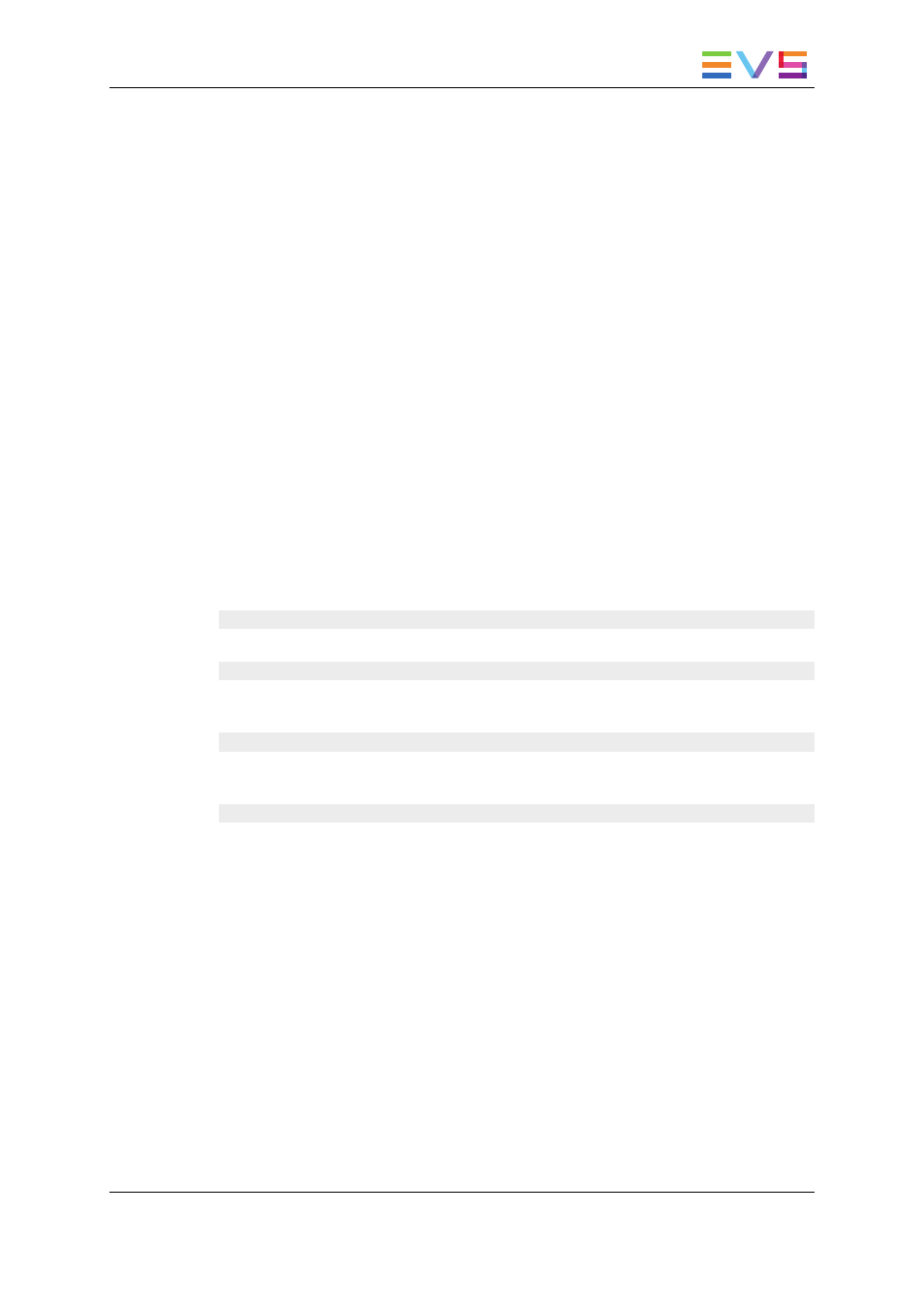
1. Select a column header
2. Drag it to the left or right to the required place.
A vertical line shows the place where the column will be dropped.
OR
1. Right-click a column header.
A menu is displayed.
2. Select Choose Displayed Columns.
The Select Visible Columns window opens and shows the list of columns in the
current order.
3. Select the column name(s) from the Selected pane.
4. Click the appropriate button:
◦
Up: moves the item(s) before the previous one
◦
Down: moves the item(s) after the next one
5. Click OK.
Element Contextual Menu
A contextual menu with the following options is available when you right-click an item in
the list.
Play
Loads the media in the Player to allow the element to be browsed and modified.
Render List
Opens the Render List window listing all types of rendering that have been done with the
media.
Archive History
Opens the Archive History window listing the archive and restore processes that were
achieved for the selected media.
Change Properties
Opens the Media Properties window which shows the properties for the selected media. If
a default metadata profile has been defined for the media, a metadata tab is displayed and
shows the media metadata.
See the Xedio Manager manual for more information on the selection of a profile.
2.3.
Searching for Elements in the List
2.3.1.
Introduction
When the database contains large amounts of data, it may become difficult to find a
specific element. The Xedio Suite offers several ways to speed up your search:
•
quick text search
•
filters on parameters
USER MANUAL Xedio 4.35 Xedio Browse
2. Tabs Pane
7
