Area description, Adaptable display – EVS XEDIO Browse Version 4.35 - August 2013 User Manual User Manual
Page 11
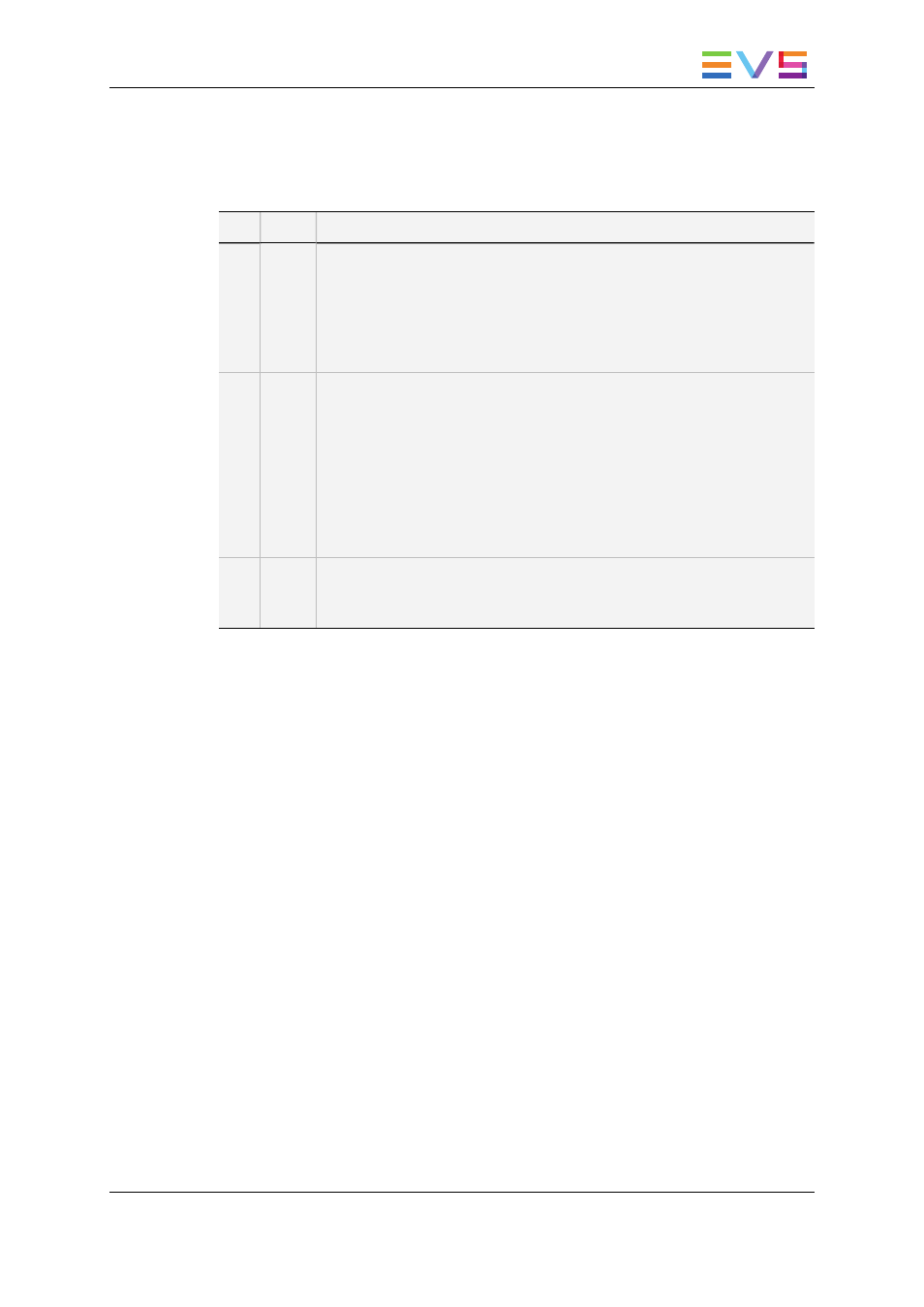
Area Description
The table below describes the various parts of the Xedio Browse window:
Part Name Description
1.
Player
Pane
This is used to play media loaded from the Tabs pane or virtual media
loaded from the Virtual Media pane. The Player pane is used together
with the Tabs pane to create virtual media.
Everything that is outside the video content has the skin color. Video
such as letterboxed or pillarboxed video will show black bars as these
mattes are part of the video signal
2.
Tabs
Pane
The Tabs pane contains two tabs.
The Media tab displays the list of media available in the Xedio database.
This is used to select the media to load in the Player pane. It has the
same powerful filtering and search attributes as other parts of the Xedio
Suite of applications allowing to easily find the required material.
The Virtual Media Properties tab displays the properties and metadata of
the media, or virtual media, loaded on the Player pane.
This is also used to create virtual media within the original file and assign
it specific metadata.
3.
Virtual
Media
Pane
The Virtual Media pane gives the list of the virtual media created from the
original file selected in the Media tab.
Adaptable Display
The layout of the Xedio Browse can be adapted to users' needs.
The different panes can be hidden either by clicking the cross at the top right corner of
each pane or by selecting one of the options of the View menu: Player, List area (Virtual
Media pane), Work area (Tabs pane). The hidden pane(s) can then be displayed by
selecting the corresponding option of the View menu. Seven layouts are available:
•
Player + Tabs pane + Virtual Media pane
•
Player + Tabs pane
•
Player + Virtual Media pane
•
Tabs pane + Virtual Media pane
•
Player only
•
Tabs pane only
•
Virtual Media pane only
The different panes can be resized.
USER MANUAL Xedio 4.35 Xedio Browse
1. Introduction
3
