3 how to export the list to a playlist, 4 how to export the list as a file, How to export the list to a playlist – EVS XEDIO Cutter Version 4.2 - June 2012 User Manual User Manual
Page 39: How to export the list as a file, Ow to, Xport the, Ist to a, Laylist, Ist as a
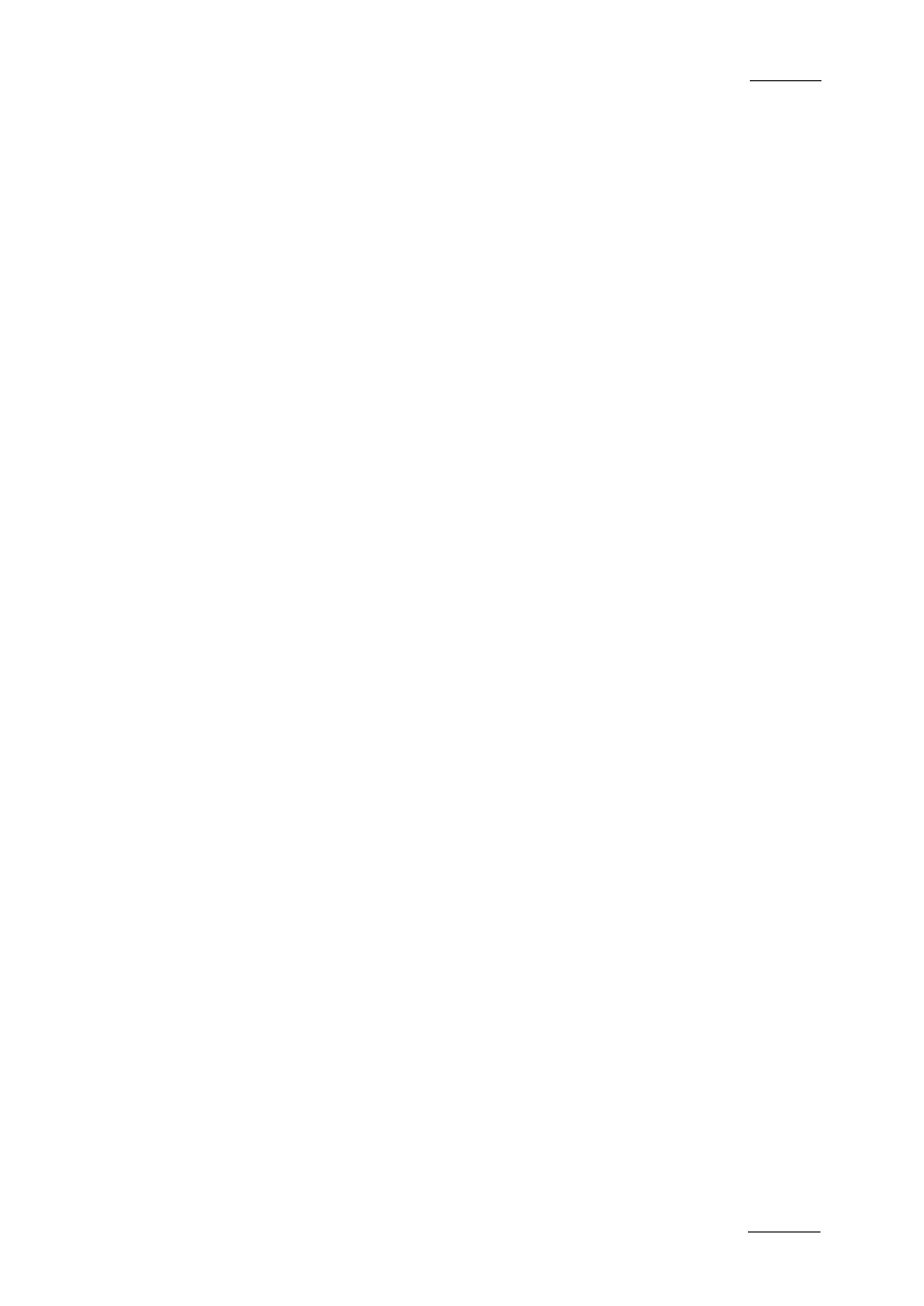
Xedio Suite Version 4.2 – User Manual - Xedio Cutter
EVS Broadcast Equipment – June 2012
Issue 4.2.B
31
•
Clip 2 contains two 5.1 tracks and two stereo tracks. The first 5.1 track and
the two stereo tracks are automatically taken into account as they are already
used for Clip 1. As 6 audio channels are still available, the second 5.1 track
can be taken into account as well.
•
Clip 3 contains four stereo tracks. The two first stereo tracks can be used as
they are already taken into account for the previous clips. As the 16 available
audio channels are already used, the two other stereo tracks cannot be used
and are dropped from the exported edit.
4.4.3 H
OW TO
E
XPORT THE
L
IST TO A
P
LAYLIST
To export the storyboard to a playlist for use in Playout Organizer, proceed as
follows:
1.
Select To Playlist from the Dest field.
2.
Select a user in the User field.
3.
Enter a playlist name in the Playlist field.
4.
Click the Send button on the panel.
A confirmation message will be displayed to show a successful playlist creation in
the database. Click OK.
4.4.4 H
OW TO
E
XPORT THE
L
IST AS A
F
ILE
To export the storyboard as a file for transfer and use with external programs,
proceed as follows:
1.
Select To File from the Dest field.
2.
Select a codec from the Codec field to encode the clips.
3.
Enter a file name prefix in the Prefix field.
4.
Select the Merge option to merge the storyboard clips in one single output
file otherwise all clips will be saved each as a separate file.
5.
Select the Sel. Only option to output only the selected clips in the list
otherwise all clips will be used to generate the output.
6.
In the Path field, enter or select the directory and its path where to save the
output files.
7.
Click the Send button.
A progress bar will be displayed to show the encoding progress and the estimated
remaining time.
After the encoding is completed, a list of generated files will be displayed.
