4 vtr control panel mode 2: auto-edit mode, 1 purpose, 2 screen elements and functions – EVS IPDirector Version 5.8 - July 2010 Part 4 User's Manual User Manual
Page 68: Mark in - duration - mark out, Mark in / mark out buttons, Vtr control panel mode 2: auto-edit mode, Purpose, Screen elements and functions, 4 vtr control panel mode 2: auto- edit mode
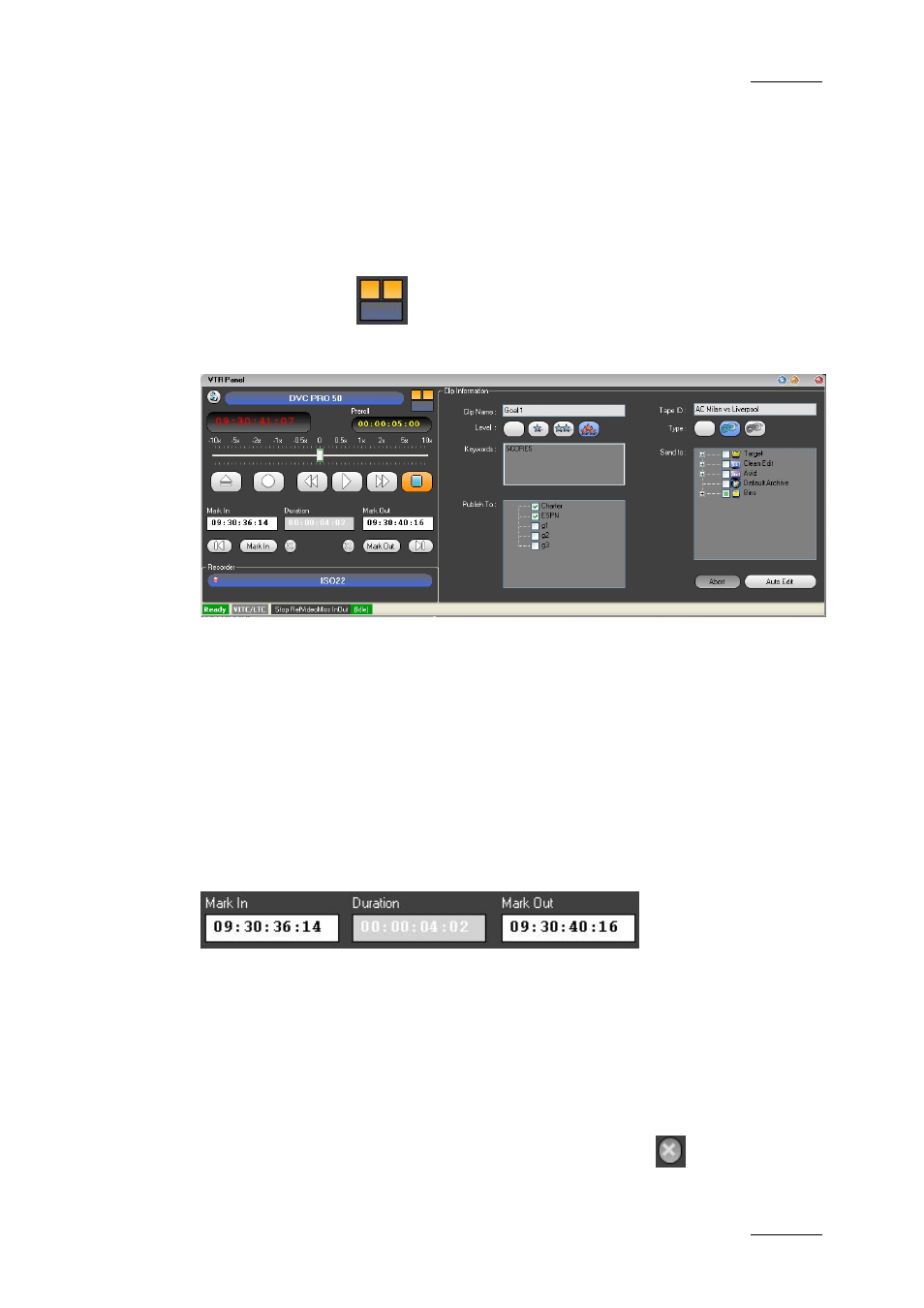
IPDirector Version 5.8– User Manual – Part 4: Ingest
EVS Broadcast Equipment – July 2010
Issue 5.8.B
57
3.4 VTR CONTROL PANEL MODE 2: AUTO-
EDIT MODE
3.4.1 P
URPOSE
In Auto-edit Mode
, a single clip can be digitized from the VTR to a
recorder channel on an EVS video server. In the auto-edit process, clips can be
sent to different destinations and published to user groups.
3.4.2 S
CREEN ELEMENTS AND FUNCTIONS
The Transport Mode buttons and controls remain the same in Auto-Edit Mode.
Refer to section 3.3 “VTR Control Panel Mode 1: Transport Mode”, on page 54 for
details.
The extra fields and buttons for Auto-Edit Mode are explained below.
M
ARK
IN
-
D
URATION
-
M
ARK
OUT
The Mark IN, Duration and Mark OUT fields are editable.
Values can be entered directly from the keyboard. After entering two values, the
third value is calculated automatically.
M
ARK
IN
/
M
ARK
OUT
BUTTONS
Instead of entering values in the Mark IN - Duration - Mark OUT fields, these
values can be set by clicking the Mark IN and Mark OUT buttons while the tape is
playing.
Existing values can be cleared by clicking the corresponding
button.
