2 background color of window outline, 3 assigning a channel to a recorder panel, 1 introduction – EVS IPDirector Version 5.8 - July 2010 Part 4 User's Manual User Manual
Page 15: Background color of window outline, Assigning a channel to a recorder panel, Introduction
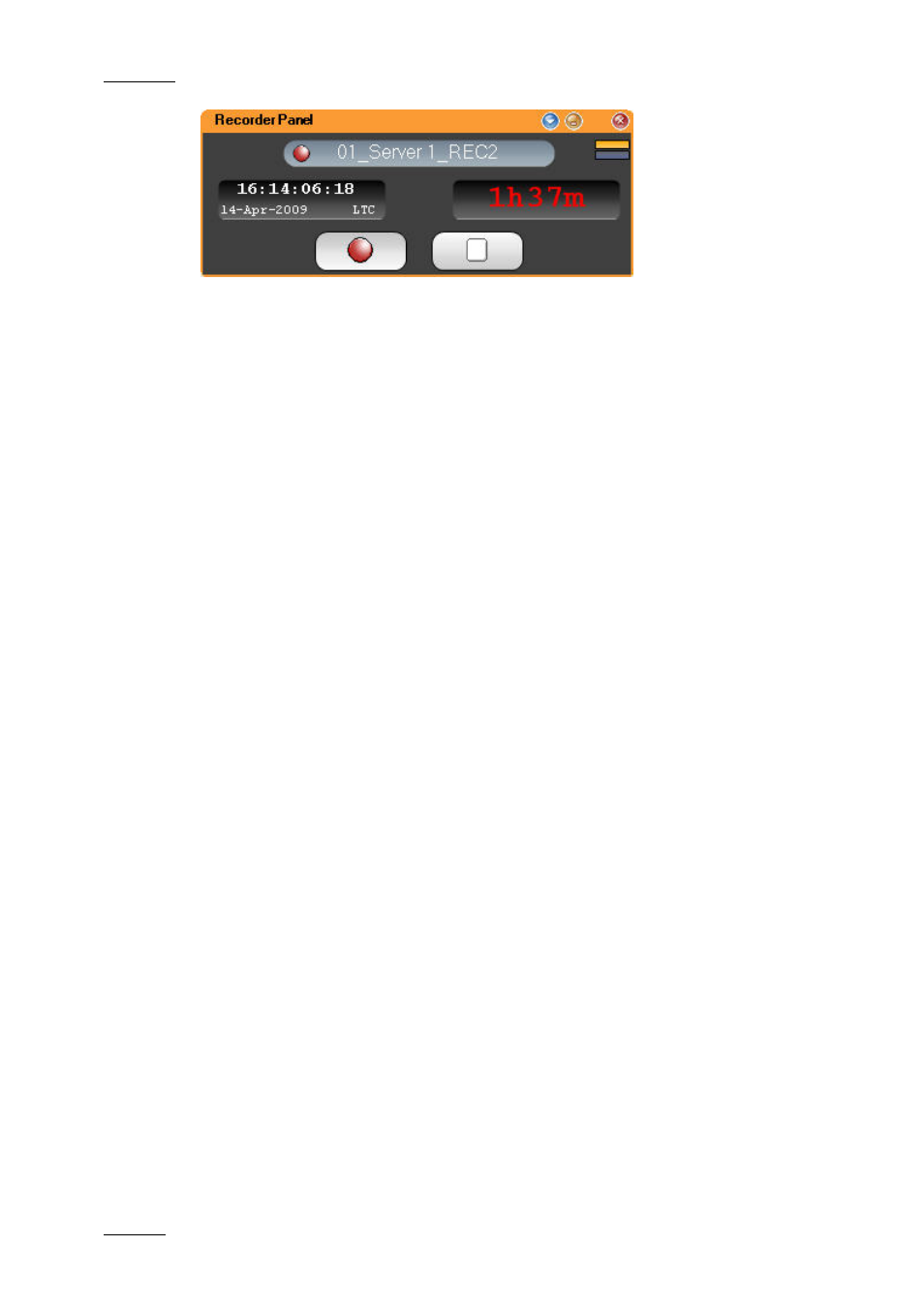
Issue 5.8.B
IPDirector Version 5.8 – User Manual – Part 4: Ingest
EVS Broadcast Equipment – July 2010
4
1.2.2 B
ACKGROUND
C
OLOR OF
W
INDOW
O
UTLINE
Depending on whether the open Recorder Panel window is active or not, the
background color of the window title bar, as well as the window frame border, will
be different:
•
orange when the window is active
•
black when another window is active.
1.3 ASSIGNING A CHANNEL TO A
RECORDER PANEL
1.3.1 I
NTRODUCTION
There are several methods to assign a recorder channel to the Recorder Panel.
Some of the methods will directly open an instance of the Recorder Panel. Others
are used when the Recorder Panel is already open.
•
Open the Recorder Panel and assign a channel from the Channel Explorer.
•
Open the Recorder Panel and assign a channel from the main menu of
IPDirector.
•
Open the Recorder Panel and assign a channel from the Channel field in the
Recorder Panel.
•
Assign a channel from the ShuttlePRO device.
1.3.2 H
OW TO
O
PEN THE
R
ECORDER
P
ANEL AND
A
SSIGN A
C
HANNEL
F
ROM THE
C
HANNEL
E
XPLORER
To open the Recorder Panel and assign a channel to it from the Channel Explorer,
proceed in one of the following ways:
•
In the Channel Explorer, double-click on the corresponding recorder channel
name.
•
Right-click on the mouse and select Open Recorder Panel from the contextual
menu.
