3 minimised icon, 4 message panel, Accessing and closing the message panel – EVS IPDirector Version 5.6 - May 2009 Part 1 User's Manual User Manual
Page 37: Information available in the message bar, Message colour
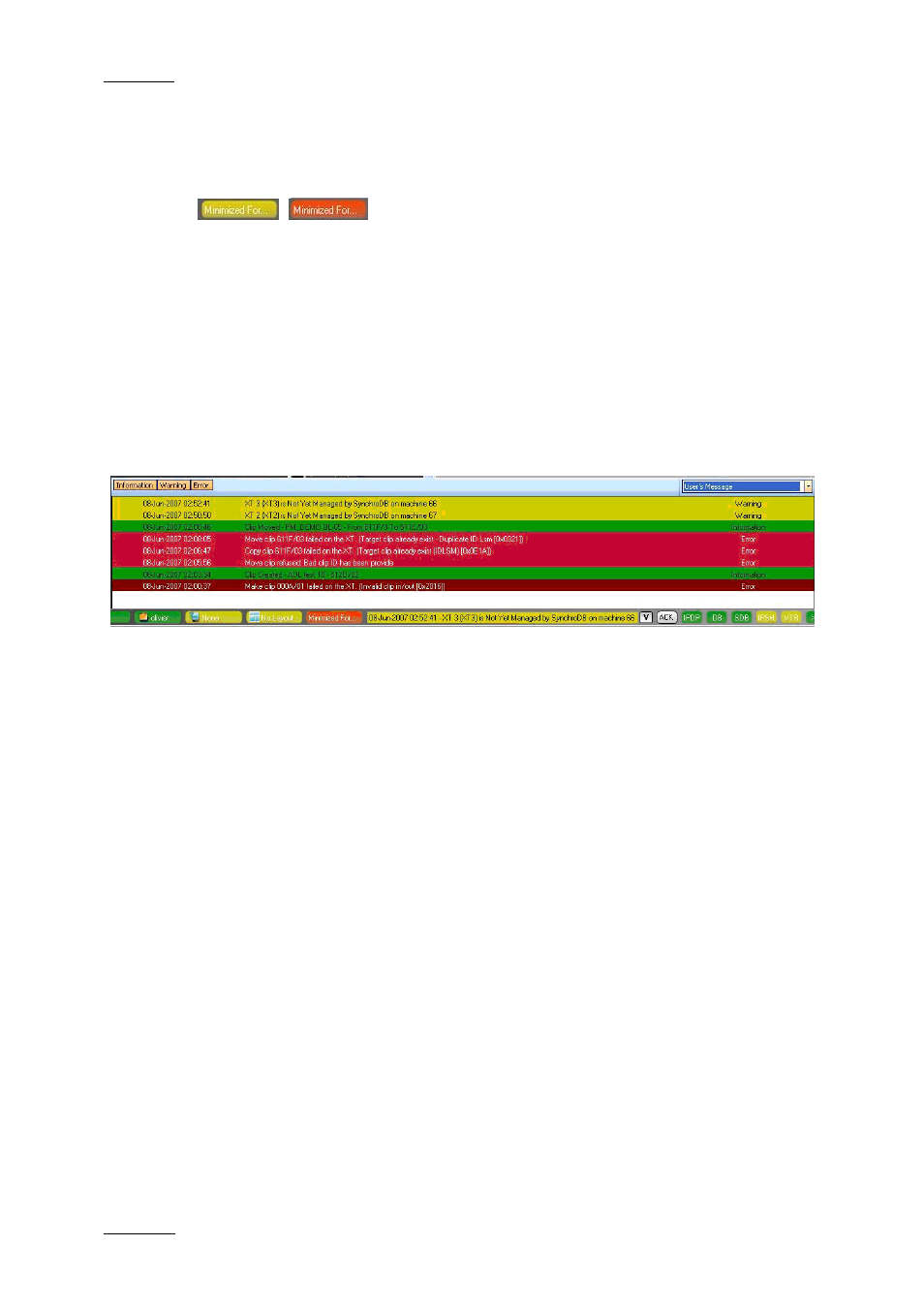
Issue 5.6.D
IPDirector Version 5.6 – User Manual – Part 1: General Workspace
EVS Broadcast Equipment – May 2009
26
2.7.3 M
INIMISED
I
CON
The Minimised icon tells the user whether windows are minimised and allows the
user to restore the minimised windows.
When no window is minimised, the Minimised icon will have a yellow background.
When one or more windows are minimised, the Minimised icon will have a red
background.
To restore a minimised window, click the Minimised icon and select the minimised
display of the window you want to restore.
2.7.4 M
ESSAGE
P
ANEL
The Message panel provides a quick display of the information, warning and error
messages generated in the current session. It is minimised by default in a
message field which displays only the most recent message in the Status bar.
A
CCESSING AND
C
LOSING THE
M
ESSAGE
P
ANEL
You will open the Message panel by clicking the V sign on the right of the
Message bar.
The Message panel is minimised back to the Message field when you click outside
the panel or click the V sign again.
I
NFORMATION
A
VAILABLE IN THE
M
ESSAGE
B
AR
The messages include the following information:
•
the date and time when the message was generated
•
the message itself
•
the type of message
M
ESSAGE
C
OLOUR
The messages are highlighted in a different colour depending on the type of
message:
•
An information message is highlighted in green.
