2 displaying video on the video display window, 3 assigning a channel to a video display, 4 channel management shortcuts – EVS IPDirector Version 5.6 - May 2009 Part 1 User's Manual User Manual
Page 105: 2 ‘displaying video on the video display window, 3 ‘assigning a channel to a video display
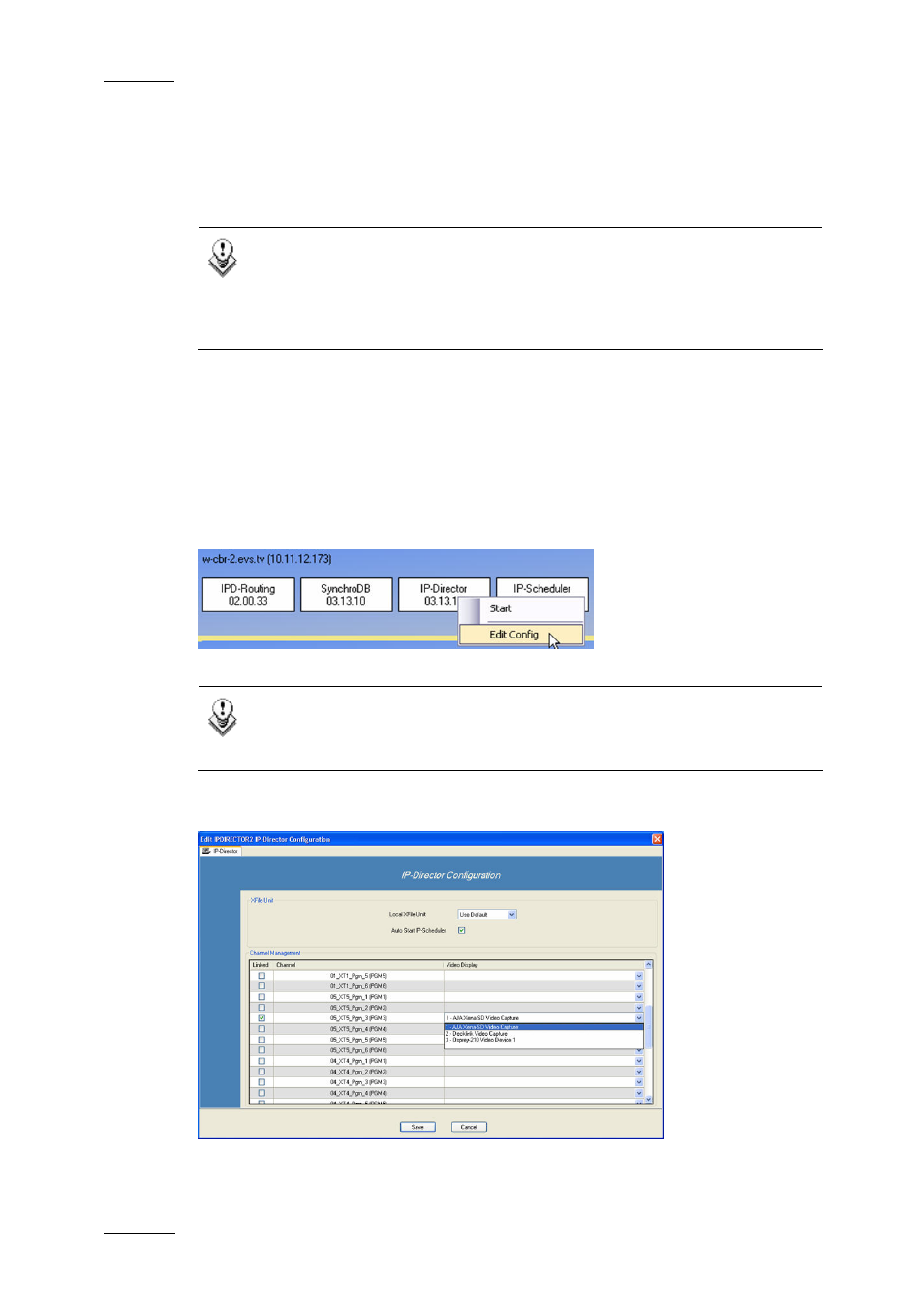
Issue 5.6.D
IPDirector Version 5.6 – User Manual – Part 1: General Workspace
EVS Broadcast Equipment – May 2009
94
4.2.2 D
ISPLAYING
V
IDEO ON THE
V
IDEO DISPLAY
W
INDOW
To be able to display a channel in the Video Display window, a physical
connection must be made from the required video source to the input of the IP
Director workstation A/V board.
Note
To display video on the VGA uses around 25% of the CPU power of the
workstation for a display size of 384 x 288, more if a larger display is
required. The reactivity of the IP Director interface could be
significantly slower if larger window sizes are used.
4.2.3 A
SSIGNING A
C
HANNEL TO A
V
IDEO
D
ISPLAY
Once the physical connection is made, the Video Display panel needs to be linked
to the corresponding PGM video channel connected to the input of the IP Director
Workstation video card.
Using the Remote Installer tool, select the IP Director workstation and right click
on the IP Director box and select Edit Config.
Note
For more information about the Remote Installer tool, see the IP
Director Technical Reference.
The IP Director Configuration window opens:
The Channel Management allows you to link a Player channel of one specific XT to
one Video Display (Video Board).
