How to customize transport buttons, Available transport functions, 3 remote p configuration – EVS IPDirector Version 5.6 - May 2009 Part 1 User's Manual User Manual
Page 111: 1 introduction, 2 remote p configuration
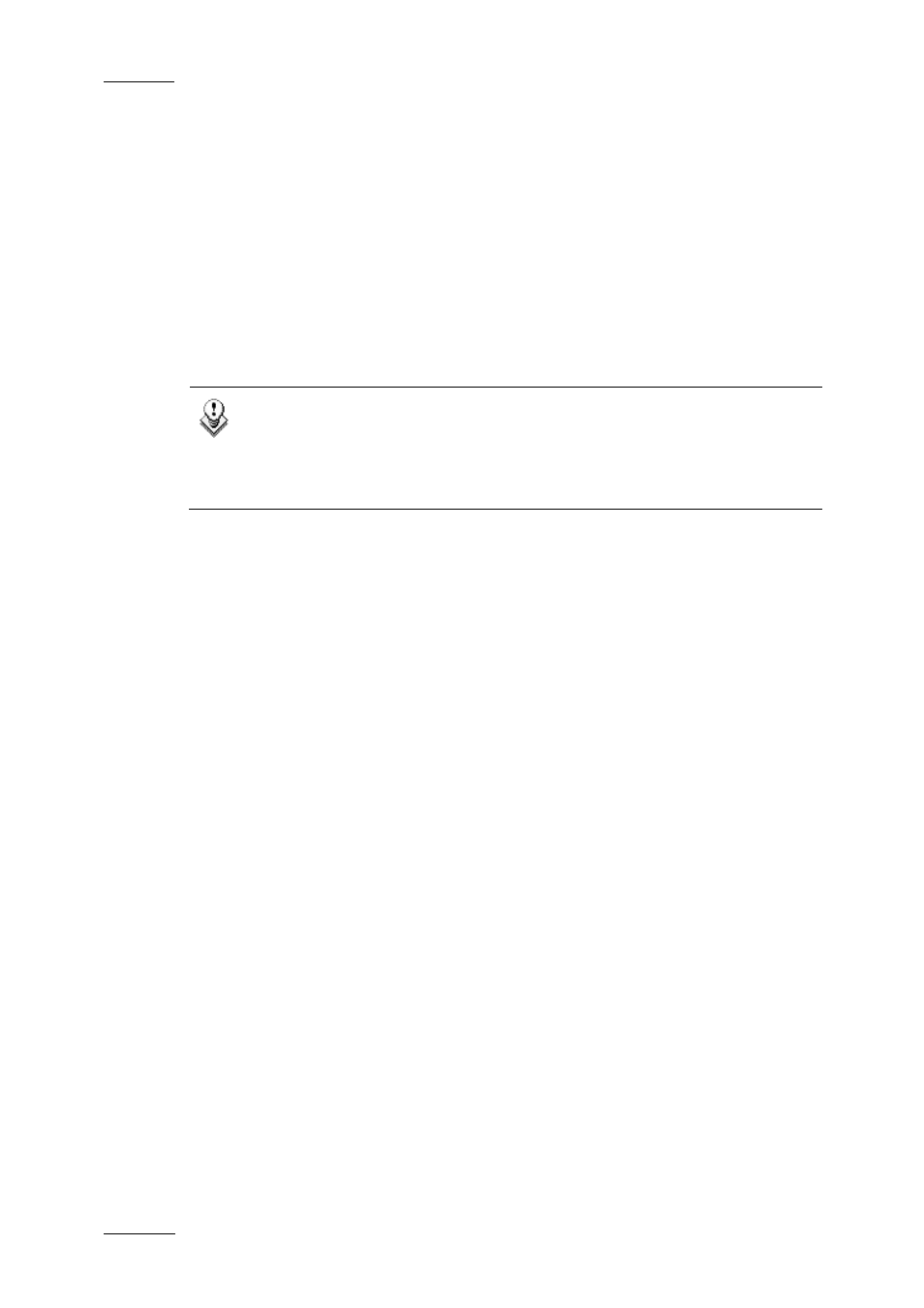
Issue 5.6.D
IPDirector Version 5.6 – User Manual – Part 1: General Workspace
EVS Broadcast Equipment – May 2009
100
H
OW TO
C
USTOMIZE
T
RANSPORT
B
UTTONS
To associate a transport function to one of the button, proceed as follows:
1.
In the Remote Control Manager window, right-click the upper part or lower
part of one of the buttons in the box you have assigned a player channel to.
The contextual menu with all the transport functions available is displayed.
2.
Select the function you want to assign to the button.
The action name is displayed in the button.
Note
If the Apply function to all channels checkbox is selected, when the
operator changes a function assigned to a button, it will be changed to
all the groups of the remote. This modification is done on the selected
tab only, not on all the connected Remote P devices.
Available Transport Functions
When you right-click a button in the Remote Control Manager window, the
contextual menu provides the following list of actions:
•
Reset To Default
•
Play
•
Previous
•
Next
•
Skip
•
Go to Mark In
•
Go to Mark Out
•
Recue
•
Preview Transition
•
Fast Forward
•
Fast Rewind
•
Return
•
Snap
•
E/E
•
Loop
•
On Air
•
Play var
•
Pause
