Video display options, Player functions, Player transport controls – EVS XEDIO Cutter Version 4.35 - August 2013 User Manual User Manual
Page 27
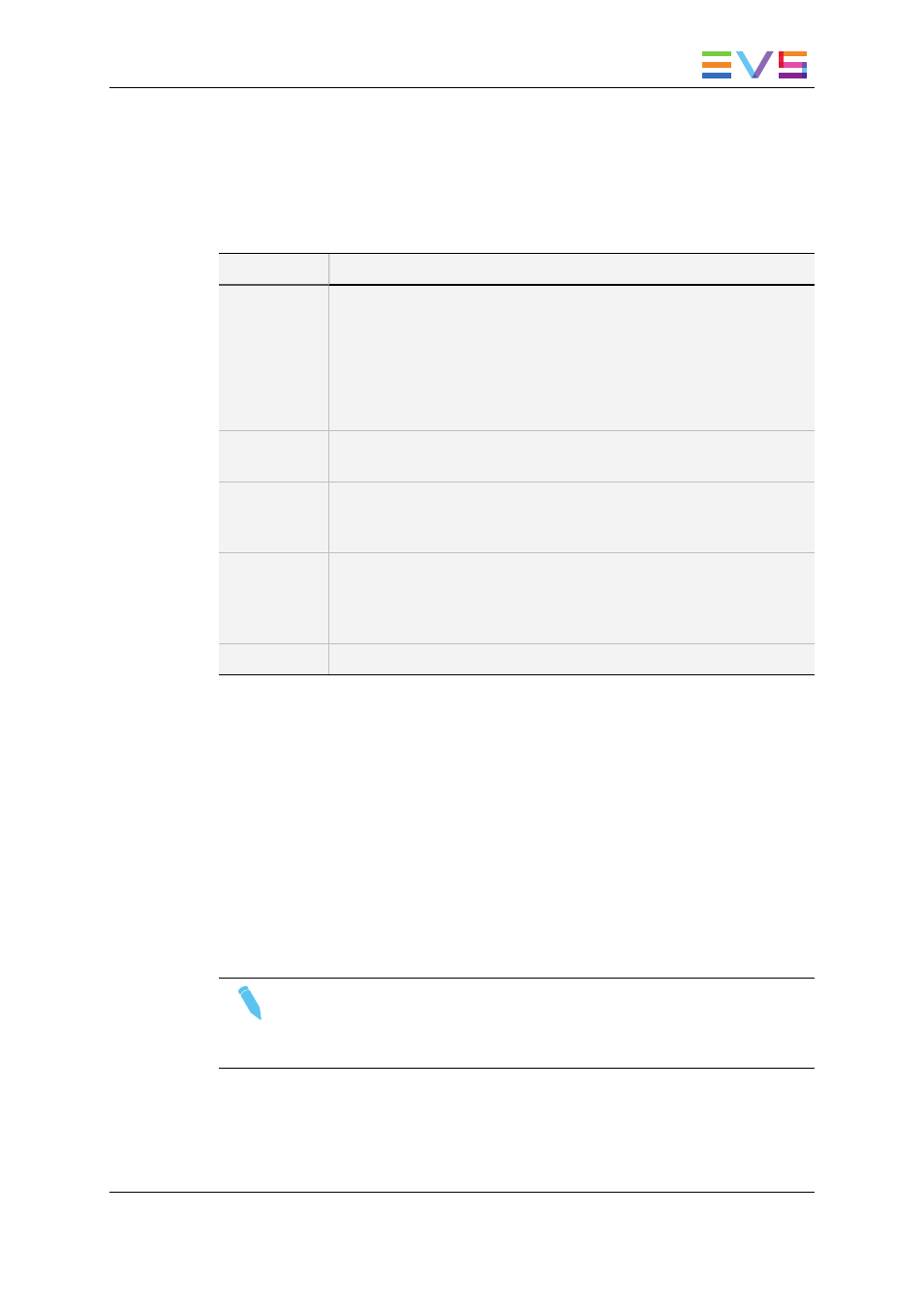
3.3.
Video Display Options
A contextual menu is available when right-clicking the Video Display area. This gives
display options for the video.
Option
Meaning
Show
Timecode
This option offers various options to display timecode on the Player
window.
•
none: does not display timecode.
•
Start TC: shows a counter starting with 0 at the first frame of the
media.
•
Intra TC: shows the original timecode of the media.
Up to two TC options can be selected.
Aspect Ratio
This option offers a choice of aspect ratios for the display: Auto, 4:3 or
16:9.
Show
SafeAreas
This option displays a safe area cage on the window to determine
which areas of the picture will be seen. This allows to check the size of
graphics within the media for safe display.
Grab Image
Grabs the current image, either in low resolution or in high resolution.
The default folder (c:\) where the grab is stored is defined in Xedio
Manager > Software > ParameterProfiles > General Settings:
GrabStillFrameFolder parameter.
Show Label
Displays the name of the loaded item on the top of the Video Display.
3.4.
Player Functions
3.4.1.
Player Transport Controls
The following table shows an overview of the various transport control commands in the
Player.
A button and/or a keyboard shortcut can be used to perform each action.
For a full list of commands activated via a shortcut key, refer to Xedio Manager:
Softwares > Keyboard Profiles > Xedio Cutter > default > Player.
Note
The user can customize the keyboard shortcuts in Xedio Manager to perform
transport control commands. The keys mentioned below are the default
settings.
USER MANUAL Xedio 4.35 Xedio Cutter
3. Player
19
