Process overview, Area description – EVS XEDIO Cutter Version 4.35 - August 2013 User Manual User Manual
Page 11
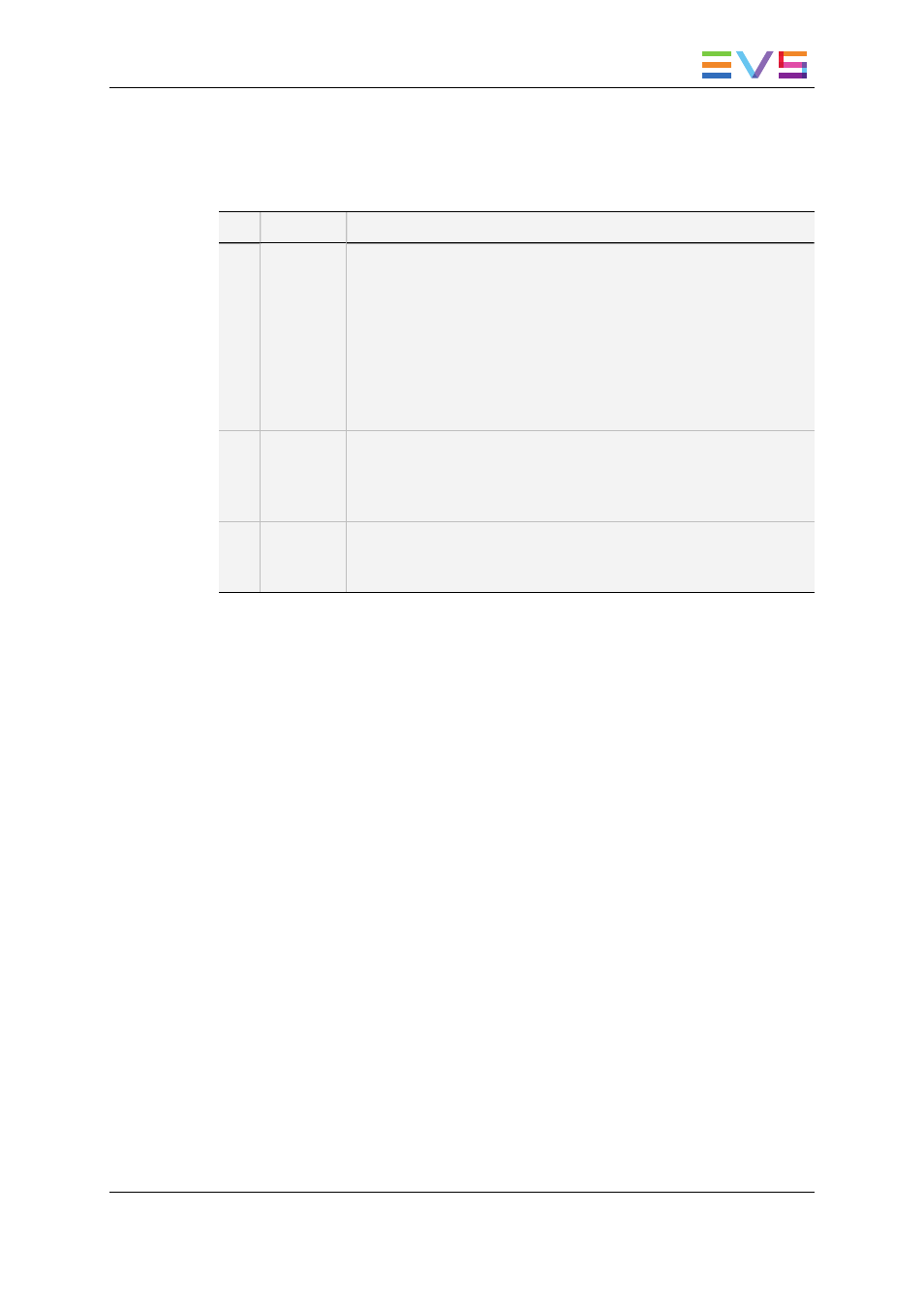
Area Description
The table below describes the various parts of the window:
Part Name
Description
1.
Player
Pane
This is used to load and play media, to make clips and create the
elements to place into the storyboard area. All types of media and
clips can be played back but clips can only be made from video
assets.
Everything that is outside the video content has the skin color. Video
such as letterboxed or pillarboxed video will show black bars as
these mattes are part of the video signal
When the Preview button is clicked, the Player window is replaced
by the Storyboard Preview window.
2.
Media
Manager
This is used to select the media to view in the Player window. It has
the same powerful filtering and search attributes as other parts of the
Xedio Suite of applications: this makes finding the required material
an easy process.
3.
Storyboard When clips are ready to export, they are added to the Storyboard
area using the drag-and-drop technique. The order in which the clips
appear in the list will be the order they are placed when exported.
1.4.
Process Overview
The use of Xedio Cutter can be summarized as follows:
1. Select a media from the Media Manager
See section "Media Manager" on page 4.
2. Load it on the Player Pane
See section "Loading Media on the Player Window" on page 28.
3. Make a new clip
See section "Making a Clip" on page 28.
4. Send the clip to the Storyboard
See section "Creating and Managing the Storyboard List" on page 30.
5. Preview the Storyboard in the Player Pane
See section "Previewing the List" on page 32.
6. Export the Storyboard
See section "Exporting the Storyboard" on page 32.
USER MANUAL Xedio 4.35 Xedio Cutter
1. Introduction
3
