Jog bar, Nowline – EVS Xedio Approval Version 4.35 - August 2013 User Manual User Manual
Page 32
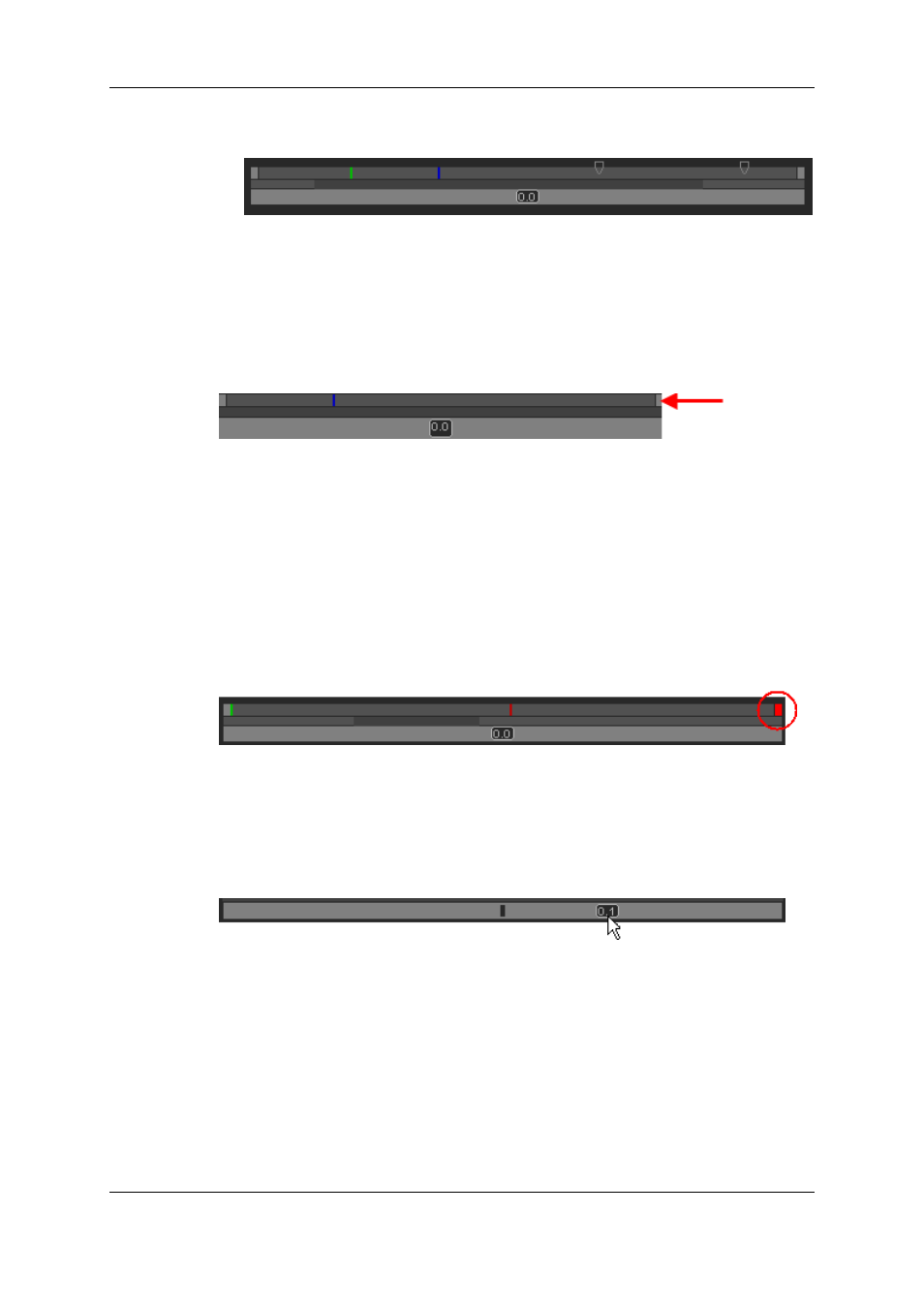
•
If you click on the dark gray zone and drag it to the left or to the right, you shift the
section of media visible in the top bar to the beginning or to the end of the media.
Nowline
Display
The nowline, representing the current position within the loaded element, is shown as a
blue line on the media bar:
To place the nowline at a given position, simply click at the requested position on the
media bar or drag the line to a new position.
Nowline Outside Media Bar
When the media is being played, the nowline moves along the top media bar. If only a
section of the media is visible in the top bar, the nowline may disappear. In this case, a red
indicator, on the right side of the media bar will be displayed. A click on the vertical
indicator (on the right side) will re-center the top bar on the nowline.
Moving the middle bar to the right or to the left can lead to such a situation, with the
nowline disappearing respectively to the left or to the right of the top bar.
Jog Bar
The bottom bar is the jog bar.
Dragging the speed indicator on the jog bar allows you to move within the media at a
variable speed:
The speed varies depending on:
•
the position of the speed indicator
•
the speed range covered by the jog bar. The default range is set from -200% to
+200%. This is set in Xedio Manager.
Audio can be heard when using the jog.
24
3. Player
EVS Broadcast Equipment SA
Issue 4.35.B - August 2013
