Quick text search, Purpose and context of use, Quick text search rules – EVS Xedio Approval Version 4.35 - August 2013 User Manual User Manual
Page 15
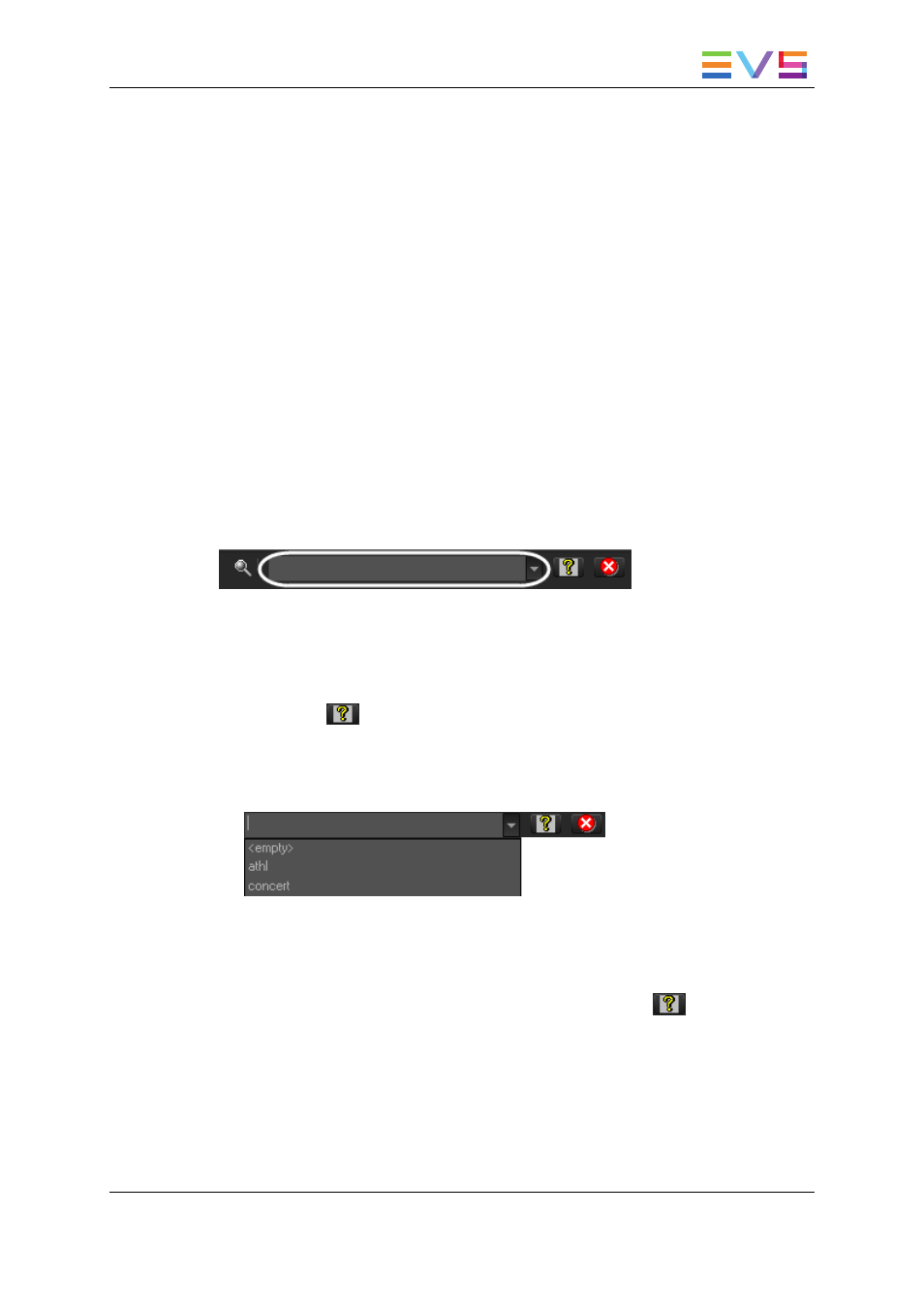
By default, the columns that are taken into consideration for the Quick Text Search are the
ones currently visible in the grid.
If you wish to search in other columns, and view the string you are searching for in the
columns, you can:
•
add other columns to the Elements grid view
•
use Filters, as explained in section "Advanced Search" on page 9.
These search tools are explained in detail below.
An applied filter can be saved for later use. Such a saved filter can then be applied in one
click.
A search can also be facilitated by ordering the Elements grid.
2.4.2.
Quick Text Search
Purpose and Context of Use
The Quick Text Search function is used to perform a search based on free text entered in
the Quick Text Search field. This field is available on the top of the Elements grid.
It allows searching for a string in the displayed columns.
Users can enter a search string in one of the following ways.
•
They enter the search string in full in the Quick Text Search field.
The Quick Text Search option obeys specific rules which can be accessed via the
Help button
next to the Quick Text Search field.
See section "Quick Text Search Rules" on page 7 for more details on these rules.
•
They click the arrow next to the Quick Text Search field, so the last 10 searches are
displayed, and they select one of them.
Quick Text Search Rules
The string that you enter in the Quick Text Search field is analyzed according to the
following set of rules, which can be accessed via the Help button
next to the Quick
Text Search field.
The free text search is not a case sensitive operation.
USER MANUAL Xedio 4.35 Xedio Approval
2. Database List Pane
7
