Video display options, Player controls, Transport buttons – EVS Xedio Approval Version 4.35 - August 2013 User Manual User Manual
Page 26
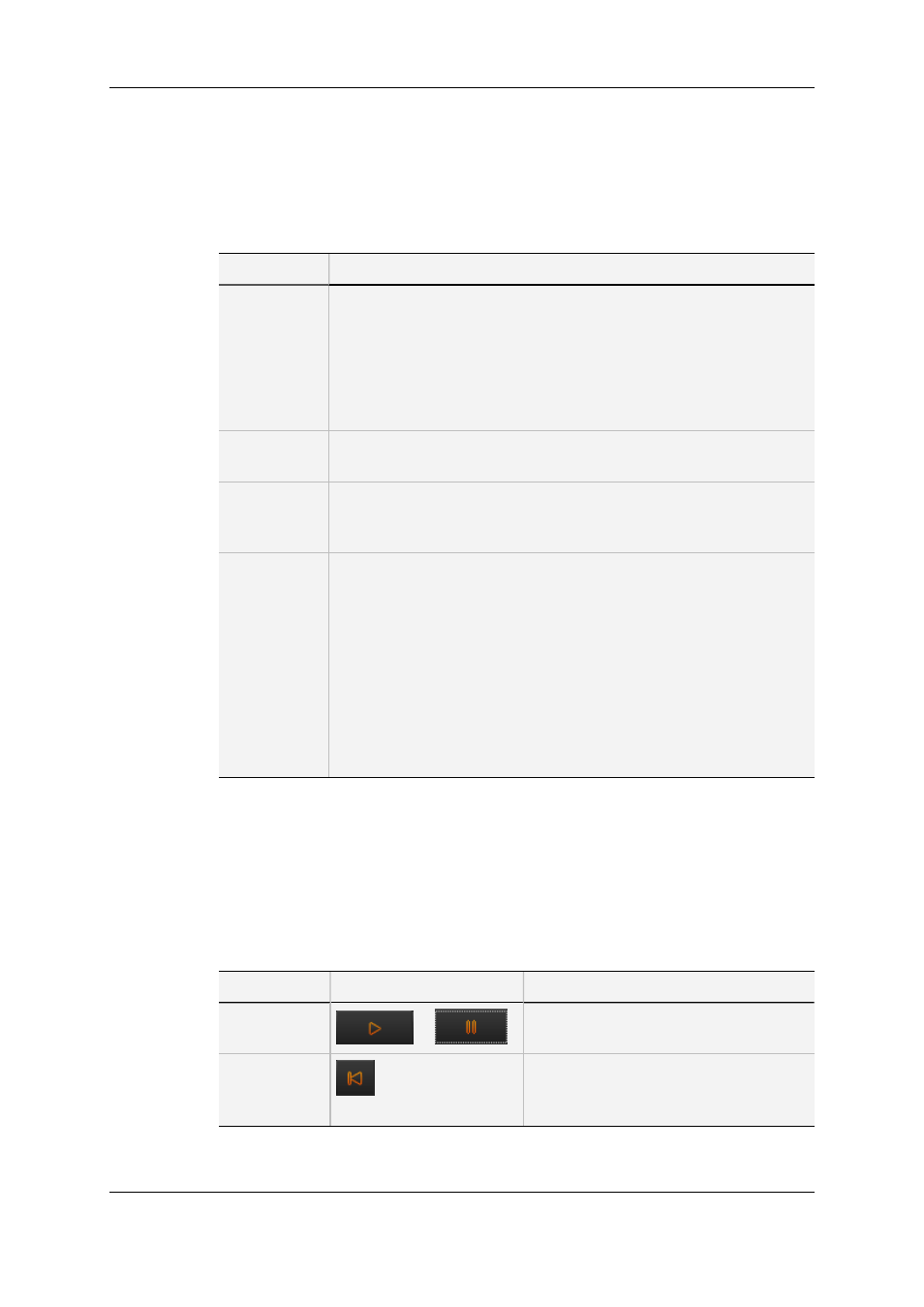
3.3.
Video Display Options
A contextual menu is available when right-clicking the Video Display area. This gives
display options for the video.
Option
Meaning
Show
Timecode
This option offers various options to display timecode on the Player
window.
•
none: does not display timecode.
•
Start TC: shows a counter starting with 0 at the first frame of the
media.
•
Intra TC: shows the original timecode of the media.
•
Both: displays both the counter and the original timecode.
Aspect Ratio
This option offers a choice of aspect ratios for the display: Auto, 4:3 or
16:9.
Show
SafeAreas
This option displays a safe area cage on the window to determine
which areas of the picture will be seen. This allows to check the size of
graphics within the media for safe display.
Deinterlacer
This option is used to de-interlace video. A submenu provides the
following options:
•
Mix top/bottom: displays 25 full pictures per second, each made
by mixing the top field and the bottom field and repeating each
mixed line.
•
Top: displays 25 full pictures per second, each made by duplicating
each line of the top field.
•
Bottom: displays 25 full pictures per second, each made by
duplicating each line of the bottom field.
•
None: displays 25 pictures per second, each made from both
interlaced fields.
3.4.
Player Controls
3.4.1.
Transport Buttons
The following table gives the meaning of each transport operation.
Operation
User Interface Button
Description
Play and
Pause
↔
Button used to start/stop the preview
(video and/or audio) of the selected item.
Go to Start of
Media
Button used to move from the current
position to the beginning (on the first
frame) of the selected item.
18
3. Player
EVS Broadcast Equipment SA
Issue 4.35.B - August 2013
