Assigning a destination target to all inputs, Assigning a destination target to each input, Defining a pattern for the export filename – EVS IPDirector Version 6.0 - November 2012 Part 10 User's Manual User Manual
Page 16: Defining the tc track
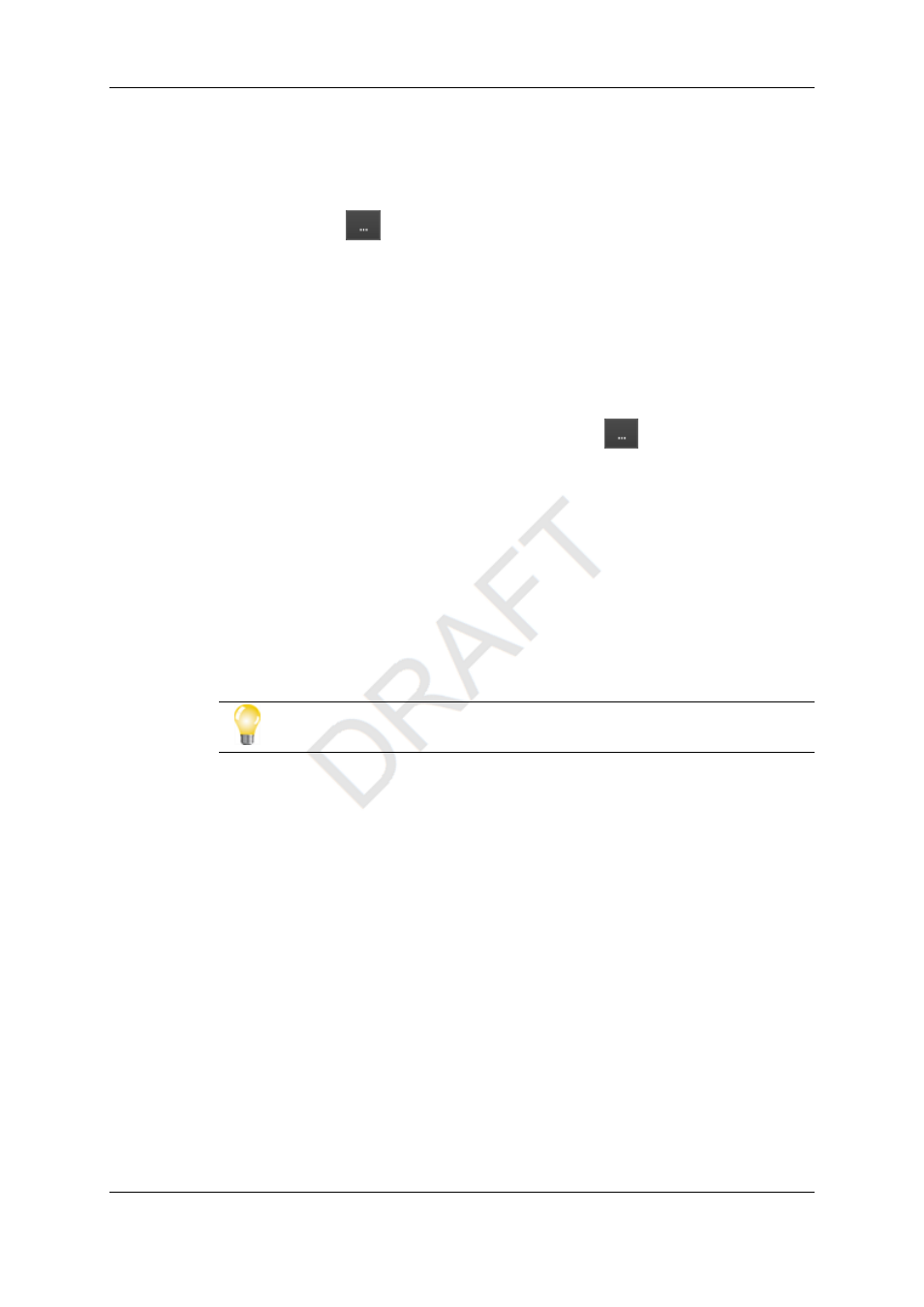
Assigning a Destination Target to All Inputs
1. From the Destination Target area, tick the Apply to all inputs checkbox.
2. Then, click the
button. The Target window opens.
3. Browse through the available target folders, and select a target folder. Click OK to
validate.
Assigning a Destination Target to Each Input
1. From the Destination Target area, make sure that the Apply to all inputs checkbox
is not ticked.
2. From the Destination Target by Input area, click the
button in each input line
you want to assign a target to. The Target window opens.
3. Browse through the available target folders, and select a target folder. Click OK to
validate.
Defining a Pattern for the Export Filename
You can define a pattern for the filename of the videos streamed to the destination targets.
The filename pattern can combine static text as well as dynamic variables (as the
production date, or the production owner). The variables available for use in the file naming
are shortly described in a text area below the File format string field.
Tip
Double-click a variable in the scroll list to insert it directly in the field.
For example, with a file format string defined as %PROD-%TAKE-%SCENE-%CAMLBL,
the recorded video clips of one take would be named U2-Take 1-Scene1-03_XT112690_
REC1, U2-Take 1-Scene1-03_XT112690_REC2, and U2-Take 1-Scene1-03_XT112690_
REC3.
Defining the TC Track
By default, the timecode reference for the production is set to 00:00:00:00. To change the
timecode, edit the Default TC Track field, and click ENTER to validate.
The timecode is set once for the whole production. It runs when a take is being recorded; it
stops when a take is stopped or the system is idle.
10
2. Configuring the Production
EVS Broadcast Equipment S.A. - November 2012
Issue 6.00.B
