Assigning a recorder channel, Introduction – EVS IPDirector Version 6.2 - June 2013 CHANNEL EXPLORER User Manual User Manual
Page 23
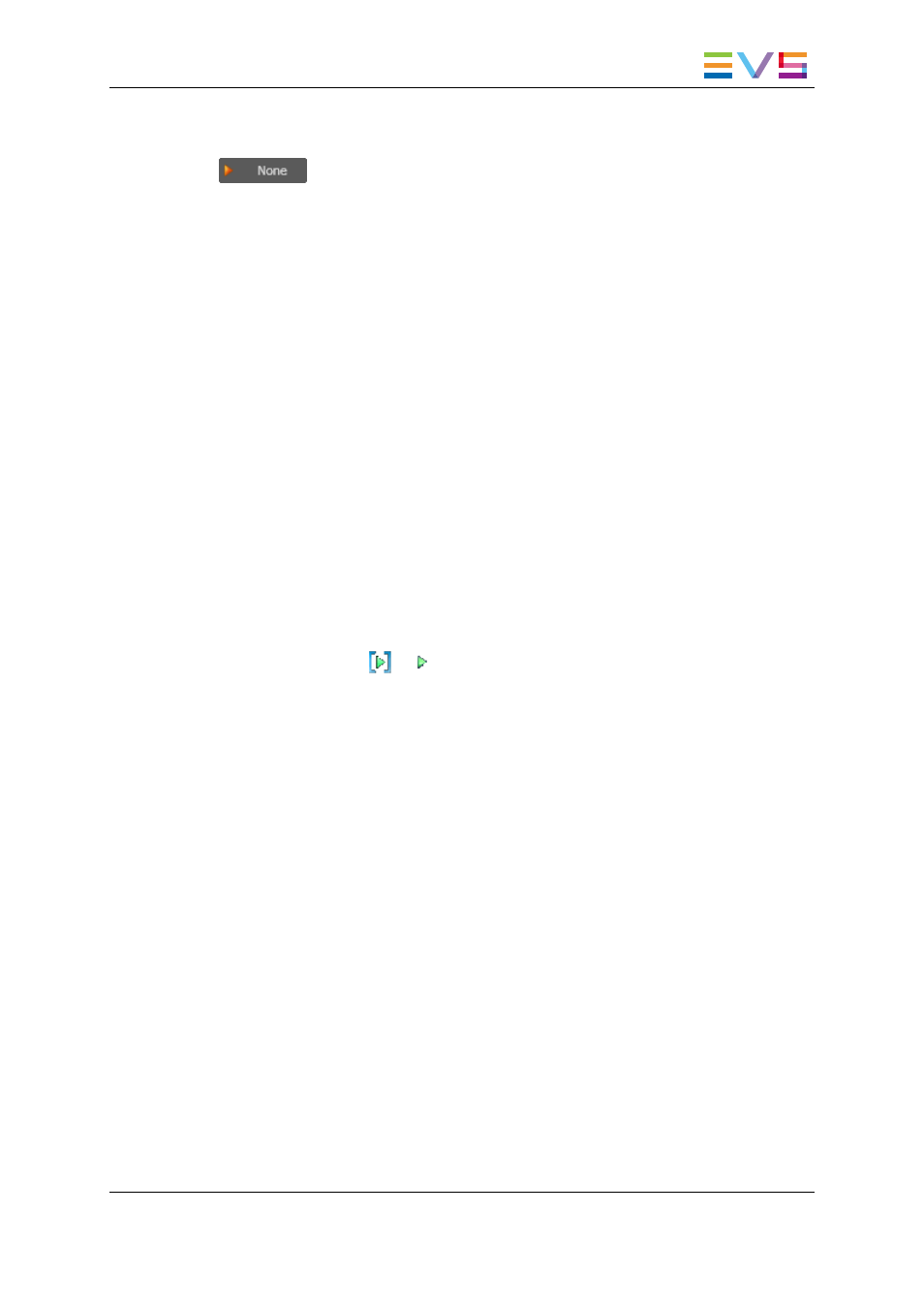
•
right-click the Default Player Channel field and select Nonefrom the contextual
menu.
is displayed in the Default Player field of the Status bar.
3.2.3.
How to Assign a Player Channel or the
Software Player
Users can assign a player channel to a Database Explorer window, a Control Panel, an
IPLogger window or a Playlist Panel from the Channel Explorer.
This can be done in one of the following ways:
•
Drag a player channel from the Channel Explorer window and drop it on the Database
Explorer window, a Control Panel, an IPLogger window or a Playlist Panel (in the
Channel Media and Transport Functions pane).
The name of the selected player is displayed in the Associated Channel zone or in the
Player field.
•
Double-click a player in the Channel Explorer.
A Control Panel opens and the player is automatically assigned to it.
•
Right-click a player channel in the Channel Explorer and select Open Control Panel
from the contextual menu.
A Control Panel opens and the player is automatically assigned to it.
When a channel is assigned to an application, the Player icon in the Channel Explorer
window changes from
to
.
3.3.
Assigning a Recorder Channel
Introduction
There are several ways to assign a recorder channel to a Recorder Panel or a VTR Control
Panel.
How to Assign a Recorder Channel from the Channel
Explorer
Users can assign a recorder channel to a Recorder Panel or a VTR Control Panel from the
Channel Explorer.
This can be done in one of the following ways:
•
Double-click a recorder channel in the Channel Explorer.
A Recorder Panel opens and the recorder channel is automatically assigned to it.
•
Right-click a recorder channel in the Channel Explorer and select Open Recorder
Panel from the contextual menu.
IPDirector - Version 6.2 - User Manual - Channel Explorer
3. Managing Channels
15
