1 create a certificate – AASTRA MX-ONE V4 with Exchange 2010 Quick Setup Guide User Manual
Page 21
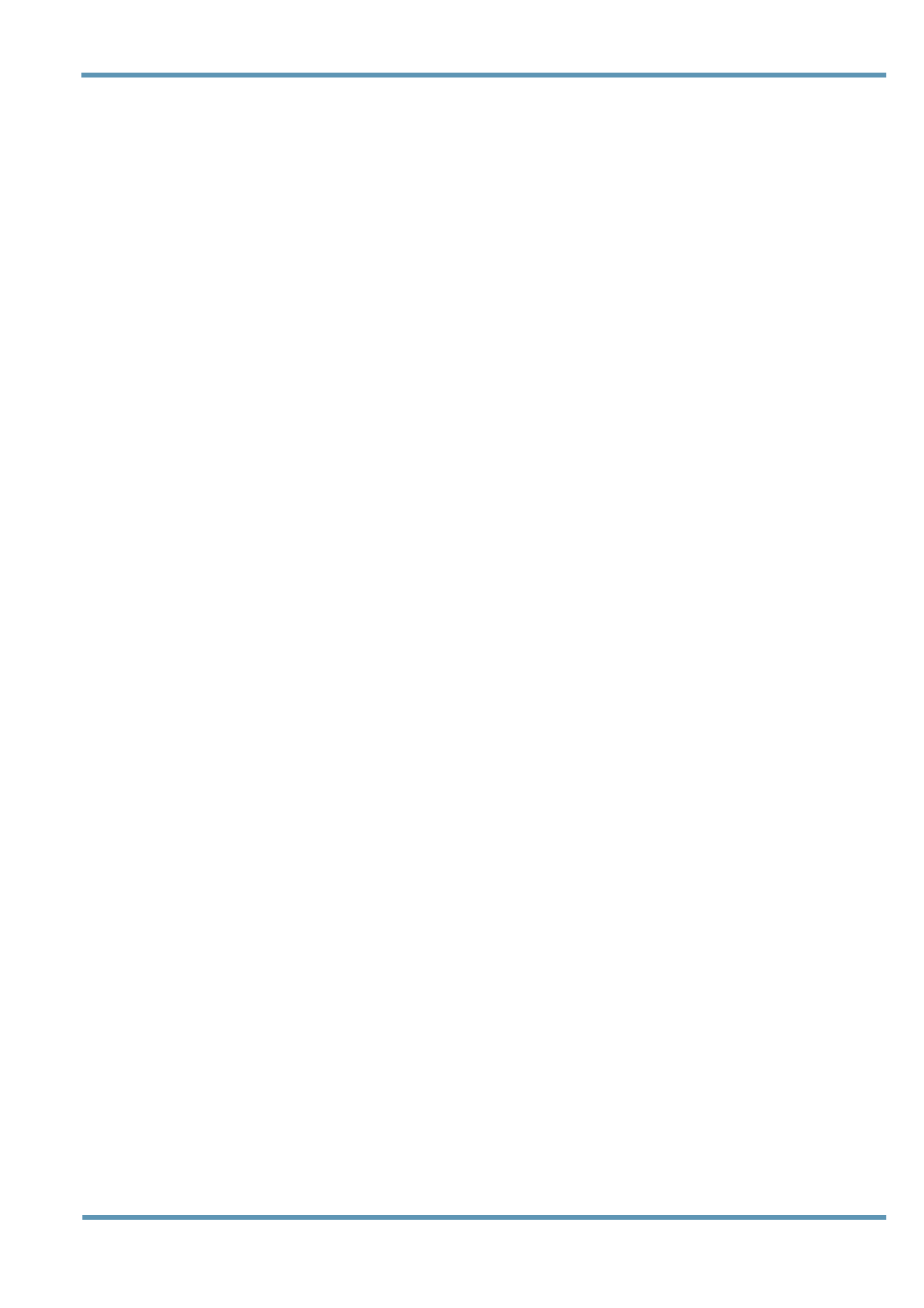
Quick Setup Guide
Doc. No.
ASE/MXO/PLM/ 0141/ EN Rev.C Date: 01.12.2011
21/34
• IPv4:
192.168.222.56
• FQDN: sn3112.roadrunner.as.zr.zeruela.lab.se
• Numbering Plan: 5 digits
• IP extensions numbers for Voice Mail and Auto Attendant: 55555 and 55559.
• Virtual Extension for MWI: 55550
• Route access code: 055
• Users IP extensions: 21167, 21168 and 21169
Exchange UM:
• IPv4:
192.168.222.97
• FQDN: stoexc2.as.zr.zeruela.lab.se
• Voice Mail Pilot identifier, Hunt Group: 55555
• Auto Attendant: 55559
Certificate:
To use TLS between MX-ONE Telephony System and Exchange 2010 UM a certificate must be created.
The common Microsoft Enterprise CA used for signing server certificates for Mediation Server and
Exchange 2010 UM is assumed to be used to create a server certificate for MX-ONE Telephony System
as well.
In this example Microsoft Enterprise CA was used to generate the certificates to be used between
Exchange 2010 UM and MX-ONE Telephony Server.
A server certificate is signed to the FQDN (Fully Qualified Domain Name) of MX-ONE Telephony Server.
4.2.1
Create a Certificate
It is straight forward to get a certificate for MX-ONE if MX-ONE is part of the same enterprise PKI (Public
Key Infrastructure) as the Office Communications Server 2007 R2 system. In short an Enterprise CA
(Certificate authority) is chosen which will authorize OCS 2007 R2, Mediation Server, Exchange 2010
UM and MX-ONE. OCS 2007 R2 has a wizard to create a server certificate for itself. The wizards will
make a request to the Enterprise CA, which will sign a server certificate for the OCS. The same wizard
can be used to sign a server certificate for MX-ONE.
Create a server certificate via OCS Certificate Wizard. It is recommended name the MX-ONE
certificate with the host.domain (i.e FQDN) of the MX-ONE Telephony Server.
1. Log in to either the front-end server or the Mediation Server
