Logging into the rcs, User types, Using basic rcs features – AASTRA Re-direction Services (RCS) User Guide EN User Manual
Page 11
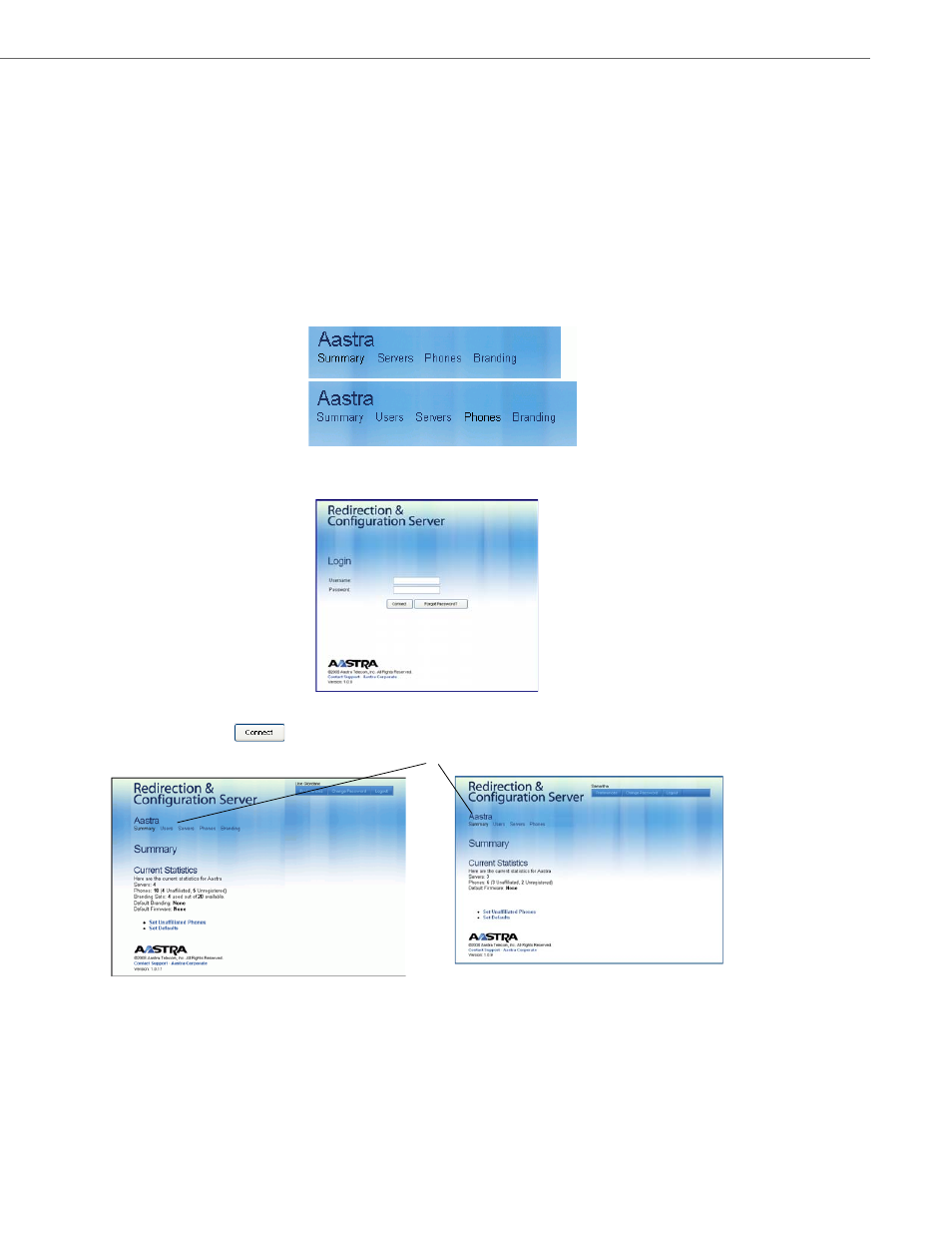
Using Basic RCS Features
41-001302-01 Rev 00 – 06.2010
7
Logging into the RCS
This section provides information about logging into the RCS as a User or as a Super User.
User Types
For added security, accounts on the RCS allow Service Providers two levels of access:
•
Users - Full access to the Service Provider account. However, a User cannot add, change, or delete accounts for other
Users or Super Users. Users can assign branding files to a specific phone(s), but cannot create/edit branding files. Users
also cannot change their usernames.
•
Super Users - Full access to the Service Provider account including adding, changing, and deleting accounts for Users
and Super Users. Super Users can create/edit branding files. Super Users cannot change their usernames.
A User and Super User can access the RCS via a Web user interface (UI). A User must be assigned a Username and Password
by the Super User, and use these credentials to login to the RCS Web UI.
When you are logged in to the RCS, you can identify your user type by looking at the menu options below your service
provider account name.
To login to the RCS Web UI:
1.
In the address bar of your web browser, type https://rcs.aastra.com and press
2.
Enter the username (email address) and password provided to you by Aastra Telecom or your System Administrator
(Super User) and click
to continue. The Summary page for your Service Provider account displays.
You are now logged in to the RCS.
Note: If you forget your password, you can enter your user name and click the
Login page. A password recovery email with a link to the password change page is sent to the email of the User.
(Email address for the User is the same as the “Username” on the Login page.)
User Screen
Superuser Screen
Service Provider Account Name
User Screen
Super User Screen
