M-AUDIO Dman 2044 User Manual
Page 18
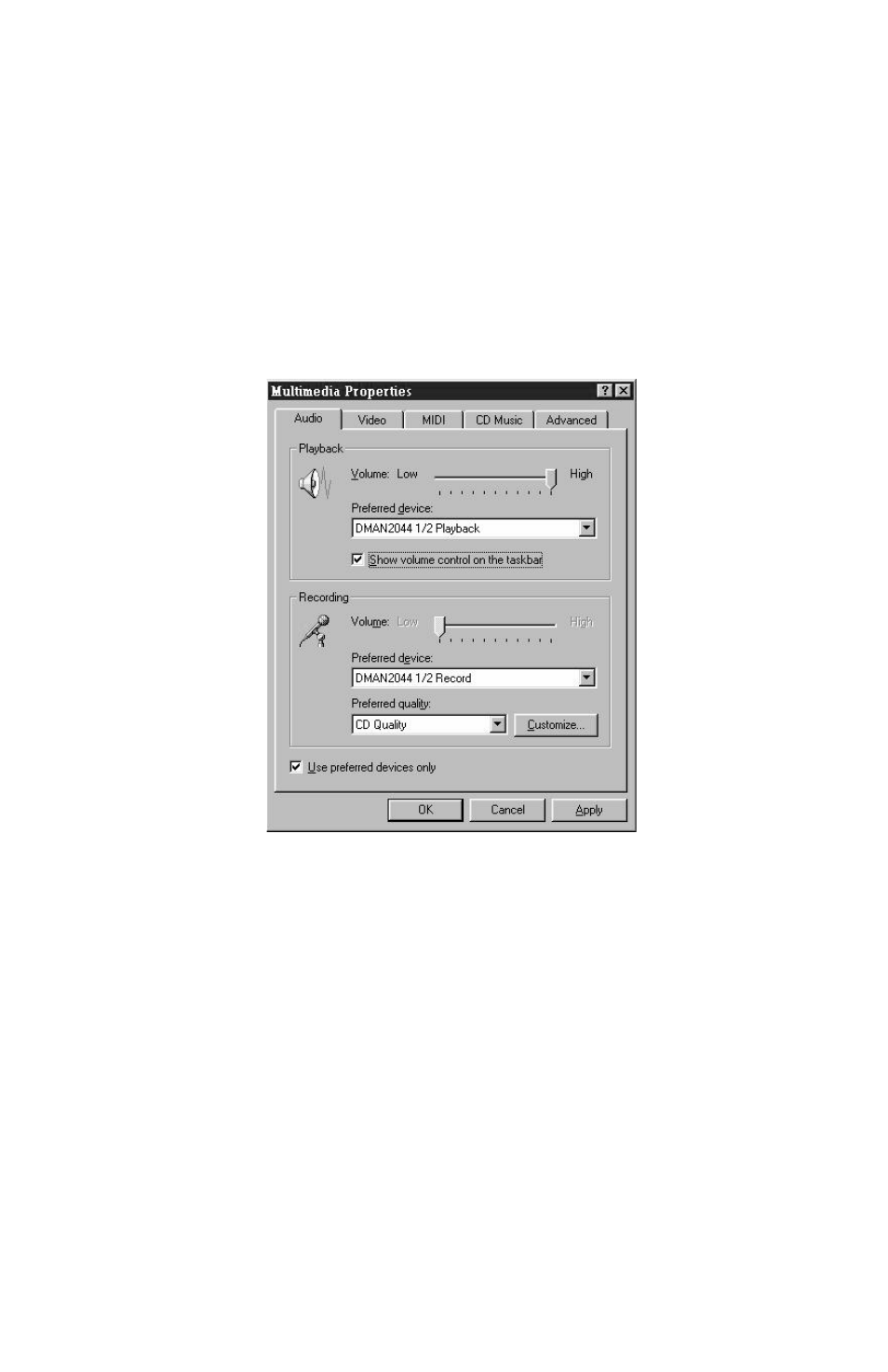
mode of operation that ensures synchronization between all four output
ports. Typically, setting the sync switch is not necessary. However, if
you notice OUT1/OUT2 either leading or lagging OUT3/OUT4, then
you should try enabling this special sync logic.
Windows Multimedia Properties
Most of the standard applications that come with Windows (such as
Windows Sound Recorder) use the audio configuration set up in the
Windows Multimedia Properties page. You can get to this page by click-
ing the Windows Start button, selecting Settings | Control Panel, and
finally double-clicking on the Multimedia icon in the Control Panel.
Windows Multimedia Audio Properties Page
As the standard playback device, you may select either “DMAN2044 1/2
Playback” or “DMAN2044 3/4 Playback.” You should check the “Show
volume control on the taskbar” checkbox if you want easy access to the
Windows Playback mixer application. Checking this will provide a tiny
speaker icon on the task bar that you may conveniently double-click to
open the Windows mixer at any time. As the standard recording device,
you may select “DMAN2044 1/2 Record” or “DMAN2044 3/4 Record.”
Windows Sound Recorder
Windows provides a software application for audio playback and record-
ing called the Windows Sound Recorder. To open the application, press
the Windows Start button and select Programs | Accessories | Multimedia
| Sound Recorder. The recorder uses settings from the Windows
Multimedia Properties page (see Windows Multimedia Properties section)
and comes with buttons to rewind, fast forward, play, stop and record.
18
