Windows 98 driver & utility installation, Verifying the software installation – M-AUDIO Dman 2044 User Manual
Page 11
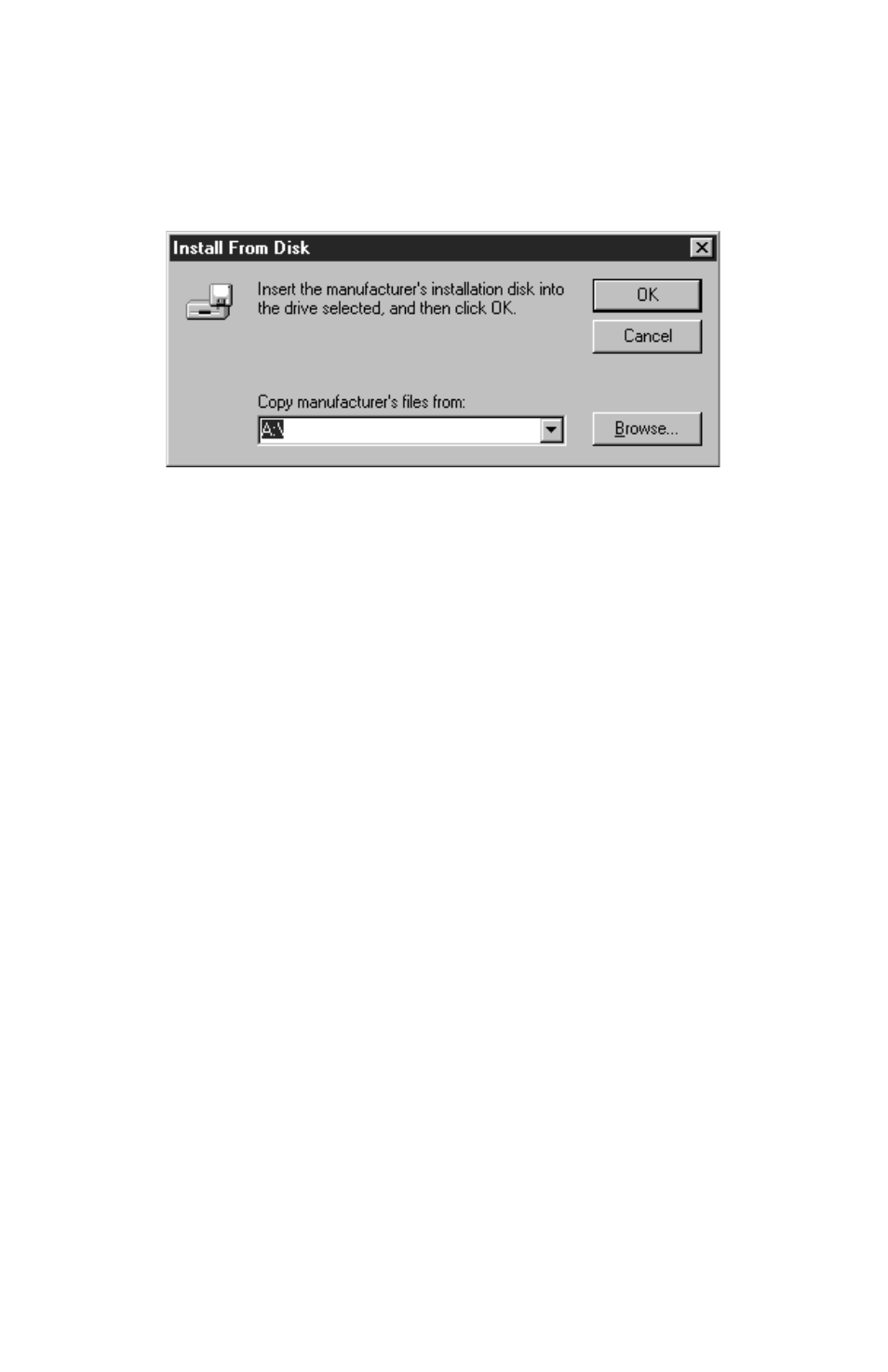
3. Click OK to install the DMAN 2044 driver software from the provid-
ed Windows 95 Driver/Installation diskette.
4. You will then be prompted for the Windows 95 Driver & Installation
diskette (see figure below). Place the diskette into the A: drive and
click OK. (Your system may require you to use the B: drive instead.)
Windows 95 Prompts for Diskette
5. The Windows 95 Plug-and-Play system will automatically install the
proper software driver components and configure the drivers to
match the current hardware settings of the DMAN 2044. With some
systems, you will be required to restart Windows 95 after the driver
installation is complete.
6. If the installation completes without any resource conflicts, the
DMAN 2044 is ready for immediate use.
Windows 98 Driver & Utility Installation
1. After physical installation of the DMAN 2044 card, boot your comput-
er system and start Windows 98.
2. As the computer enters Windows 98, it will automatically detect the
DMAN 2044’s presence in your computer. An "Insert Disk" dialog
box will appear, prompting you to insert the Drivers/Utilities
diskette. Insert the disk labeled "DMAN 2044 DRIVERS, PC Format"
into your 3.5" floppy drive, and click OK.
3. Windows will then inform you that it is installing software for your
new hardware. Reboot your system if prompted. The DMAN is
ready for immediate use.
Verifying the Software Installation
At this point, you should verify that the software drivers and utilities
have been properly installed. Follow these steps:
1. Click on the Windows Start button. Then select Settings | Control
Panel to make the Windows Control Panel appear (see figure below).
11
