Gpsmap 60c gps navigation using routes – Garmin GPSMAP 60C User Manual
Page 51
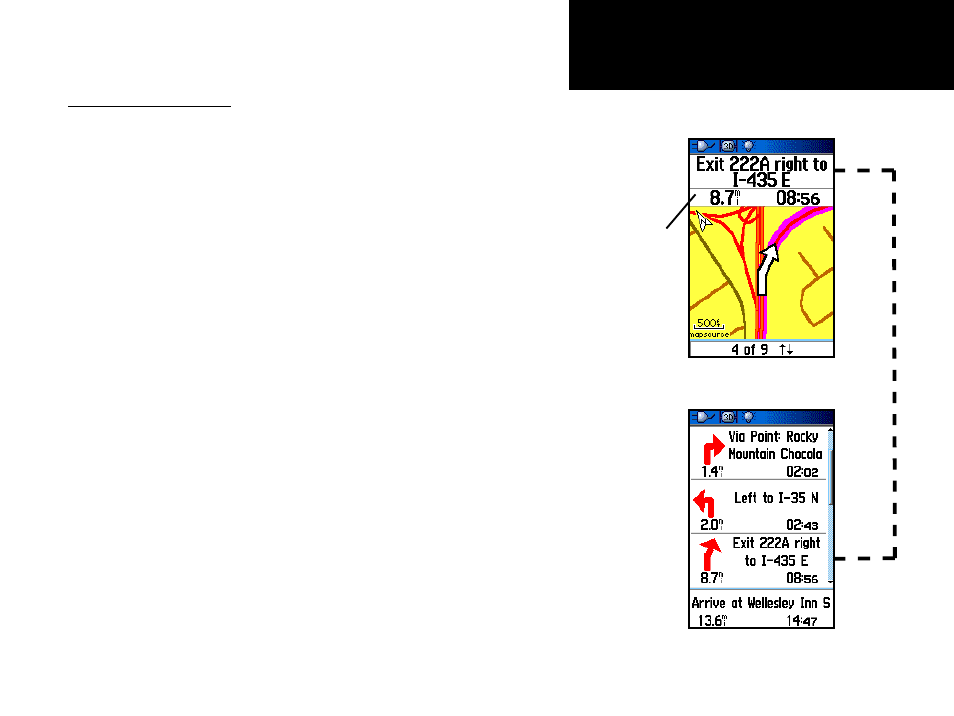
41
GPSmap 60C
GPS Navigation
Using Routes
List of Turns for an Active Route
using the “Follow Roads” option
Preview of Turn 4 of 9 on a Route
Navigating a Route
After you have created a route, you can begin navigation immediately
or save it to the Saved Routes list as explained on page 39.
When you are navigating a route, a guidance message and graphic
view of turns in the route displays as you approach each one. Using the
“Follow Roads” option from the Routing Setup Page increases the number
of turns and displays an Active Route page with a list of turns. If you
selected the “Off Road” option you can view only the list of points for a route
from the Active Route Page. (See Routing Setup on page 52.) When on a
route, the Active Route Page is part of the Main Page sequence.
To preview the turns for an active route:
1. From the Routes Page, highlight the route from the Routes list
and press
ENTER to display the Route Page for the route.
2. Highlight the “Navigate” button and press ENTER to begin
navigation and display the route on the Map Page.
3. To view the list of turns on the route, press the PAGE key to
display the Active Route Page. To view any individual turn on
the list, use the ROCKER key to highlight it and press ENTER.
4. The page displays the turn and guidance text and a small field
at the bottom showing the turn number in sequence and total
turns in the route. To scroll through all turn previews, use the
ROCKER key Up and Down arrows. To exit the preview page,
press the QUIT key.
5. To stop navigating, select “Stop Navigation” from the Map or
Compass Page and press ENTER.
This field changes
to red at the
second warning
beep, when you are
about to reach the
turning point.
