Gpsmap 60c gps navigation using tracks – Garmin GPSMAP 60C User Manual
Page 47
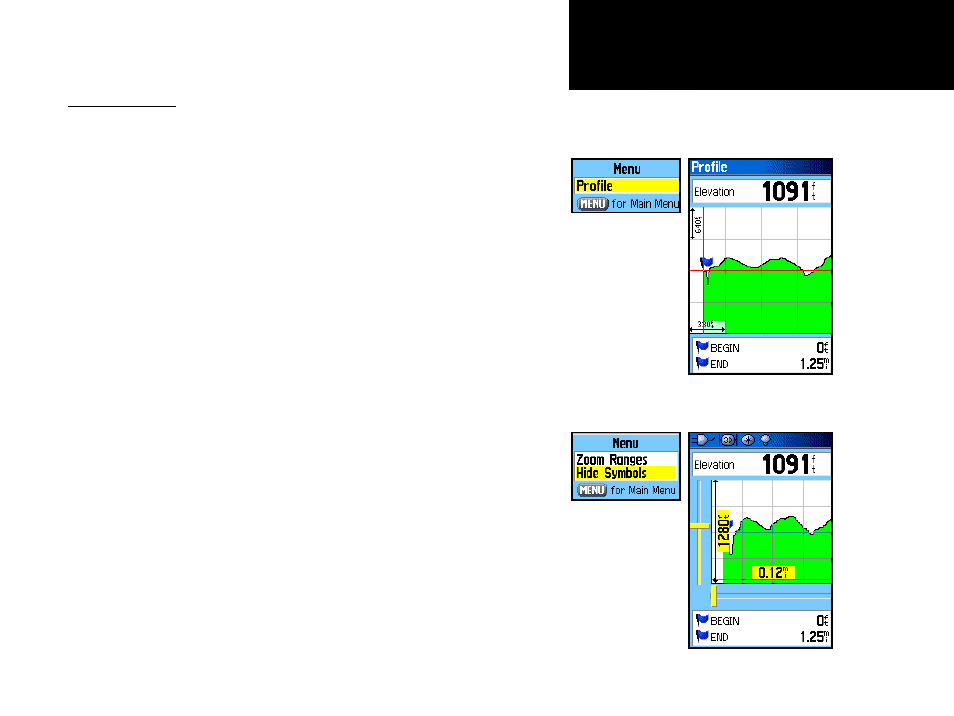
37
GPSmap 60C
GPS Navigation
Using Tracks
Track Profiles
A Track Elevation Profile can be created from Digital Elevation Models
(DEM) maps (MapSource U.S. Topo 24K) which include elevation data
contained in the map. To create a track profile, you must be located
within the geographic area supported by the DEM map data loaded
on your GPSmap 60C. A Track Profile page displays when you select
“Profile.” See page 75 for more information about MapSource U.S. Topo
24K maps.
To view a Track Profile:
1. With the Saved Tracks Page for the Track displayed, press the
MENU key to display the Profile option.
2. Then press ENTER to display the Track Profile.
The beginning of the track is marked by a flag and you can scroll
across the profile by pressing the left ROCKER key arrow.
As you scroll the profile, the elevation for each point on the
profile is displayed at the top of the page and the distance from
the Start point and the End Point is displayed at the bottom.
3. At any point along the profile, you can press ENTER to display
that point on the map.
4. Press the MENU key to use “Zoom Ranges” and “Hide Symbols”
options.
Zoom Ranges Page
View Profile
Page Option
Track Profile Page
Profile Page
Options Menu
