Initialization troubleshooting – Garmin GPS 12CX User Manual
Page 55
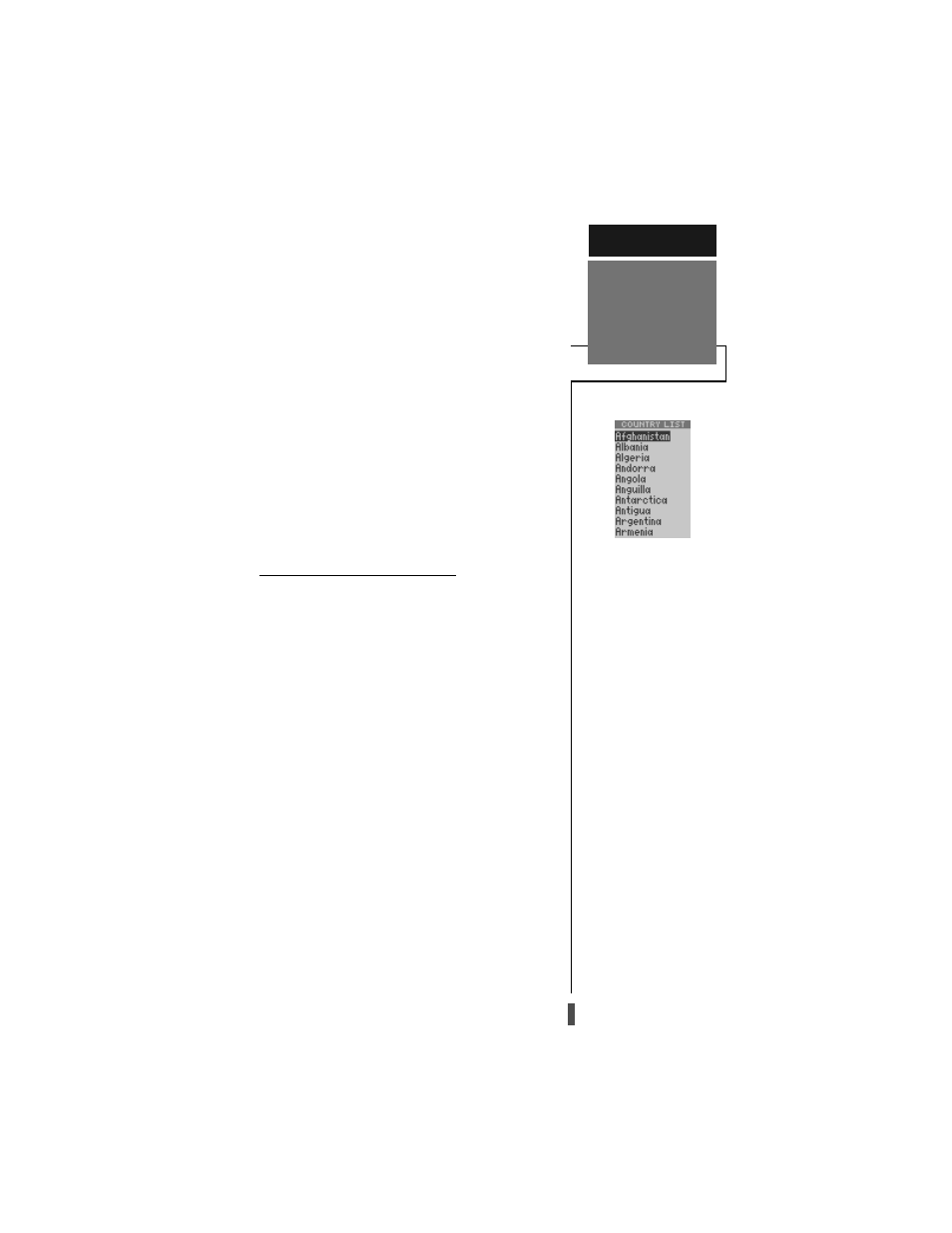
47
To initialize the receiver:
1. If the ‘COUNTRY’ option is not highlighted, press the
ROCKER
down repeatedly to move the field highlight to
the ‘COUNTRY’ option.
2. Press the
ENTER
key.
3. Use the
ROCKER
key to scroll through the list options
until the country of your present position appears.
4. Press the
ROCKER
key up to highlight the country/
state/region you’re in. If the country you’re in is not
listed, select any other country within 500 miles of your
present position.
5. Press
ENTER
to finish.
The GPS 12CX will now begin searching for the ap-
propriate satellites for your location and should acquire
a position in under three minutes. You can verify that
you have acquired a position by watching the Satellite
Page transition to the Position Page (provided you
haven’t pressed any other buttons) or by looking for a
‘2D NAV’ or ‘3D NAV’ status at the top-left corner of
the Satellite Page.
Initialization Troubleshooting
If you have trouble initializing the receiver or acquiring a
position, check the following:
• Does the unit have a clear view of the sky?
If there are large buildings or mountains nearby, or
if there is heavy tree cover, the receiver may not be re-
ceiving enough satellite signals to calculate a position.
• Have you selected the right country/state/region from
the EZinit list?
Check for the correct approximate lat/lon on the
Position Page, or reselect the appropriate country from
the list to restart the initialization.
• Have you moved more than 500 miles from the last
calculated position with the receiver off?
Reinitialize the receiver, selecting the country/state/
region of your new location from the EZinit list. Your
unit should now be initialized.
APPENDIX A
Initialization
Troubleshooting
Use the
ROCKER
to highlight the
country, region or state of your
present position from the list and
press
ENTER
. If the country is
not listed, select the closest coun-
try instead.
