Main menu— language setup & find city – Garmin GPS 12CX User Manual
Page 52
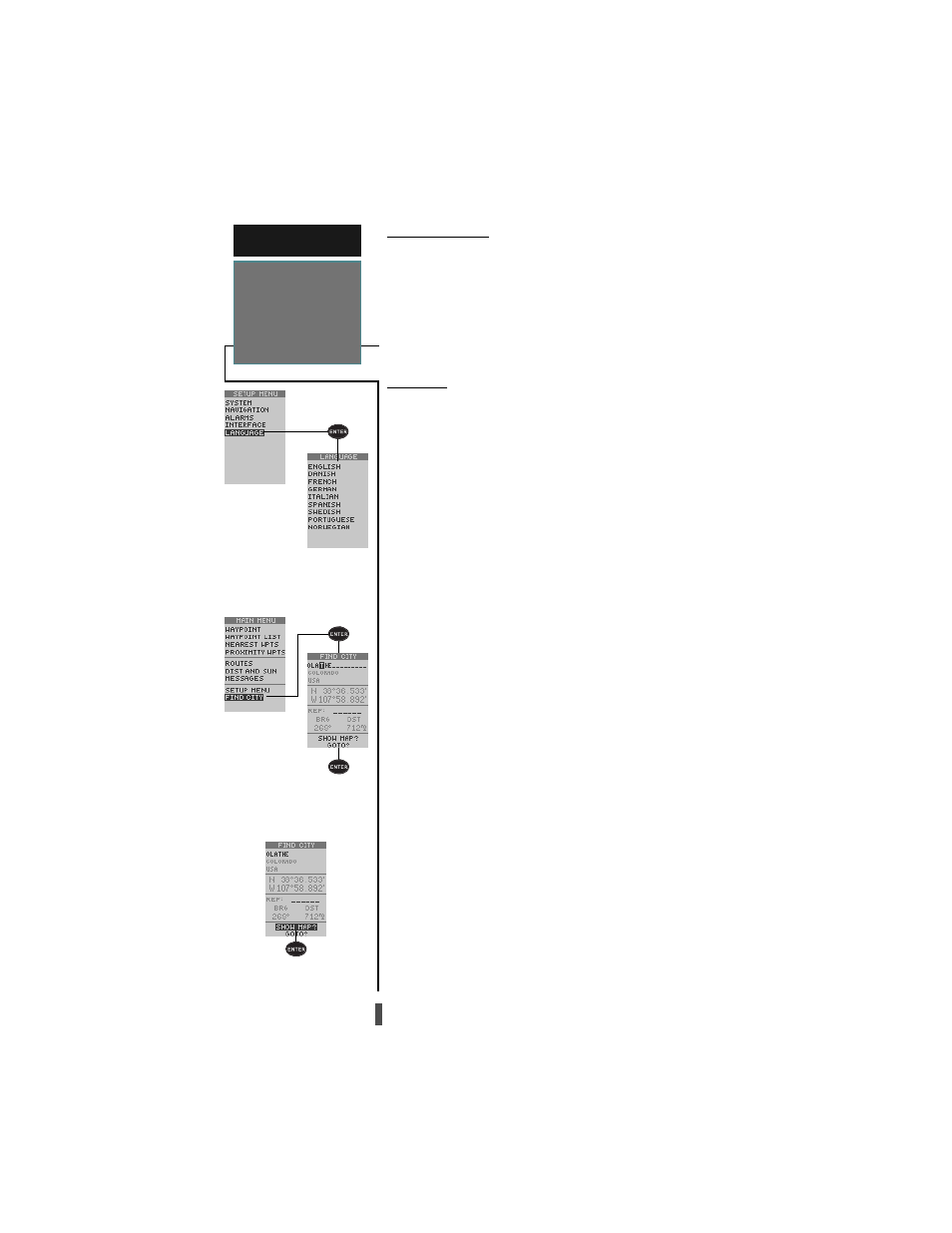
44
Locating a City
Show City Location on
M a p
Language Setup Submenu
P a g e
R E F E R E N C E
Main Menu—
Language Setup
&
Find City
Language Setup
The GPS 12CX offers nine different language selec-
tions; English, Danish, French, German, Italian, Spanish,
Swedish, Portuguese, and Norwegian.
To select a language:
1. From the Setup Menu Page, highlight ‘LANGUAGE’,
and press
ENTER
.
2. Highlight the desired language and press
ENTER
.
Find City
The GPS 12CX has a built in database of over 30,000 city
locations worldwide. The ‘Find City’ function makes locat-
ing, viewing and going to any city in the database easy.
To locate a city:
1. Highlight ‘FIND CITY’ on the menu and press
ENTER
.
2. The city field will be highlighted, press
ENTER
to
activate the field and enter the city name.
3. Press
ENTER
to accept.
As you enter the city name the unit scans the database
just like the waypoint scanning function and displays the
next available city with the state displayed below. If
there are multiple cities with the same name, the state or
country of the city will be displayed below the city name,
continue scrolling through the same character to see all
of the choices. When you have selected a city the location
of the city will be displayed.
You can also determine the bearing and distance from
your present location or a reference waypoint to the se-
lected city.
To determine bearing and distance:
1. Highlight the ‘REF’ field and press
ENTER
.
Note: Leave the ‘REF’ field blank to reference your
present location.
2. Enter a waypoint name and press
ENTER
.
To show the city location on the map:
1. Highlight ‘SHOW MAP?’ and press
ENTER
.
To GOTO the city location:
1. Highlight GOTO and press
ENTER
.
A waypoint with the city name, or an abbreviation of
the city name will be added to the waypoint list.
2. Press
ENTER
to activate the GOTO.
