Waypoint display & goto map waypoint – Garmin GPS 12CX User Manual
Page 23
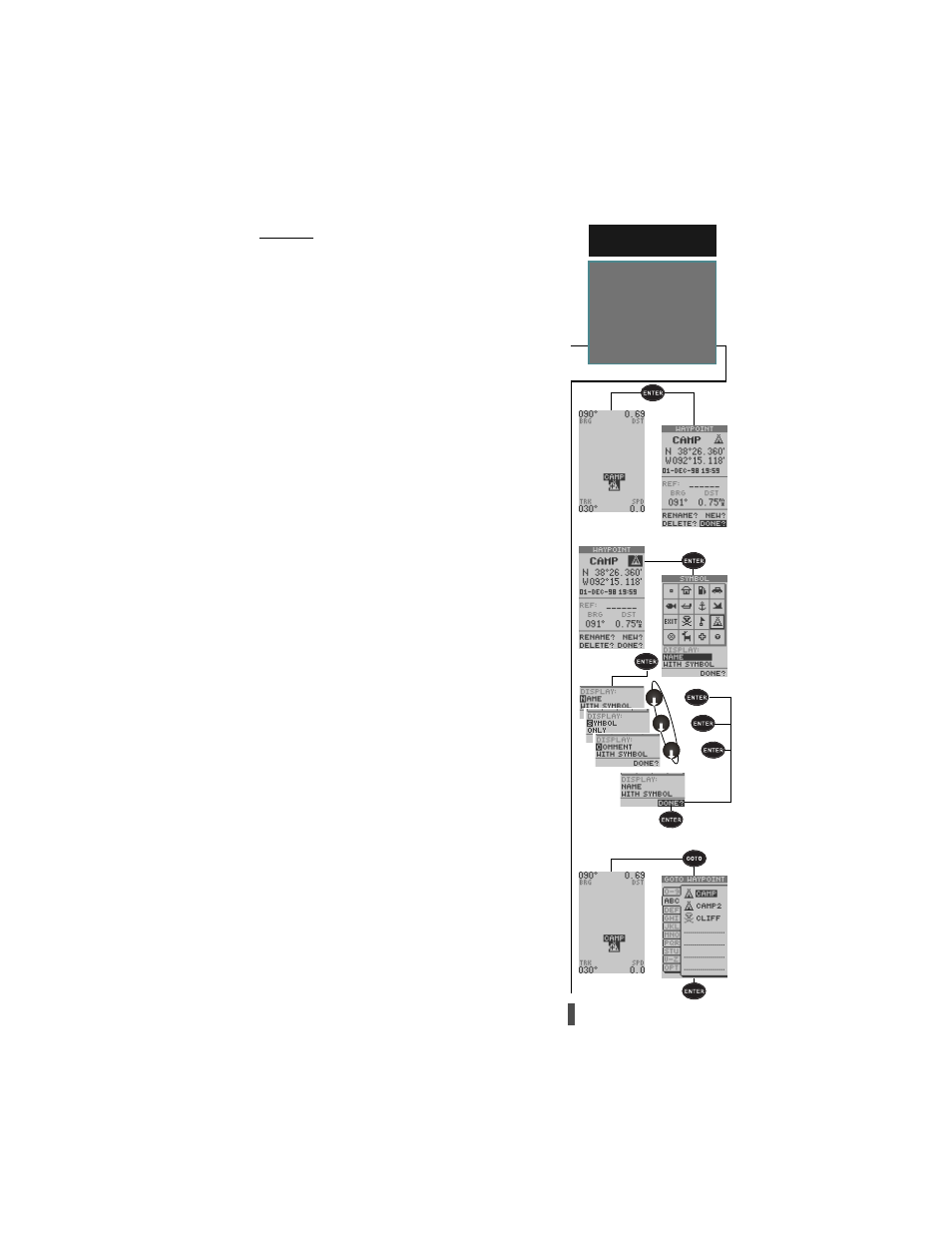
15
R E F E R E N C E
Waypoint Display
&
GOTO Map
Waypoint
Panning
To pan around the map simply use the
ROCKER
to
control the direction that the target crosshair will travel.
To quit the pan function and resume tracking on the
map, press the
QUIT
key
As you move around the map the distance and bear-
ing from the current GPS location to the crosshair will
be displayed in the top corners of the map. As you pan
near a waypoint you will notice that the crosshair will
“snap” to on-screen waypoints. Once a waypoint is
highlighted, you can either review its waypoint defini-
tion page, the waypoints display options, or execute a
GOTO function right from the Map Page.
To review waypoint definition page for highlighted waypoint:
1. Press
ENTER
while waypoint is highlighted.
From the waypoint definition page, you can also
define how each individual waypoint is displayed on
the map. The GPS 12CX displays waypoints as a name
with a corresponding symbol (e.g., “camp” and the
camp site symbol), or a 16-character comment and cor-
responding symbol, (e.g., “great boat ramp” and the
boat symbol). The waypoint name has a six character
limit while the “comment” field has a 16-character limit,
and there are 16 waypoint symbols available.
To select a waypoint display option:
1. Highlight the “symbol” field (to the right of the name
field), and press
ENTER.
2. Move the cursor to the ‘DISPLAY’ field and press
ENTER
.
3. Using the
ROCKER
, select one of the display options:
‘NAME WITH SYMBOL’, ‘SYMBOL ONLY’, or ‘COM-
MENT WITH SYMBOL’.
4. Press
ENTER
to confirm the selection.
5. With ‘DONE’ highlighted press
ENTER
to return
to the waypoint definition page.
6. With ‘DONE’ highlighted press
ENTER
to return
to the Map Page.
The last function that you can perform with a
waypoint highlighted, is a GOTO (see page 29 for more
on the GOTO function) the highlighted waypoint.
To go to a waypoint highlighted on the Map Page:
1. Press the
GOTO
key.
2. Press
ENTER
to confirm the GOTO.
Review Waypoint Definition Page
Review Waypoint Definition Page
Review Waypoint Definition Page
Review Waypoint Definition Page
Review Waypoint Definition Page
Select Waypoint Display Options
Select Waypoint Display Options
Select Waypoint Display Options
Select Waypoint Display Options
Select Waypoint Display Options
GOTO Map Waypoint
GOTO Map Waypoint
GOTO Map Waypoint
GOTO Map Waypoint
GOTO Map Waypoint
or
or
or
