Map & track setup pages, Map setup page and orientation (cont.), Track setup page – Garmin GPS 12CX User Manual
Page 25
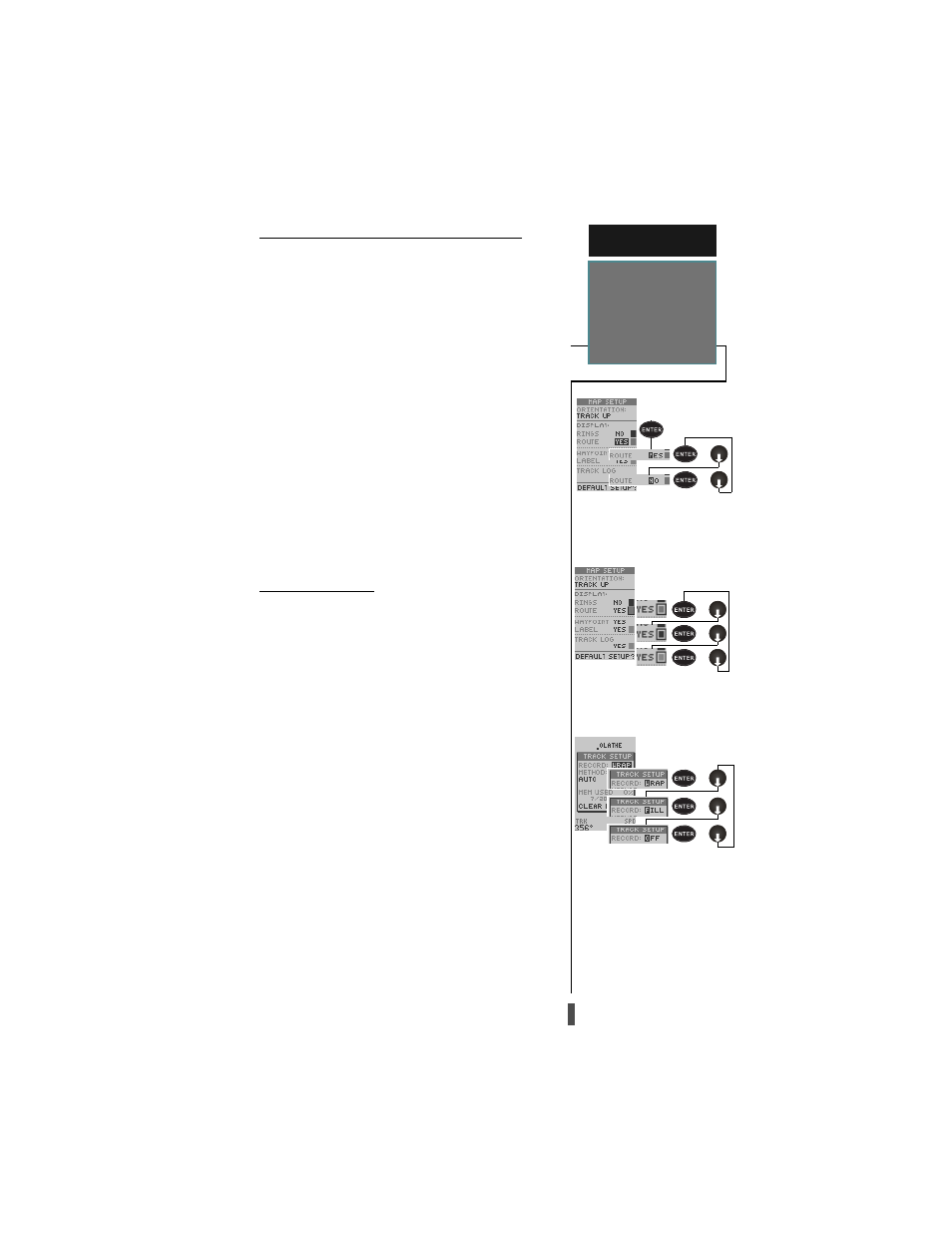
17
R E F E R E N C E
Map & Track
Setup Pages
Map Setup Page and Orientation (cont.)
The rest of the map setup page lets you specify what
items are displayed on the map and their color.
• ’Rings’– displays three range rings on the map at incre
ments of 1/5th the selected map scale.
• ’Route’– plots the straight-leg lines between waypoints
of an active route and displays all route waypoint names.
• ’Waypoint’– displays the nine nearest waypoints.
• ’Label’– displays the waypoint label or comment.
• ’Track Log’– displays and plots track log points on the map.
To turn a display option on or off:
1. Highlight the data field next to the desired option
and press
ENTER
.
2. Select ‘YES’ or ‘NO’ and press
ENTER
.
To assign a color to a display option:
1. Highlight the color box next to the option data field
and press
ENTER
.
2. Highlight the desired color and press ENTER to
confirm the selection.
Track Setup Page
The track setup page lets you manage the GPS
12CX’s track log data. You can select whether to record
a track log and define how it is recorded.
• Off – Disables the track log.
• Wrap – Allows the unit to continue updating the tracklog
after all track log points are used by eliminating the oldest
track log information.
• Fill – Records track log information until all track log points
are used.
Note: Turning the track recording off will prevent
you from using TracBack.
Changing the Route Display
Changing the Route Display
Changing the Route Display
Changing the Route Display
Changing the Route Display
Option
Option
Option
Option
Option
Changing the Route Display Color
Changing the Route Display Color
Changing the Route Display Color
Changing the Route Display Color
Changing the Route Display Color
or
or
or
or
or
or
or
Changing the Track Record Option
Changing the Track Record Option
Changing the Track Record Option
Changing the Track Record Option
Changing the Track Record Option
or
