Edit routes & on-route goto’s – Garmin GPS 12CX User Manual
Page 44
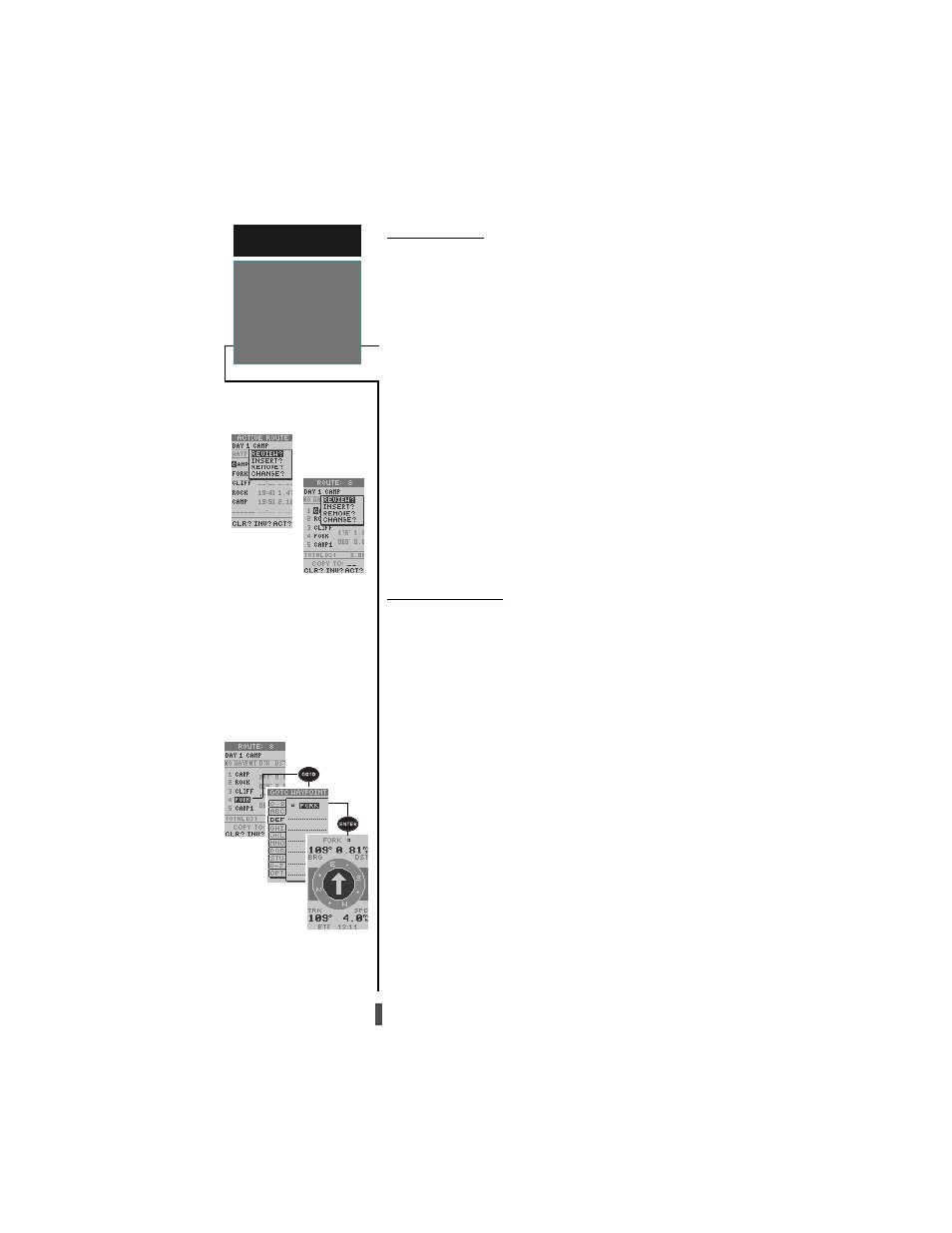
36
On-Route GOTO
Editing Routes From the Active
Route and Route Definition Pages.
R E F E R E N C E
Edit Routes &
On-Route
GOTO’s
Editing Routes
A route can be edited any time after its creation.
To edit a route from the active route page or the route
definition page:
1. Select the waypoint you want to edit, and press
ENTER.
An on-screen menu of editing choices will appear,
with options for reviewing, inserting, deleting, or chang-
ing the waypoint field highlighted. This field contains the
following options:
• Review?— displays the waypoint definition page for the
selected waypoint.
• Insert?— adds a new waypoint directly in front of the
selected waypoint.
• Remove?— deletes the selected waypoint from the
route
• Change?— allows you to replace the selected waypoint
with a new waypoint.
Note: Editing the original storage route will not af-
fect route 0. If you want to save an edited version of route
0, save it to an open storage route.
On-Route GOTOs
At the beginning of this section, we mentioned that
the GPS 12CX will automatically select the route leg
closest to your position as the active leg. This will give
you steering guidance to the desired track (desired course)
of the active leg. Note that the first waypoint selected as
the destination waypoint will be along the route leg clos-
est to your present position. This may mean you’re not
navigating to the first waypoint in the active route—you
may even be navigating to the last. You can manually
navigate a route out of sequence at any time (bypassing
one or more interim waypoints) by perform an “on-route
GOTO” from the active route page.
To perform an “on-route GOTO” from the active route page:
1. Highlight the desired route waypoint, and press
GOTO
.
2. Once the GOTO waypoint page appears with the
waypoint highlighted, press
ENTER
.
Note that after you reach the on-route GOTO way-
point, the GPS 12CX will automatically resume navigat-
ing the rest of the route in sequence.
