Using the cursor & map setup – Garmin GPS 12CX User Manual
Page 24
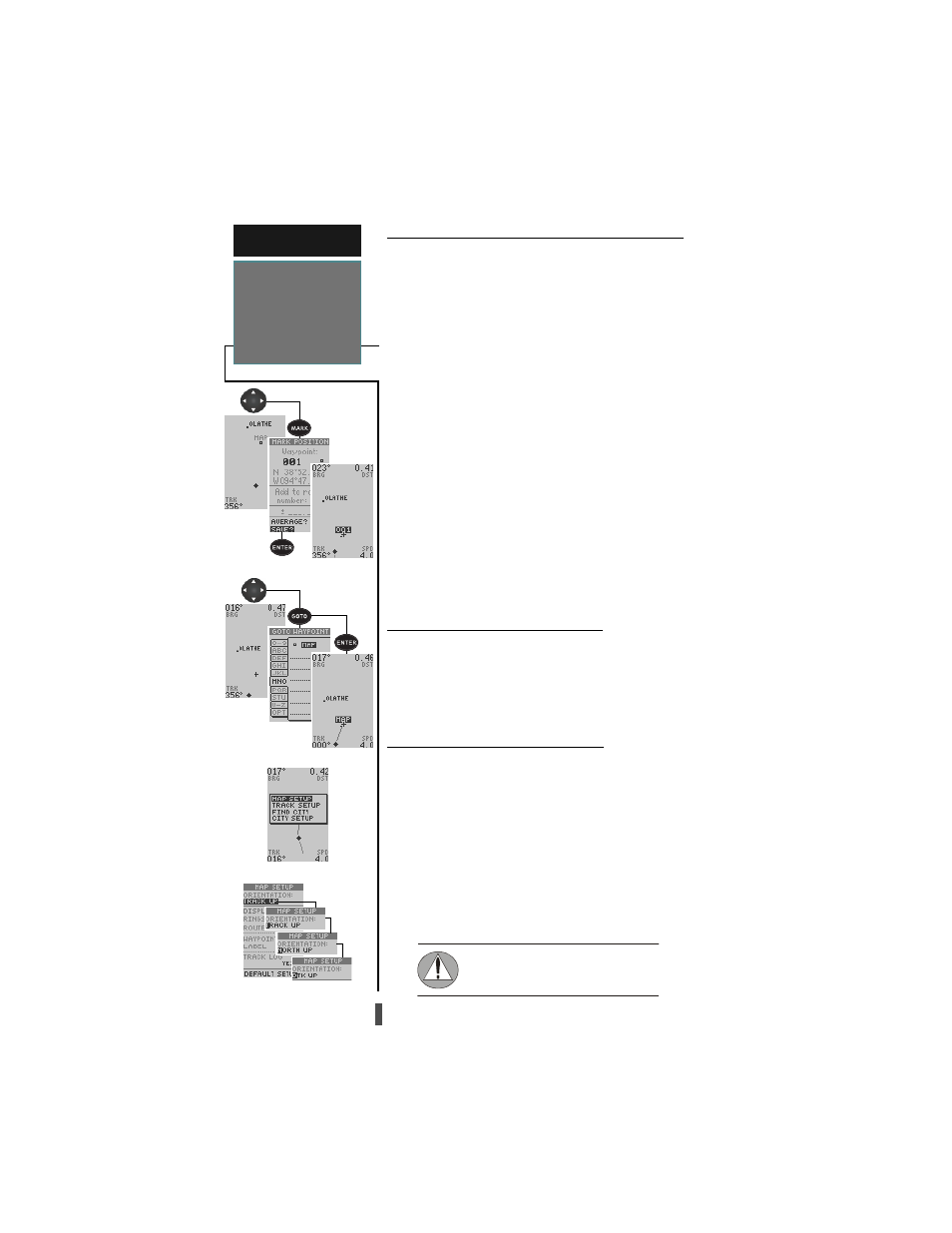
16
Using the Cursor to Mark and Goto Waypoints
During panning, the crosshair represents a target
position right on the Map Page, with the range and bear-
ing to the target displayed at the top corners of the screen.
You can also use the target crosshair to mark a new way-
point position or as a GOTO destination right from the
map field.
To mark the target crosshair as a new waypoint:
1. Pan to the desired position on the map and
press
MARK
.
2. Enter a name and/or route number, and press
ENTER
.
You can also use the target crosshair as an instant
GOTO destination. This feature is similar to the MOB
mode, and will allow you to mark and instantly set a
course for a new waypoint called ‘MAP’.
To go to the target crosshair:
1. Place the target crosshair on the desired location.
2. Press
GOTO
, and press
ENTER
.
Note:
Note:
Note:
Note:
Note: To save the MAP waypoint, be sure to rename
it because it will be overwritten the next time a GOTO
is performed using the target crosshair.
Accessing Map Option Windows
You can access four map option pages, (Map Setup,
Track Setup, Find City, and City Setup) from the Map Page
by pressing
ENTER
, except when panning or pointing.
To select a map option:
1. Highlight the desired option and press
ENTER
.
Map Setup Page and Orientation
The map setup page lets you select the Map Page
and satellite sky view orientation, as well as specify what
items are displayed. The Map and Satellite Pages may
be oriented to ‘NORTH UP,’ ‘TRACK UP’ (the direc-
tion of current travel), or ‘DTK UP’ (desired track up,
or the direction of the desired course). The default set-
ting is ‘TRACK UP’.
To change the map orientation:
1. Highlight the ‘map’ field and press
ENTER
.
2. Select the desired orientation and press
ENTER
.
R E F E R E N C E
Using the Cursor
&
Map Setup
Marking Target Crosshair
Marking Target Crosshair
Marking Target Crosshair
Marking Target Crosshair
Marking Target Crosshair
Map Option Window
Map Option Window
Map Option Window
Map Option Window
Map Option Window
Map Orientation Setting
Map Orientation Setting
Map Orientation Setting
Map Orientation Setting
Map Orientation Setting
Going to the Target Crosshair
Going to the Target Crosshair
Going to the Target Crosshair
Going to the Target Crosshair
Going to the Target Crosshair
Selecting the ‘DTK UP’ option will set the
satellite sky view to ‘track up’ orientation.
