Enabling your social network accounts for tracker, Enabling your social network accounts for, Tracker – Garmin nuvi 3490 for Volvo Cars User Manual
Page 61: Traffic
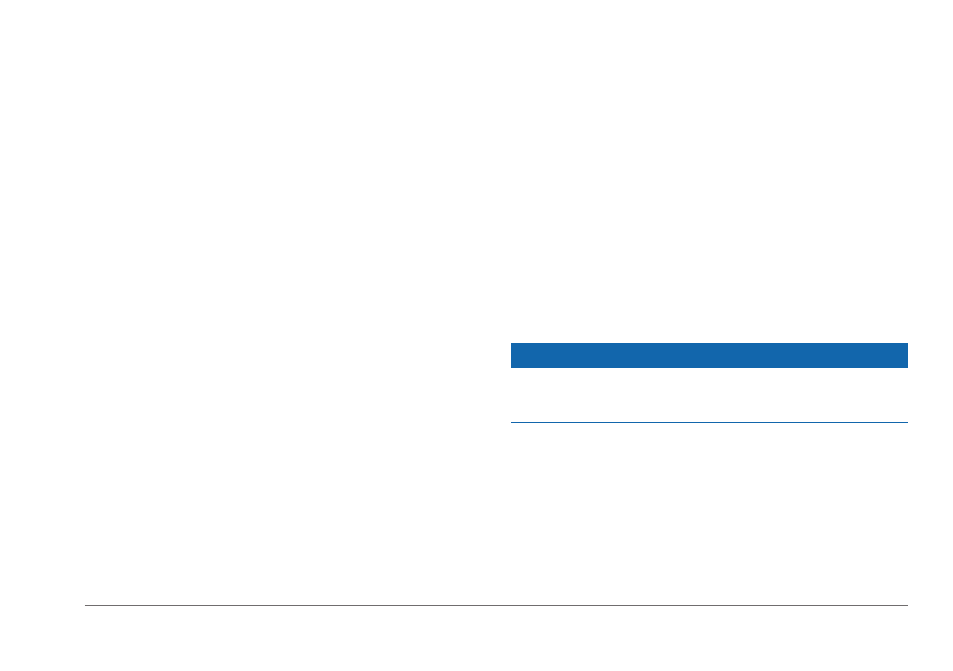
nüvi 3400 Series Owner’s Manual
55
1
From your phone, launch Smartphone Link.
2
Select the menu button on your phone.
3
Select Settings.
4
Select the Social Network check box.
5
Select Social Network Accounts.
6
Select the check box next to the social
networks that should be enabled in Tracker.
7
If necessary, follow the on-screen prompts to
authenticate the selected accounts.
Posting Your Location to Social
Networks
You can post your location on social networks
for a specified period of time. During that time,
anyone who can view your posts on the social
network will be able to view your location.
1
Select Apps > Tracker > Follow Me.
2
Select one or more social networks.
3
Select Next.
4
Select an option:
• Select a message.
• Select Enter Message, and enter a
customized message.
5
Drag Hours and Minutes to select a
duration, and select Next.
6
Select Send.
Traffic
noTICE
Garmin is not responsible for the accuracy or
timeliness of the traffic information.
Traffic information may not be available in all
areas or countries.
Your device can receive traffic information
using a compatible Garmin traffic receiver or a
traffic subscription from Garmin Live Services
(
). A traffic receiver is included in some
