Step 4: select usb mass storage, Step 5: transfer files – Garmin StreetPilot 2730 User Manual
Page 30
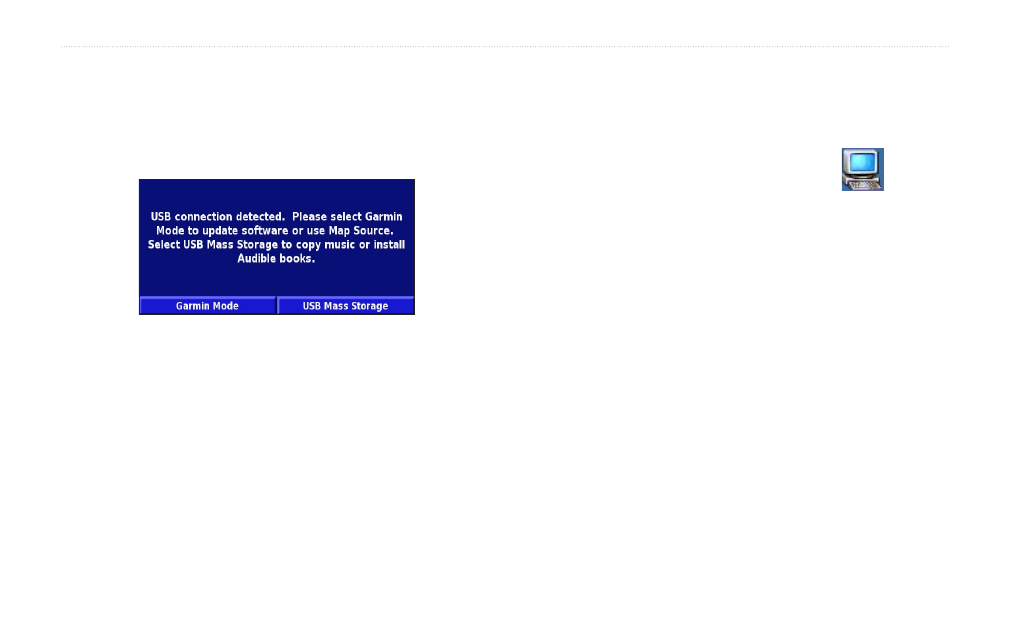
22
StreetPilot 2730 Owner’s Manual
L
OADING
F
ILES
ON
Y
OUR
2730
Step 4: Select USB Mass Storage
After connecting the USB cable to the StreetPilot and
your computer, flip the
Power
switch down to turn on
the StreetPilot. The following screen appears:
To transfer files to your StreetPilot, touch
USB Mass
Storage
.
If you would like to use MapSource or update your
software, touch
Garmin Mode
.
Step 5: Transfer Files
After you connect your StreetPilot to your computer and
select
USB Mass Storage
, you are ready to transfer files.
1. Double-click the
My Computer
icon
on
your computer’s desktop.
2. Browse your computer for the file you want to
copy.
3. Highlight the file, right-click, and select
Copy
.
4. Open the “GARMIN” drive (see
).
5. Select
Edit
>
Paste
. The file then appears in the
list of files on the “GARMIN” drive.
Where Do I Paste the Files?
For most files, like your MP3 files, you can paste them
anywhere in the “GARMIN” drive. When you transfer
Audible Books, AudibleManager places the books in an
Audible folder. The POI Loader places custom POIs in
the POI folder.
