Tracks setup – Garmin Oregon 400t User Manual
Page 35
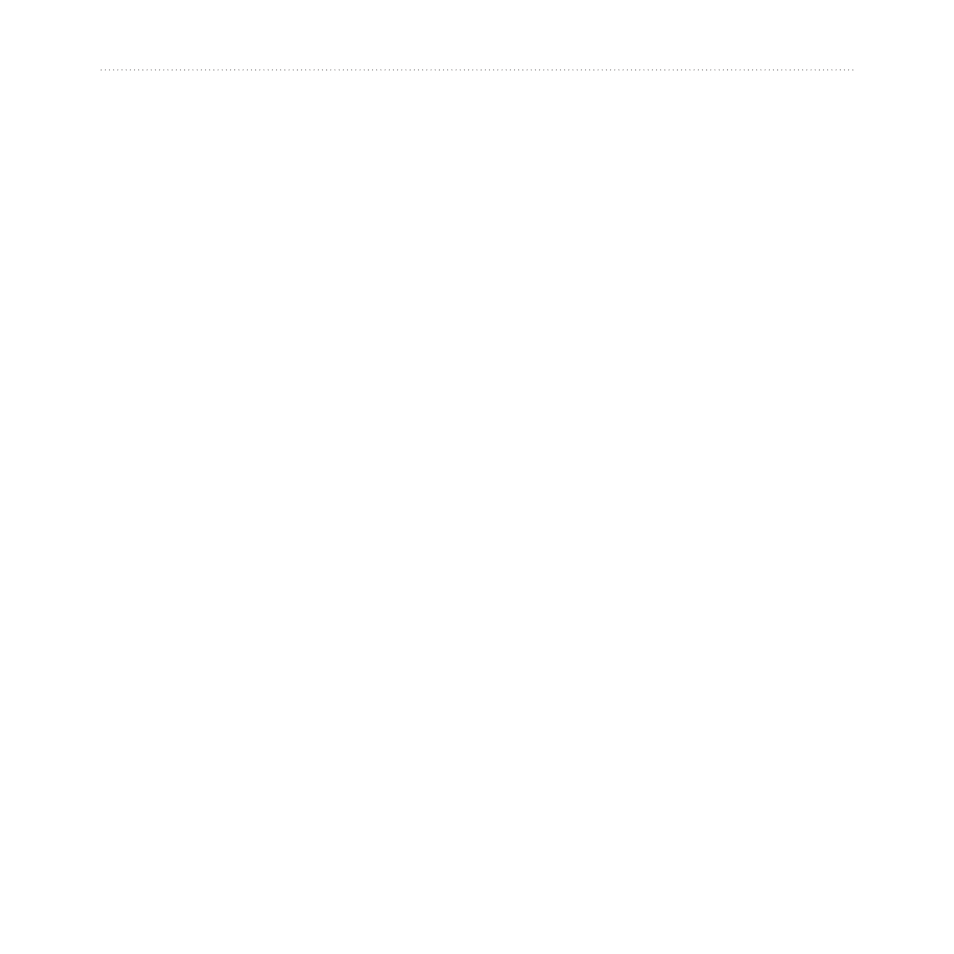
Oregon Series Owner’s Manual
27
Customizing the Oregon
Auto Zoom—automatically selects
the appropriate zoom level for
optimal use on your map. When off
is selected, you must zoom in or out
manually.
Show
Data Fields—hide or show
data fields on the Map page.
Advanced Map Setup—set the
zoom levels, the text size, and the
detail level of the map.
• Zoom Levels—select the zoom
level for map items.
• Text Size—select the text size for
map items.
• Detail—select the amount
of detail shown on the map.
Showing more detail may cause
the map to redraw more slowly.
Map Information—touch the check
box to display a map. This can be
helpful if several maps are loaded on
the Oregon.
Tracks Setup
A track is a recording of your path.
On the Main menu, touch
Setup
>
Tracks
.
Track Log—turn track recording on
or off.
Record Method—select a track
recording method. Touch Distance,
Time, or Auto. If your record
method is time or distance, enter the
specific time or distance interval.
Touch Auto to record the tracks at
a variable rate to create an optimum
representation of your tracks.
Interval—select a track log
recording rate. Recording points
more frequently creates a more-
detailed track, but fills the track log
faster.
