Using the camera – Garmin Oregon 400t User Manual
Page 27
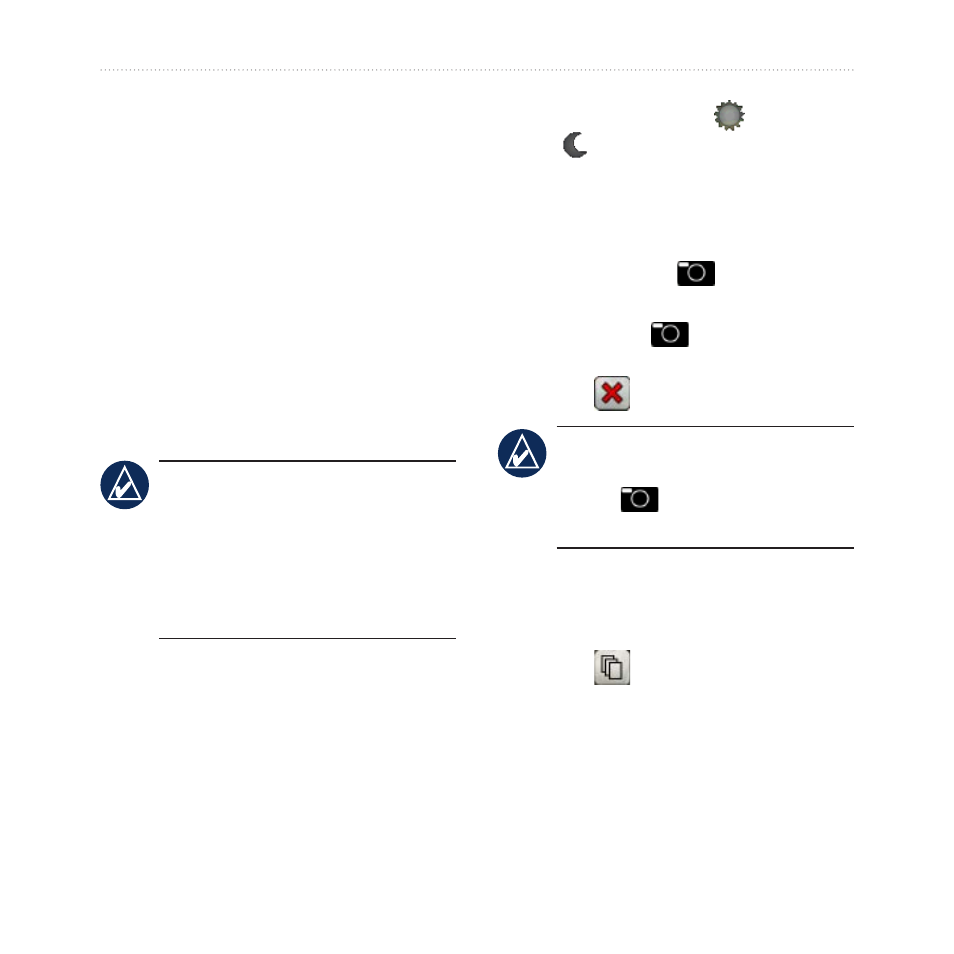
Oregon Series Owner’s Manual
19
Additional Tools
6. On the sending unit, touch an
item to send >
Send
.
7. Both units indicate that the
transfer is complete.
8. Touch
OK
on both units.
Using the Camera
You can take pictures with the
Oregon 550 and 550t. These pictures
save a location that you can navigate
to.
noTe: Pictures will be saved and
displayed with either landscape
or portrait orientation. The
orientation is indicated by the
camera button position (vertical or
horizontal).
To take a picture:
1. Touch
Camera
.
2. Turn the device horizontally
or vertically to change the
orientation of the picture.
2. If necessary, press to enable
or to disable low-light mode.
3. If necessary, press
+
or
-
to adjust
the zoom on the camera.
4. To manually focus the camera,
touch and hold
until the white
focus frame turns green.
5. Release the
to take the
picture.
6. Touch
to exit the camera.
noTe: To automatically focus
the camera, quickly press and
release
to automatically focus
the camera and take a picture.
To sort the pictures in the Photo
Viewer page:
1. Touch
Photo Viewer
.
2. Touch
.
3. Select from the following options:
•
Most Recently
•
Near a Location
•
On a Specific Date
