Reference creating waypoints – Garmin GPSMAP 232 User Manual
Page 41
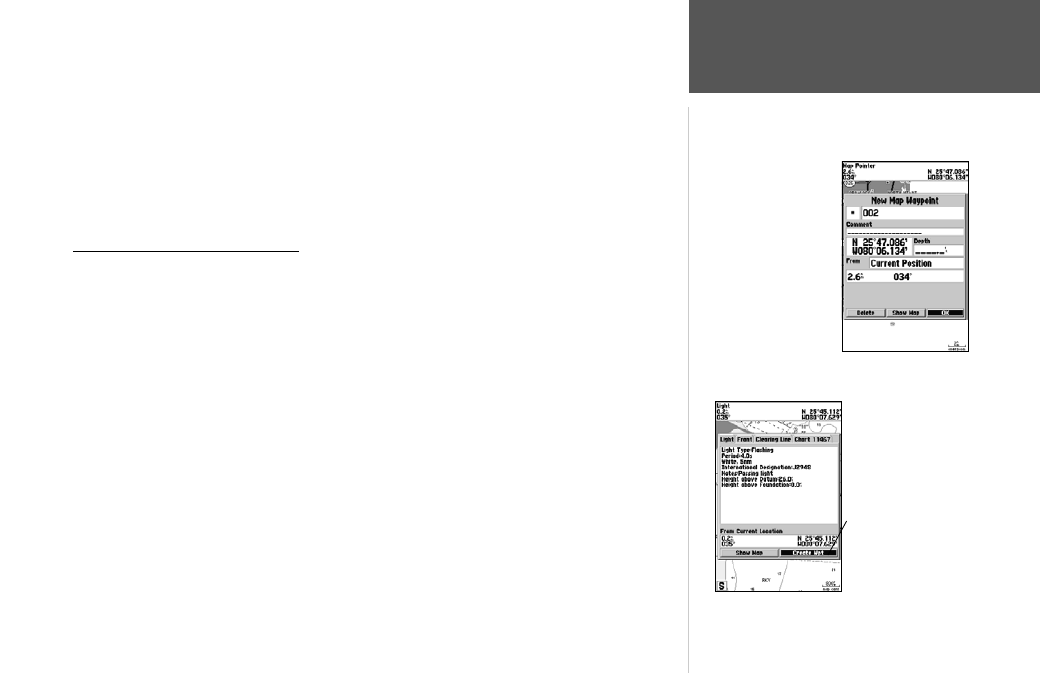
31
Reference
Creating Waypoints
5. To enter optional comments or a depth, highlight the “Comments” or “Depth” field to the right
of the position coordinates and press the ENTER/MARK key, then use the ARROW KEYPAD to
enter a value and press
ENTER/MARK.
6. To manually enter a set of coordinates, highlight the coordinates and press the ENTER/MARK
key, then use the ARROW KEYPAD to enter the new coordinates and press ENTER/MARK when
done.
7. When done, use the ARROW KEYPAD to highlight the ‘OK’ prompt and press ENTER/MARK to
save the waypoint into memory.
Creating Waypoints Graphically
Waypoints may also be quickly created from the map display, which allows you to ‘point and shoot’
at any map position to create a new waypoint. To mark a map item, select the desired map item with
the cursor. When selecting a map item, the option ‘Create Wpt’ will appear in addition to a description
of that point and its distance and bearing from your current position.
To create a new waypoint graphically:
1. Use the ARROW KEYPAD to move the cursor to the desired map position. If you want to create the
new waypoint at an on-screen map item, highlight the map item on the map display.
2. Press and release the ENTER/MARK key to capture the cursor position. Do not hold the button
down, as doing so will mark your present position, not the map position.
If you are not using a map item to create a waypoint, go to step 4.
3. Highlight ‘Create Wpt’ or ‘OK’ and press the ENTER/MARK key.
4. To accept the waypoint with the default name and symbol, press ENTER/MARK.
5. To change the name, symbol or add a comment or depth, highlight the appropriate field and press
ENTER/MARK. Make your changes and press ENTER/MARK when done.
6. After entering and confirming your changes, move the field highlight back to the ‘OK’ prompt and
press ENTER/MARK.
Map waypoint from non-
map item.
Choose ‘Create Wpt’ to
use a map item for a
new waypoint.
