Getting started active route page/ main menu page – Garmin GPSMAP 232 User Manual
Page 26
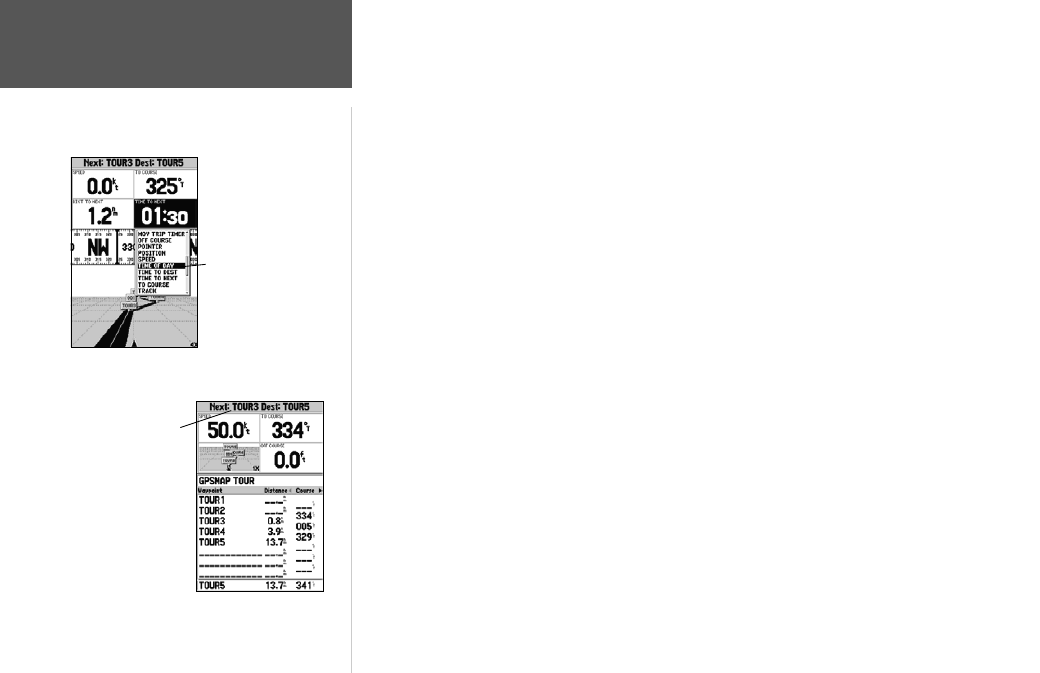
16
Getting Started
Active Route Page/
Main Menu Page
The main pages’ data fields may also be configured to display several different information categories
(see pages 22-23 for the complete list). On the Highway Page, let’s change the ‘TIME TO NEXT’ field
to ‘TIME OF DAY’.
To change a data field:
1. Press the MENU key to display the Highway Page options.
2. Press DOWN on the ARROW KEYPAD, highlight ‘Change Numbers’ and press ENTER/MARK.
3. Once the menu window disappears, use the ARROW KEYPAD and highlight ‘TIME TO NEXT’, then
press ENTER/MARK.
4. On the alphabetical list of options, press the ARROW KEYPAD UP or DOWN until you highlight ‘TIME
OF DAY’ and press
ENTER/MARK. (You will see a scroll bar on the right side of the window indicating
your current position on the entire list of options.)
5. Press the
QUIT key when done.
Press PAGE to see the last page appearing in the main sequence, which is the Active Route Page.
Whenever you have activated a route or Follow Track, this page will show each waypoint name along
with useful data for each point. As you navigate the route, the information will automatically update
to indicate the next point along the route. For more detailed information on the Active Route Page,
see page 48.
As you’ve seen, the primary pages provide map and navigation information. The tour’s last page is
the Main Menu page, which allows access to the GPSMAP 182/182C/232’s waypoint, route and planning
functions, as well as various operational and navigation setup features, and celestial and tide data.
The Main Menu is available from any page, and is accessed through the MENU key.
To access the main menu page:
1. Press the MENU key twice.
The Main Menu page lists 18 menu ‘tabs’ that are divided into categories by function. You can
view a particular menu by simply highlighting the desired tab, which will then show any secondary
submenu tabs and options for that tab.
You may choose from
several different types of
data.
Active Route Page
Current
Waypoint
