Getting started simulated tour – Garmin GPSMAP 232 User Manual
Page 22
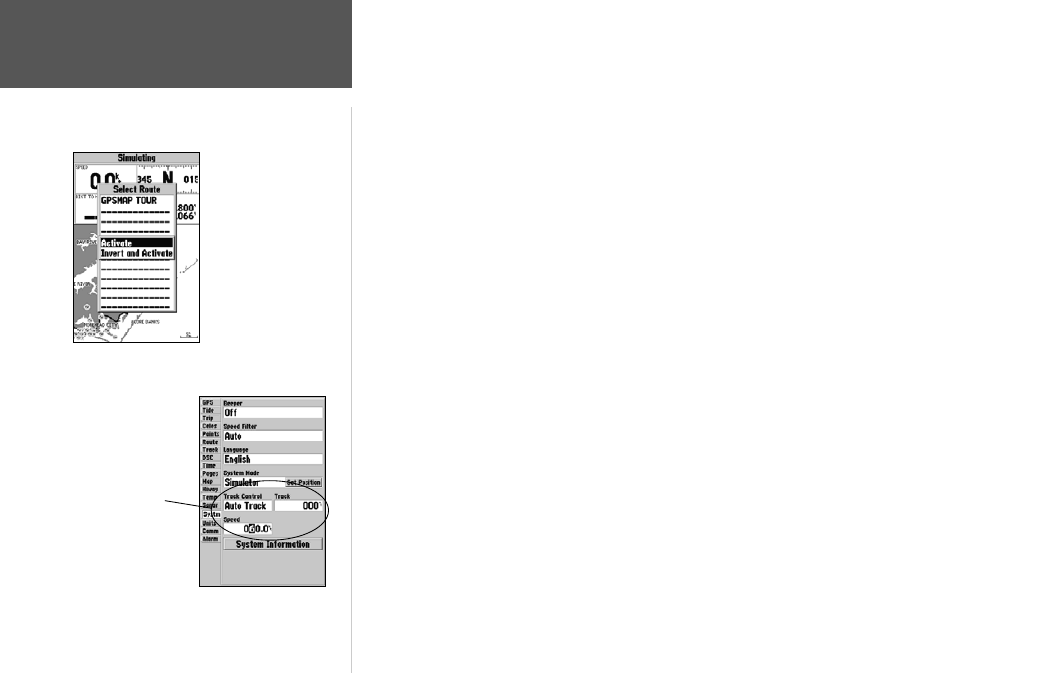
12
Getting Started
Simulated Tour
To activate the practice route stored in memory for navigation:
1. Press NAV. The option list page will appear. (If we were selecting a single waypoint to navigate
to rather than a route, we could highlight the waypoint on the map, press NAV and then press
ENTER/MARK.)
2. Use the ARROW KEYPAD to highlight the ‘Follow Route’ option. Press ENTER/MARK to confirm.
3. The Select Route page will appear, with the ‘GPSMAP TOUR’ route highlighted.
4. Press ENTER/MARK then highlight ‘Activate’ and press ENTER/MARK again.
To zoom in to a closer map scale:
1. Repeatedly press the IN key until you select the 3 nm scale.
You may also hold the IN or OUT keys down to quickly scroll through the map scales. The
Map Page should now display five waypoints chained together in a simple route, with your boat at
the first route waypoint.
A data field at the top of the page will now display the speed, distance to the second route
waypoint, your position coordinates and a compass ribbon which shows you which way to go. To get
started, let’s enter a speed for our vessel, which we can do from the Main Menu Page.
To enter a boat speed:
1. Press the MENU key twice to display the Main Menu Page.
2. Use the ARROW KEYPAD to highlight the ‘Systm’ tab, then press RIGHT then DOWN until the field
below the word ‘Speed’ is highlighted and press ENTER/MARK.
3. Use the ARROW KEYPAD to enter a speed of 60 knots.
4. Press ENTER/MARK to finish, and QUIT until you return to the Map Page.
Once a speed has been entered, you’ll notice that the map will automatically begin to move slowly,
keeping your boat centered on the display. The direction of movement, also called ‘track’, will be
controlled by the simulator.
The Set Position, Track
Control, Track and Speed
fields will only show while
in simulator mode.
You can also Invert a
route to follow it in
reverse.
