Garmin GPS 152 User Manual
Page 54
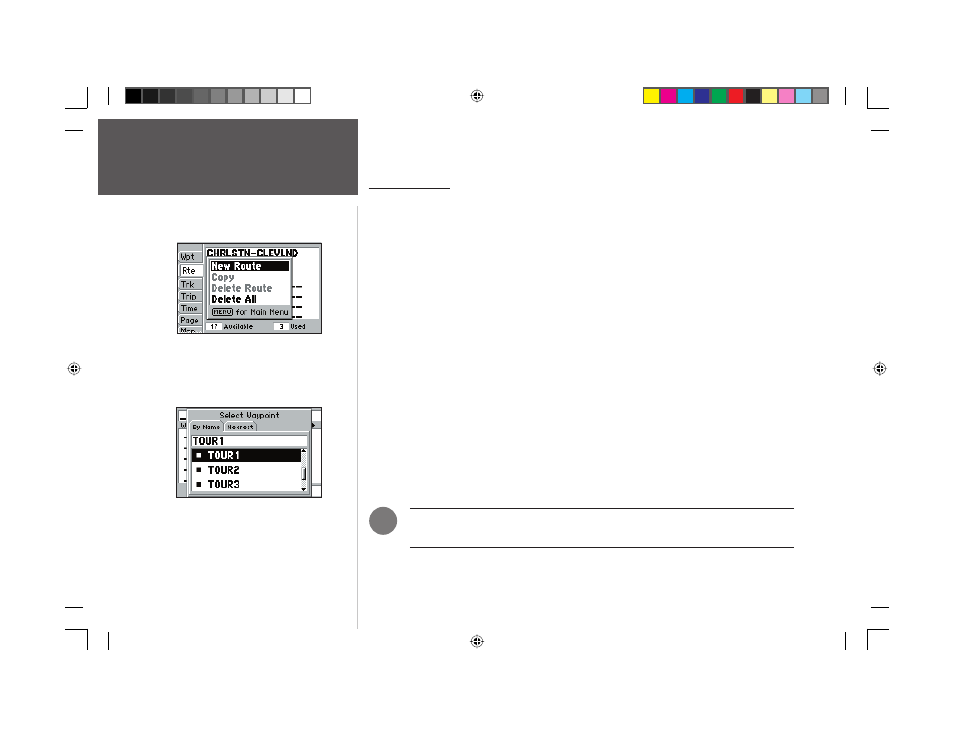
44
Reference
Creating Routes
Creating Routes
The last way to navigate to a destination is to create a user-defi ned route. The GARMIN GPS 152
system lets you create and store up to 20 reversible routes (numbered 1-20), with up to 30 waypoints
each. Routes can be created and modifi ed in two ways. One is to ‘Edit as Text’ from the Route Review
page, allowing you to see a list of the waypoints as you create, review, or modify the route. The other
is to ‘Edit on Map’ from the Route Edit map page, allowing you to see each route graphically on-screen
as you create, review, or modify the route. All of the GPS 152’s route functions are accessed through
the Main Menu page or the NAV/MOB key.
To create a route using text from the Route Review page:
1. Press the MENU key twice to display the Main Menu page.
2. Use the ARROW KEYPAD to highlight the ‘Rte’ tab and press the MENU key to display the
route options page.
3. Select the ‘New Route’ option and press ENTER/MARK.
4. Use the ARROW KEYPAD to highlight the fi rst blank fi eld under the word “Waypoint” and press
ENTER/MARK.
5. Select a waypoint from the ‘By Name’ or ‘Nearest’ tab list and press ENTER/MARK. With ‘OK’
highlighted on the Waypoint Review page, press ENTER/MARK.
To select a point from the map, press MENU. With ‘Select From Map’ highlighted, press
ENTER/MARK. Use the ARROW KEYPAD to select a waypoint and press ENTER/MARK.
6. The next fi eld down on the list will automatically highlight. Repeat steps 4 and 5 until the desired
route points have been entered. Press QUIT to return to the Route List page.
Note: To use map items as route points, you will need to either already have them
saved as a waypoint or create the route graphically on the Route Edit map page.
)
Choose a waypoint from either the
‘By Name’ or ‘Nearest’ tab list.
Route Tab and Route Options Menu
152 Manual Part 2.indd 44
11/27/2002, 2:56:30 PM
