Garmin GPS 152 User Manual
Page 44
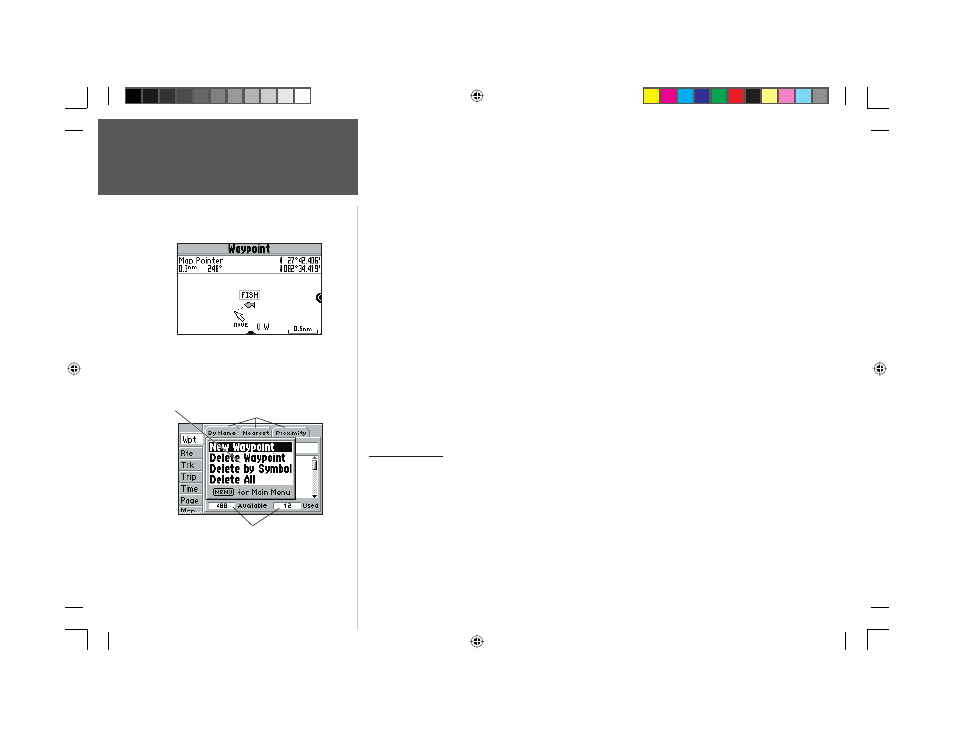
34
Reference
Editing Waypoints
On the Waypoint Review and Waypoint Edit pages, you may also delete the selected waypoint,
view the waypoint on the map, and move the waypoint on the map.
To delete a waypoint:
1. On the Waypoint Review/Waypoint Edit page for the selected waypoint, use the ARROW KEYPAD
to highlight ‘Delete’ and press ENTER/MARK. With ‘OK’ highlighted, press ENTER/MARK again
to confi rm the deletion.
To view and move the waypoint on the map:
1. From the Waypoint Review/Waypoint Edit page, highlight ‘Map’ and press ENTER/MARK. The
waypoint will be displayed on a map screen with an information window at the top that shows the
waypoint name, position, and distance and bearing.
2. To move the waypoint, highlight it and press ENTER/MARK. A ‘MOVE’ label will now appear under
the cursor arrow. It may be necessary to use the IN and OUT keys to zoom the map.
2. Use the ARROW KEYPAD to move the waypoint to a new position. As you move the cursor around
the map display, the information window at the top will change to show position, distance and
bearing of the map pointer (the location you’re moving the waypoint to). If you wish to stop the
move process, press QUIT.
3. With the pointer at the desired position, press ENTER/MARK. To return to the Waypoint Review/
Waypoint Edit page, press QUIT.
Waypoint Lists
The GPS 152’s Main Menu Page features three waypoint submenu tabs, ‘By Name’, ‘Nearest’, and
‘Proximity’, that let you manage a large number of waypoints quickly and effi ciently. The submenu tabs
also provide a continuously updated nearest waypoints list and a proximity waypoint alarm function
that can be used to defi ne an alarm circle around submerged hazards, shallow waters, etc.
To access the Waypoint submenu tabs of the Main Menu:
1. Press MENU twice, then use the ARROW KEYPAD to highlight the ‘Wpt’ tab, and then the
desired submenu tab.
Options
Menu
Waypoint List Status
Submenu Tabs
Moving a waypoint on the map.
152 Manual Part 2.indd 34
11/27/2002, 2:56:27 PM
