Garmin GPS 152 User Manual
Page 52
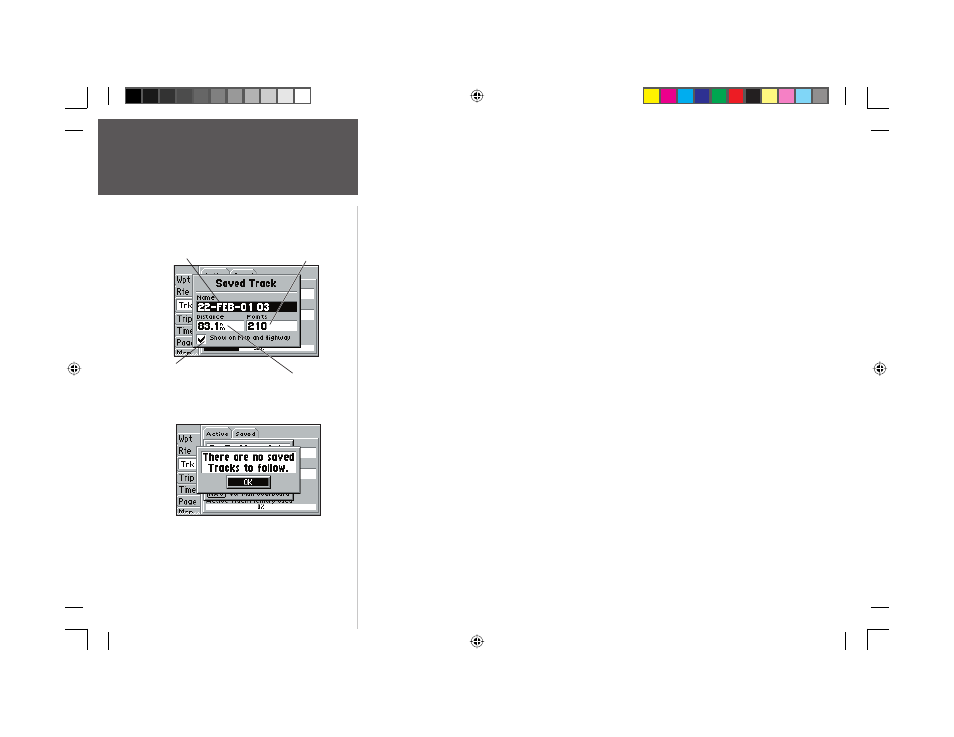
42
Reference
TracBack Navigation
To activate a TracBack using the NAV/MOB key:
1. Press the NAV/MOB key, then highlight the ‘Follow Track’ option and press ENTER/MARK.
2. Highlight the track you wish to follow and press ENTER/MARK.
3. Choose either ‘Original’, which will navigate you from the end to the start of your trip, or ‘Reverse’,
which will navigate you from the start to the end of your trip and press ENTER/MARK.
Once a TracBack has been activated, the GPS 152 takes the track log currently stored in memory
and divides it into segments. Up to 30 temporary ‘turns’ are created (named BEGIN, Turn1, Turn2,
Turn3, etc. and END) to mark the most signifi cant features of the track log, duplicating your exact path
as closely as possible. To get the most out of the TracBack feature, remember the following tips:
• Always clear the track log at the point that you want to go back to (dock, etc.).
• The ‘Record Mode’ fi eld on the track log setup page must be set to ‘Fill’ or ‘Wrap’.
• There must be at least two track log points stored in memory to create a TracBack route.
• If the track log interval is set to the ‘Time’ option, the route may not follow your exact path (keep the
interval set to ‘resolution’ for best performance).
• If the receiver is turned off or satellite coverage is lost during your trip, the TracBack will draw a
straight line between any point where coverage was lost and where it resumed.
• If your track’s changes in distance and direction are too complex, 30 waypoints may not mark your
path accurately. The receiver then assigns the 30 waypoints to the most signifi cant points of your
track, and simplifi es segments with fewer changes in direction.
To stop TracBack navigation:
1. Press the NAV/MOB key.
2. Use the ARROW KEYPAD to highlight ‘Stop Navigation’ and press ENTER/MARK.
For more information on setting up the Track options and saved tracks, see pages 54-55.
You must fi rst save a track before
using the ‘Follow Track’ option.
Default Track name
Check this box to display track on
the Map and Highway pages.
Total Distance
Total number of points
152 Manual Part 2.indd 42
11/27/2002, 2:56:29 PM
