Garmin GPS 152 User Manual
Page 37
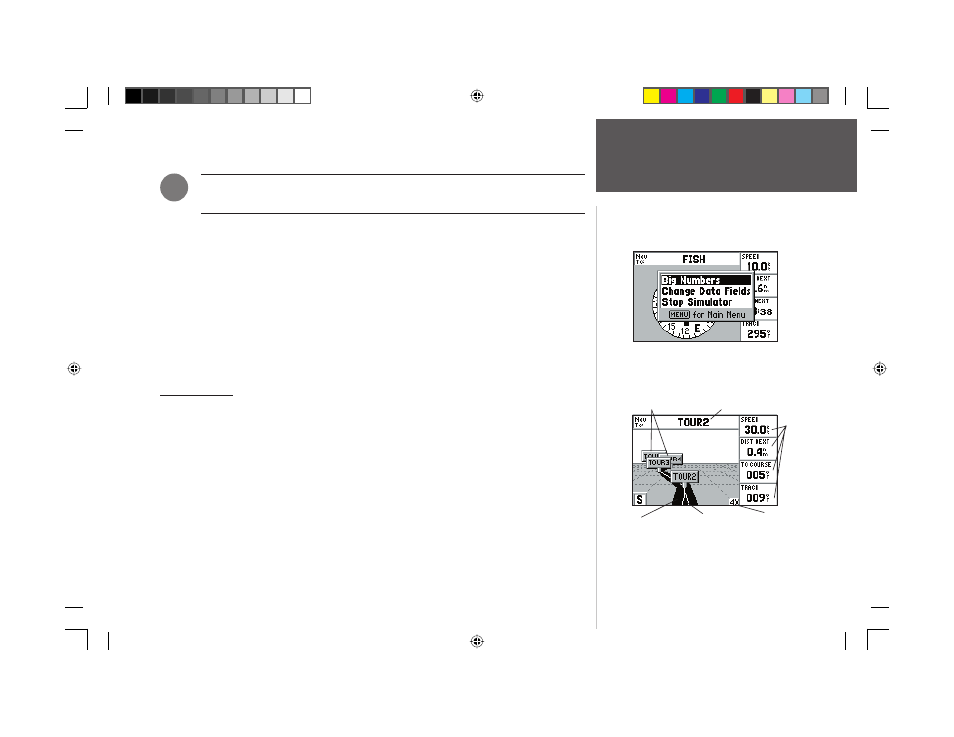
27
Reference
Compass Page/
Highway Page
,
The bearing pointer and/or compass ring may point in various directions when you are
stationary or at very low speeds. Once you start moving, the pointer will be correct.
The GPS 152’s Compass Page features a menu page that provides access to data fi eld and simulator
options. You may start and stop the simulator from this page. The data window, located on the right
side of the page, provides a user-selectable layout of various types of useful data. Each data fi eld may
be confi gured to display any one of 28 data options (Change Data Fields). The data window layout may
also be altered to change the actual text size of the data displayed (Big/Small Numbers).
To display the Compass Page options:
1. Press MENU.
To select a menu option:
1. Use the ARROW KEYPAD to highlight the desired option and press ENTER/MARK. For detailed
instructions on changing the data fi elds and data text size of the Compass Page, see pages 22-23.
Highway Page
Whenever a NAV/MOB, TracBack or route has been activated, the GPS 152’s Highway Page will
provide digital and graphic steering guidance to the destination. The right side of the Highway Page
features user-selectable data fi elds that display useful navigation data. The middle section of the screen
provides visual guidance to waypoints on a graphic highway display. The line down the center of the
highway represents your desired track line.
As you head toward your destination, the highway perspective moves to indicate your progress to
the waypoint and which direction you should steer to stay on course. If you are navigating a route, the
Highway Page shows each route waypoint in sequence connected by a black “road” with a white line
down the middle, which is your desired track line. The Highway perspective scale may also be zoomed
in or out to display a larger or smaller view of the highway. Five zoom settings are available from 1X
to 16X, with a default setting of 8X.
Compass Page Menu Options
Desired
Track Line
Current
Position
Zoom
Scale
Route Points
Current Go To
Data
Fields
152 Manual Part 1.indd 27
11/27/2002, 2:55:55 PM
