Reference waypoint lists – Garmin GPS 152 User Manual
Page 48
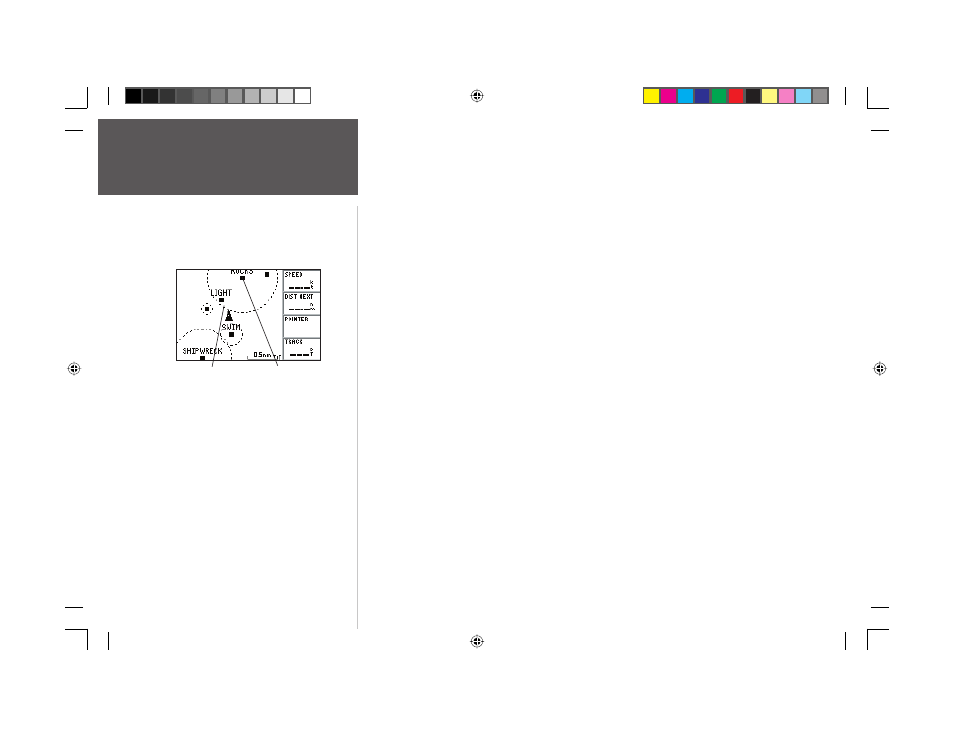
38
Reference
Waypoint Lists
To add a proximity waypoint:
1. On the Proximity submenu, press MENU. Use the ARROW KEYPAD to highlight ‘Add Waypoint’
and press ENTER/MARK. The ‘Select Waypoint’ screen appears.
2. To select a waypoint from the lists, use the ARROW KEYPAD to highlight the desired waypoint
from the ‘By Name’ or ‘Nearest’ waypoint lists. The Waypoint Review page will appear for the
selected waypoint. With ‘OK’ highlighted, press ENTER/MARK to confi rm.
To select a waypoint from the map, press MENU. With ‘Select From Map’ highlighted, press
ENTER/MARK. Use the zoom IN and OUT buttons and the ARROW KEYPAD to highlight a
waypoint and press ENTER/MARK.
3. The waypoint will be added to the Proximity list and the distance fi eld will now be highlighted.
4. Press ENTER/MARK to begin entry of the proximity radius and use the ARROW KEYPAD to enter
a distance value (to 99.99 units). Press ENTER/MARK when fi nished.
To turn proximity alarms on or off:
1. Use the ARROW KEYPAD to highlight the fi eld below “Proximity Alarm” and press
ENTER/MARK.
2. Select the desired ‘On’ or ‘Off’ setting and press ENTER/MARK.
To clear one or all proximity waypoint(s) from the list:
1. Use the ARROW KEYPAD to highlight the proximity waypoint to clear and then press MENU.
2. To clear a single alarm, highlight the ‘Clear Alarm’ fi eld and press ENTER/MARK.
3. To clear all proximity waypoints, select the ‘Clear All’ option and press ENTER/MARK.
4. Use the ARROW KEYPAD to highlight the ‘OK’ prompt and press ENTER/MARK to confi rm.
Proximity Circle
Proximity Waypoint
A dashed circle will appear showing the alert boundaries
for proximity waypoints.
152 Manual Part 2.indd 38
11/27/2002, 2:56:28 PM
