Traffic – Acura 2014 RDX Navigation User Manual
Page 221
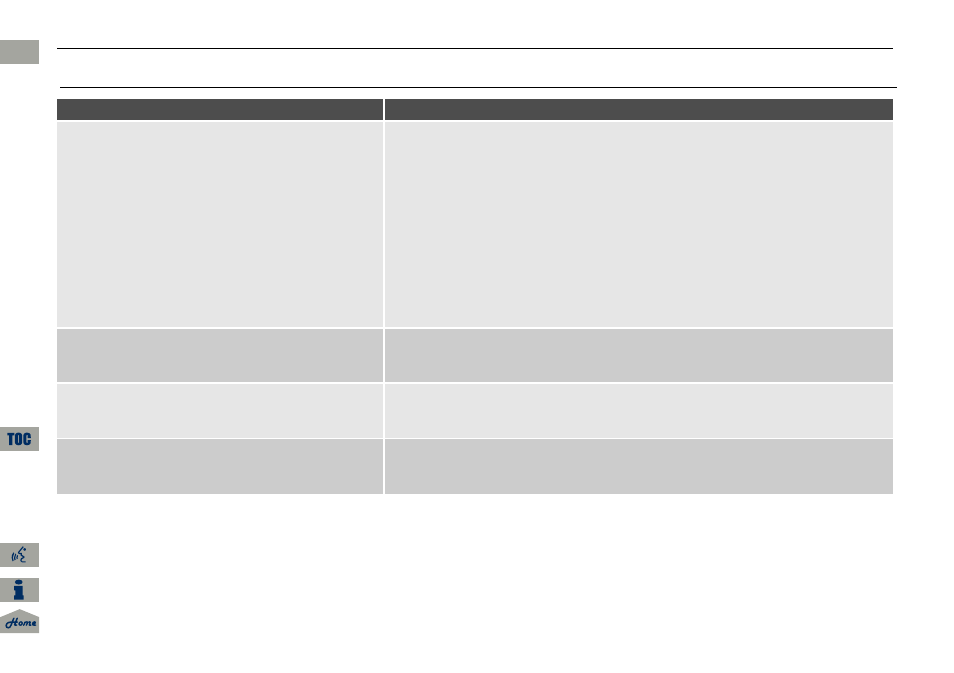
220
Troubleshooting
Traffic
Troubleshooting
Traffic
Problem
Solution
AcuraLink Real-Time Traffic™ information could not
be received or is not displayed properly.
• Check the traffic icon is displayed and enabled on the icon bar.
• Your XM traffic subscription may have expired. Check your subscription. Call XM at
(800) 852-9696 and verify your account status. If your subscription has lapsed, you
may need to request a “rapid refresh.” After XM refreshes your account status,
leave the vehicle running outside for 30 minutes to receive the refresh.
• There may be a temporary technical problem in your metropolitan area. Call Acura
Client Relations to see if there is an outage.
2 Acura Client Relations Contact Information
• If the situation persists, see your Acura dealer for assistance.
• AcuraLink relies on a satellite signal and is not available in Alaska, Hawaii, Canada,
Puerto Rico, and Mexico.
The navigation system sometimes provides a detour
route when I am driving a route on the freeway.
If Traffic Rerouting is set to ON, the navigation system provides a detour route to
your destination only if it can find a significantly faster route than the original one.
The navigation system routes me to an exit and an
alternate freeway with unknown flow speeds or
surface streets.
The navigation system predicts which route should be faster based on freeway
congestion along your route. Use your own experience to determine whether the
alternate route would be faster.
How can I ignore the detour route and return to the
original route?
Press the INFO button. Select Setup > Other > Routing & Guidance, and set Traffic
Rerouting to OFF.
QRG
2014 RDX
