Driving to your destination, 2009 rdx – Acura 2009 RDX Navigation User Manual
Page 72
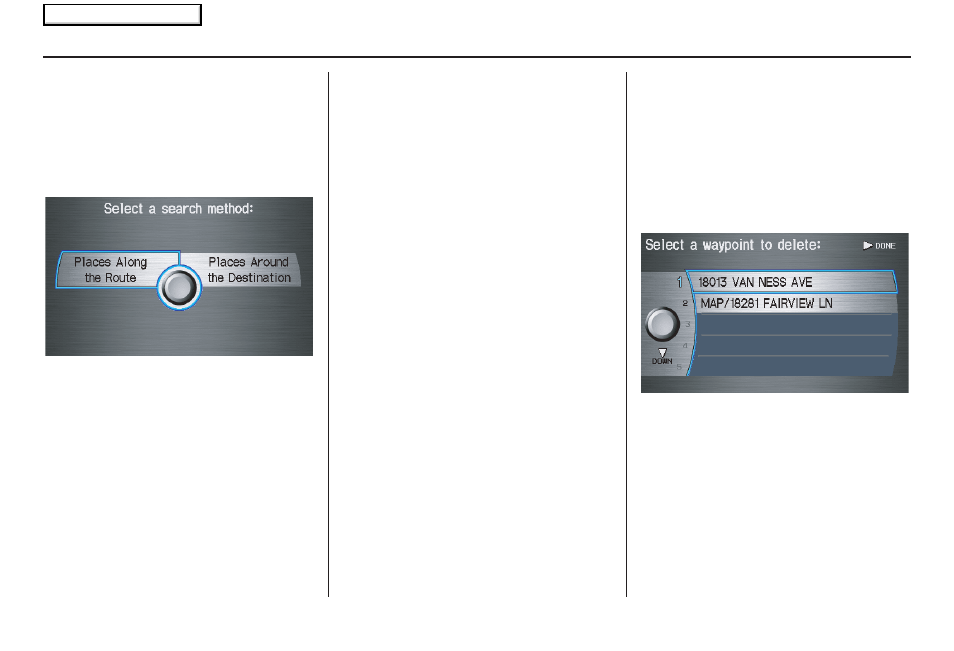
72
Navigation System
Adding Waypoint
From the Change route by screen, if
you say or select Search Waypoint
on Route, then the Select a search
method screen is displayed. Select
either Places Along the Route or
Places Around the Destination.
Next, select your “Waypoint Category,”
then follow the menu prompts to select a
destination. When the system performs
a search from Places Along the
Route, it displays matches that lie
within a corridor on either side and in
front of you along your route.
From Places Around the
Destination, the system displays
matches in a spiral pattern outward from
the destination. The search “corridor”
distance value can be changed in Edit
Waypoint Search Area in Set up (see
page
98
).
To add another waypoint, press the
MENU button and repeat the procedure.
If Search Waypoint on Route is
grayed out, the maximum of five
waypoints has been entered.
NOTE:
The system does not allow you to select
the roads you want to use to get to a
destination. However, after you enter a
destination, you can select intersections
or POI “waypoints” that the system will
use to “tailor” your route.
Delete Waypoint
From the Change route by screen, if
you say “Delete” or select Delete
Waypoint, then the Select a waypoint
to delete screen is displayed. Say the
line number of the waypoint(s) you wish
to delete, or select them by using the
Interface Dial. Say or select DONE to
return to the map screen.
The route is recalculated to reflect the
changes you made to the waypoint(s).
Back to Current Route
Returns you to the original map screen.
Driving to Your Destination
2009 RDX
Main Menu
