Driving to your destination – Acura 2012 RDX Navigation User Manual
Page 59
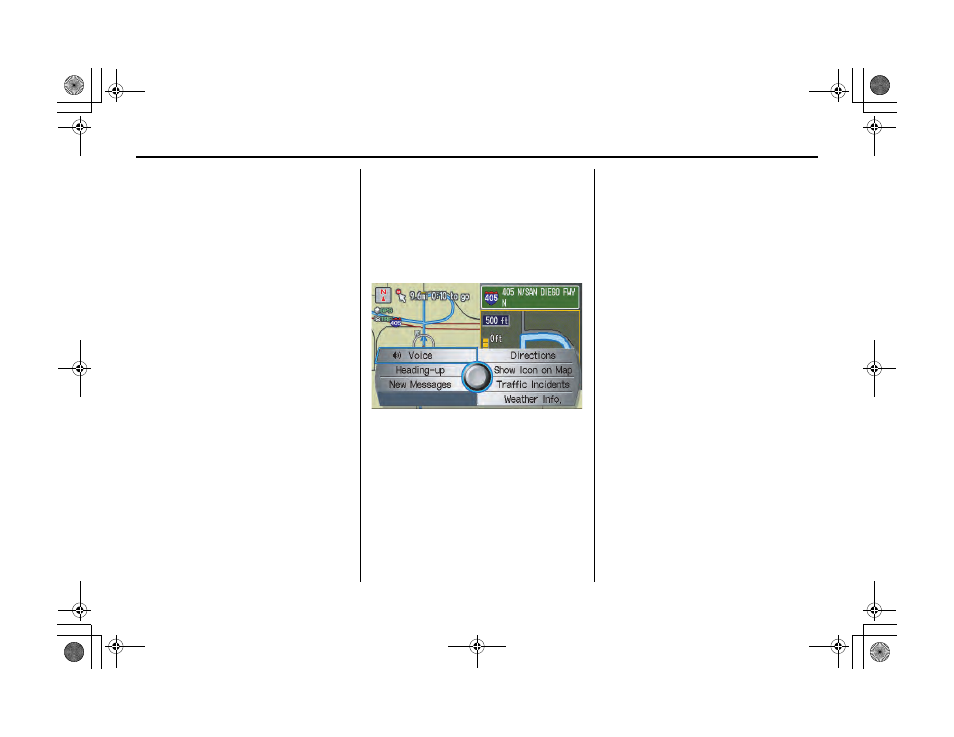
58
Navigation System
2RW_ACURA_RDX KA 31STK830
Driving to Your Destination
Distance and Time to
Destination
When you select a destination, the
distance to the destination is the actual
road distance of the calculated route,
and not “as the crow flies.” When
viewing a list of destinations (points of
interest), such as restaurants, the
distance is “as the crow flies” (see Sort
by Distance to Travel on page 37).
The displayed time to the destination
may differ from the actual travel time
because the time is calculated based on
the posted road speed data and your
current speed. If part of your route
includes unverified roads, the “distance”
and “time to go” for that portion is
estimated using 25 mph as an average
speed.
Map Menu
When the
map
screen is displayed,
pressing in on the Interface Dial
displays the
Map menu
. If the map is
scrolled, the
Map menu
will not
appear. Move the Interface Dial left or
press the CANCEL button to return to
the basic
map
screen.
Voice - Button shown if currently en
route. Select to hear the next guidance
maneuver (see page 55).
North-up/Heading-up - Select
Heading-up or North-up button to
change map orientation. See Map
Orientation on page 62 for details. On
scales greater than 1 mile, this button is
grayed out (North-up only mode).
New Messages - Button indicates that
there are AcuraLink messages for you to
read. These messages consist of quick
tips and other information communicated
to you by Acura. If the button is grayed
out, you have no messages. See page 78
for more information on this feature.
Directions - Button shown if currently en
route. Select to see a list of directions to
your destination (see page 55).
Show Icon on Map - Allows you to select
the icons displayed on the map (for a
thorough description of this feature, see
Showing Icons on the Map on page 67).
By voice control, you can select the icon
by saying the name of the icon (“gas
station,” “ATM,” etc.). Say the icon name
again to turn the icon off.
Traffic Incidents - Select this button to
display a list of the traffic incidents around
your current position or on your current
route. You can view this same list by
saying “Display traffic incidents.” See
page 24 for a discussion of this feature.
Weather Info. - Allows you to view the
weather forecast, warning list, and
warning map. See Weather Information
on page 80.
00 2RW_ACURA_RDX_KA.book 58 ページ 2011年7月4日 月曜日 午後3時13分
