Getting started – Acura 2012 RDX Navigation User Manual
Page 26
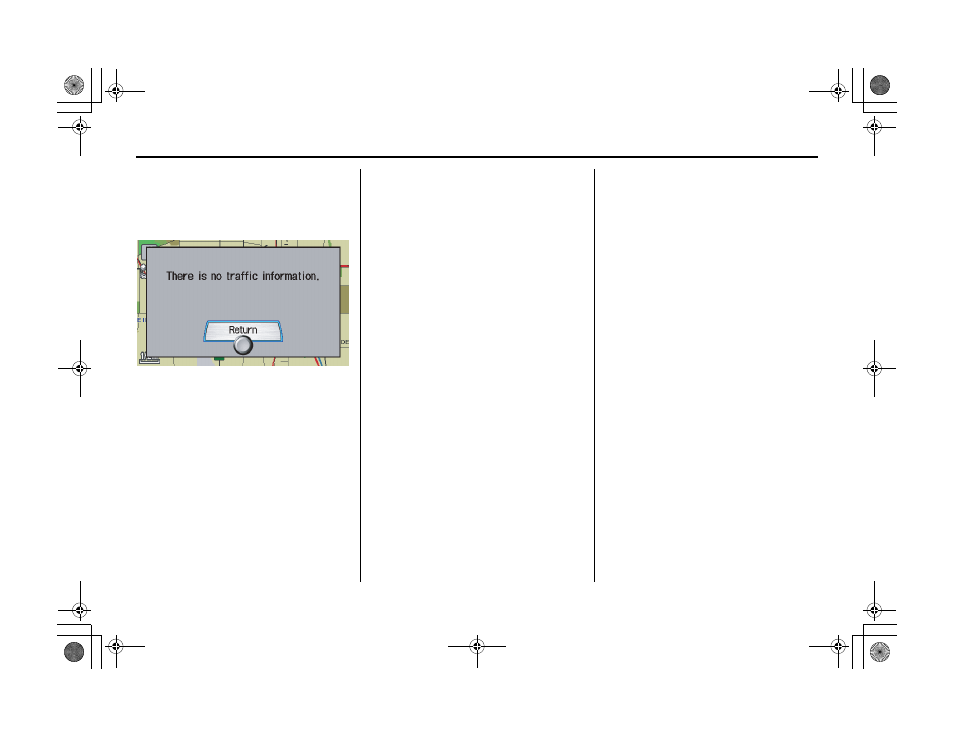
Navigation System
25
2RW_ACURA_RDX KA 31STK830
Getting Started
No Traffic Incidents
If you say “Display traffic incidents” or
select Traffic Incidents, but there are no
incidents around your current location, the
following screen will be displayed.
Selecting an Incident Icon from the
Map Screen
Zoom in or out so that you are between
the 1/20 and 5 mile scales. (The map
must be on the 1/20 to 5 mile scales to
view the incident icons.) To view the
details of a specific incident, use the
Interface Dial to position the cursor
(round red circle) over the incident icon
you are interested in. Then push in on
the Interface Dial to view a pop-up
box summary describing the incident.
To see and hear the incident details,
push in on the Interface Dial a second
time. To return to your current position
map
screen, say or select Return. To
continue viewing incidents in your
“scrolled to” location, press the
CANCEL button.
NOTE:
• Incident reports may be displayed on
roads that have no traffic flow data
available.
• Freeway incident reports can lag
behind the actual incident, or remain
displayed after an incident has
cleared. This is normal, and is
dependent on the reporting agency
and the speed at which the data is
updated.
• The displayed incidents may conflict
with information from other audio or
Internet-based traffic information
displays.
00 2RW_ACURA_RDX_KA.book 25 ページ 2011年7月4日 月曜日 午後3時13分
