Pc 5150, Pc 8120 – Acnodes PC 8120 User Manual
Page 50
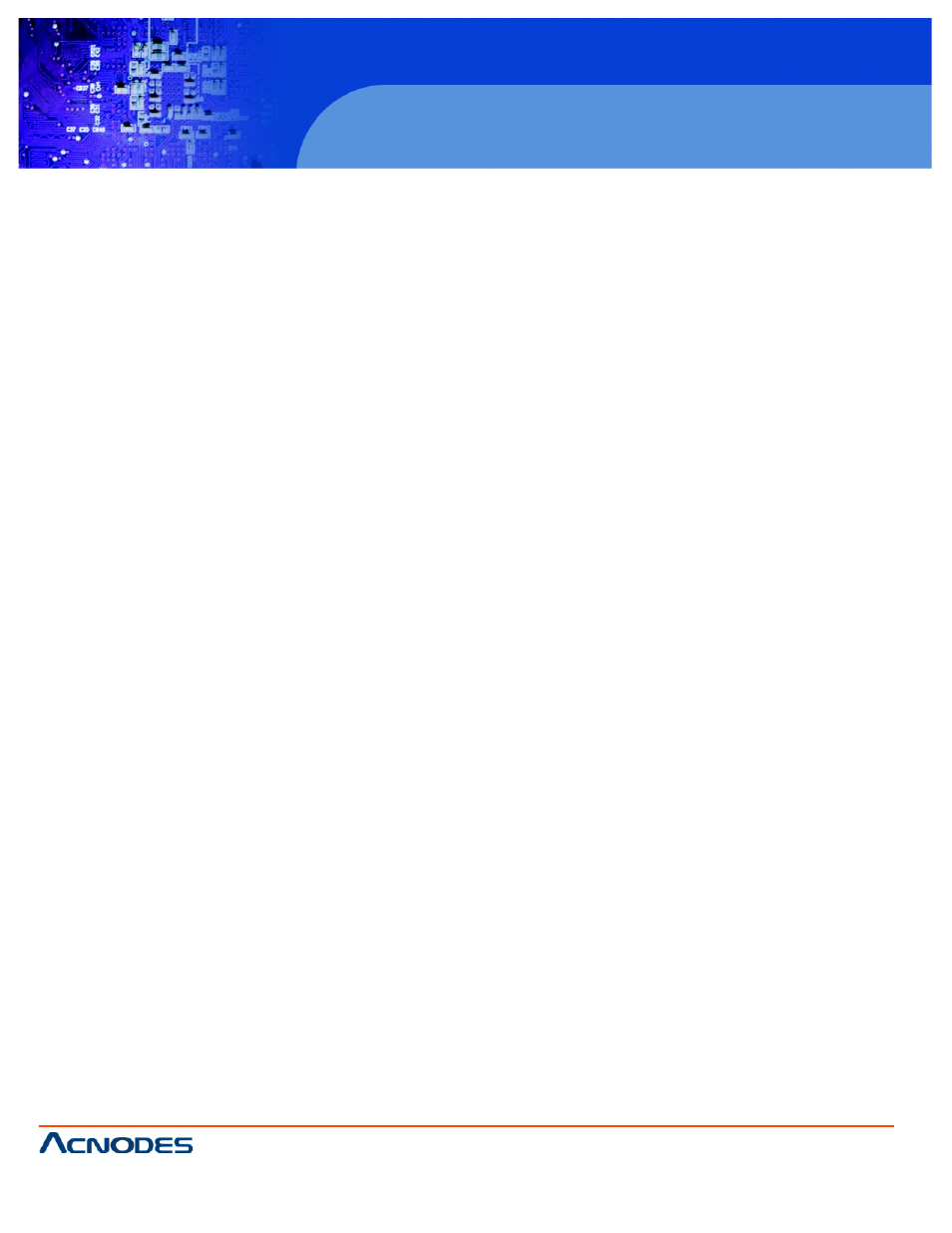
© Copyright 2009 Acnodes, Inc.
All rights reserved. Product description and product specifications
are subject to change without notice. For latest product information,
please visit Acnodes’ web site at
PC 5150
15-inch touch panel PC
661 Brea Canyon Rd., Suite 3
Walnut, CA 91789
tel: 909.598.7388, fax: 909.598.0218, www.acnodes.com
50
PC 8120
12-inch Core 2 Duo touch panel PC
4.2.3 Driver Installation - DOS
- Using “Install.exe” Utility to Install PenMount Software Driver
1. Insert Driver CD and select the Panel series\PC8120\Driver\Install.exe
2. Press ENTER key to install the drivers to drive C or use keyboard to key-in the hard disc drive that you plan to
install the driver.
3. The driver will ask “Do you want to modify your Autoexec.bat to initialize PenMount? (Y/N)?” Suggest you shoose
“YES” for generating the initialiation instructions in AUTOEXEX.BAT files. Then follow up the instructions to complete the
installation.
- Identify the Communication Port and IRQ Number
1. For the first time installation, or changing PenMount Touch Screen’s COM port, ise PMDETECT to check the COM
port and IRQ number. PMDETECT will save the correct data to PMOUSE. CFGG file for further use.
2. The driver detects your communication COM port and IRQ number from COM1 IRQ4, COME2 IRQ3 COM3 to COM4
IRW15. PenMount driver can find the COM port and IRQ number automatically. The screen will then show:
PenMount is inistalized succesfully!!!
Create File “pmouse.cfg”. Success.
PenMount Internal Settings:
Comm. Port: COM
3. OMDETECT program is able to skip the IRQ number detecting if the Touchscreen Driver Installation 13 does not
need to detect the specified IRQ number. For example, you do not need to detect IRQ5, and the command is:
C:\PENMOUNT\PMDETECT-N5
4. If you do not need to detect IRQ5 and IRQ9, the command is:
C:\PENMOUNT\PMDETECT-N5
