U-13 setting the usb hub, English – MITSUBISHI ELECTRIC MDT552S User Manual
Page 49
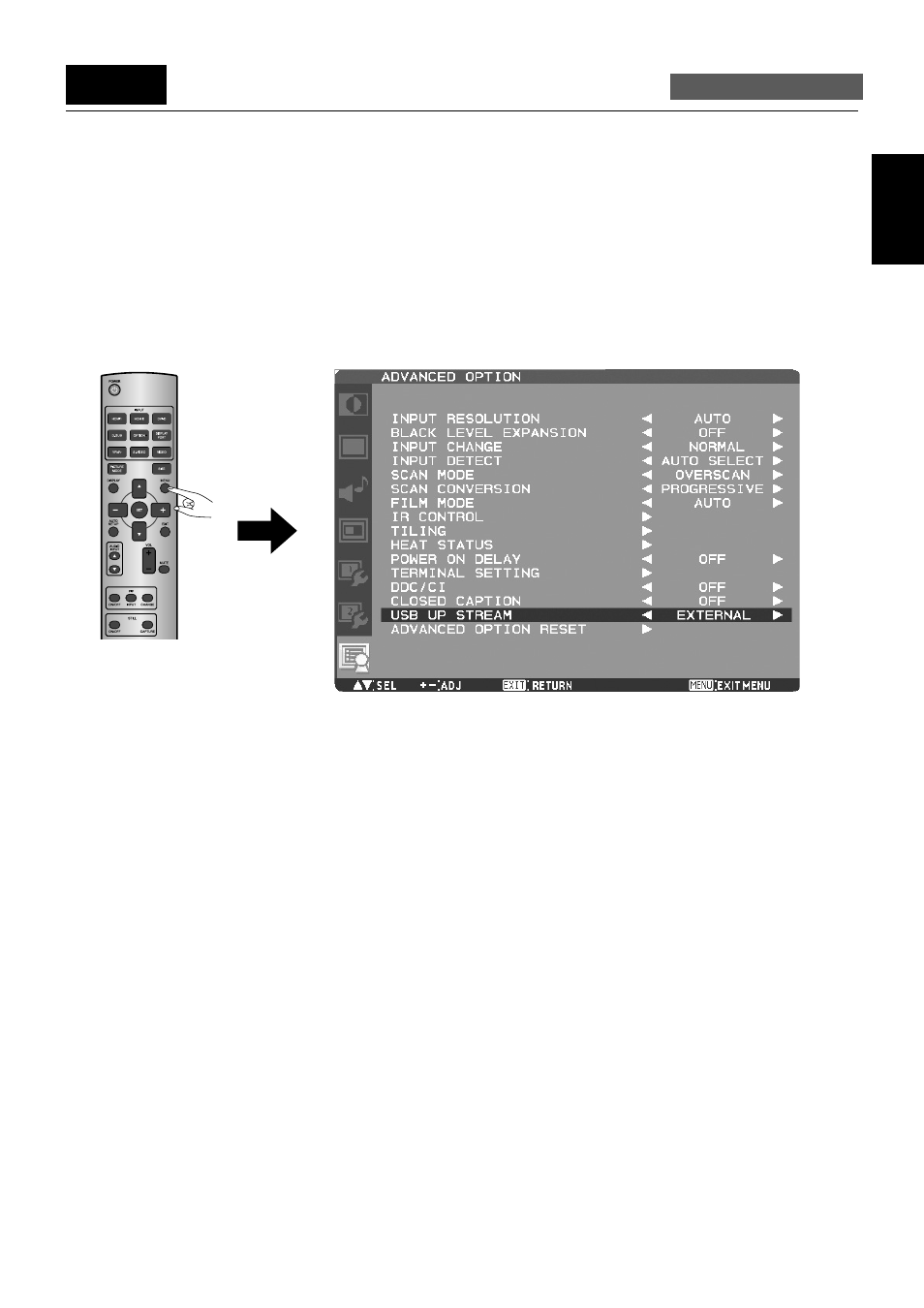
English-45
English
NOTE:
• USB function may not work depending on the BIOS setting of the computer used, OS, and USB devices. In such a case, refer to
the user’s manual of each device and contact the respective manufacturer.
• Up to 5 hubs can be cascaded in the hub function of this monitor. Carry out operation check in advance even if you connect a
device pursuant to the USB standards.
• The USB hub function cannot control the monitor.
1. Select the computer to be used.
Display the OSD menu by pressing the MENU button on the wireless remote control or the EXIT button on the rear of the
monitor.
Using USB UPSTREAM in the ADVANCED OPTION menu of the OSD screen function, you can select the computer (EXTERNAL/
OPS) to be used.
2. Check that the USB hub is recognized.
The USB hub of this monitor is detected by the computer, and the OS-standard device driver is installed automatically. Some
computers may not recognize the USB hub even if it is connected. In such a case, install the device driver for the USB hub
referring to the user’s manual of the computer.
NOTE:
It takes several seconds for the computer to recognize this monitor. Do not pull out the USB cable before the monitor is
recognized, and do not repeat connecting/disconnecting of the cable instantaneously.
3. Check that the USB is recognized.
Install the device driver of the USB device after the USB device is detected by the computer. The OS-standard device driver may
be installed automatically.
Some computers may not recognize the USB device even if it is connected. In such a case, see the user’s manual of the USB
device.
EXTERNAL: External computer is selected.
OPS:
OPS-compliant computer is selected.
U-13
Setting the USB hub
Carry out as necessary
