Parts name and functions, Buttons, switch, and indicator – MITSUBISHI ELECTRIC MDT552S User Manual
Page 12
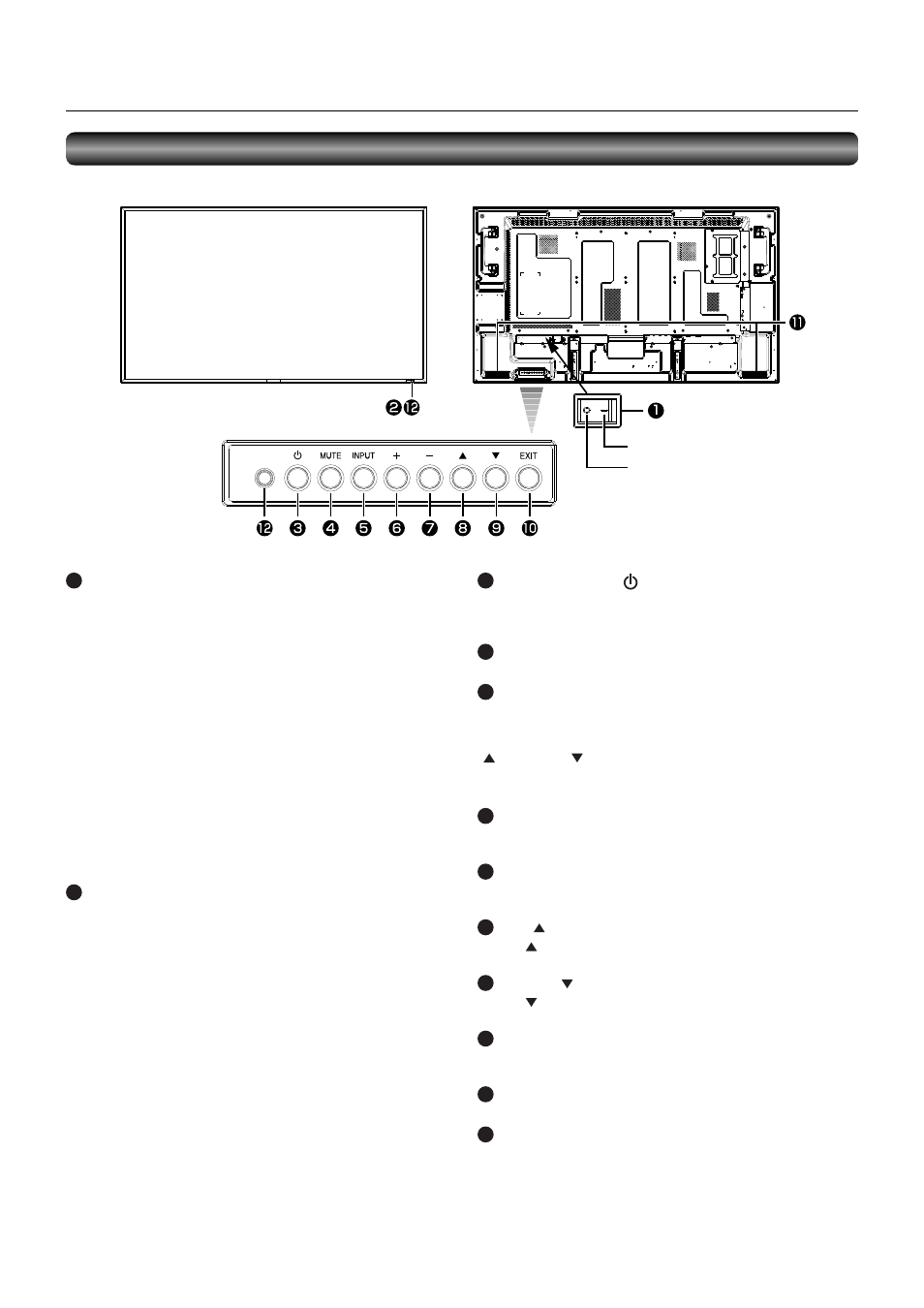
English-8
3
POWER button (
)
Switches the power on/off.
This button doesn’t work when the power indicator is off. Turn
on the main power. (See page 32.)
4
MUTE button
Switches the audio mute on/off.
5
INPUT button
Displays the OSD menu to switch the video input.
You can select [HDMI1], [HDMI2], [DVI-D], [D-SUB], [OPTION]*,
[DISPLAYPORT], [YPbPr], [S-VIDEO], or [VIDEO] using the UP
(
) or DOWN (
) button.
*
OPTION can be used when an expansion module is
mounted on the option slot.
6
PLUS (+) button
Acts as (+) button to increase the adjustment in the OSD menu.
Increases the audio output level when the OSD menu is off.
7
MINUS (-) button
Acts as (-) button to decrease the adjustment in the OSD menu.
Decreases the audio output level when the OSD menu is off.
8
UP (
) button
Acts as button to move the highlighted area up to select an
adjustment item in the OSD menu.
9
DOWN (
) button
Acts as button to move the highlighted area down to select
an adjustment item in the OSD menu.
10
EXIT button
Activates the OSD menu when the OSD menu is off.
Acts as EXIT button to go back to the previous OSD menu.
11
Speakers
Audio sound is output from the built-in speakers.
12
Brightness sensor (on the front and rear)
Sensor for the auto brightness function.
(Reference) Control Lock mode
You can lock the operation buttons. See page 58.
1
Main Power Switch
Switches the main power on/off.
NOTE:
Within 2 seconds after turning off the power by the POWER
button on the wireless remote control or the monitor or by a
communication command, don’t turn off the main power switch,
don’t disconnect the power cord, and don’t turn off the breaker.
If the AC power is turned off immediately after the power-off
operation, all the OSD settings including the language selection
may be reset to the factory defaults at the next power-on.
If the OSD settings are reset to the factory defaults as
described above, reconfi gure the OSD settings using the
following procedure.
1. Turn off the power of the monitor using the wireless remote
control or otherwise.
2. Wait for at least 2 seconds.
3. Turn on the power of the monitor using the wireless remote
control or otherwise.
4. Check and reconfi gure the OSD settings.
2
Remote control sensor and Power indicator
Remote control sensor: Receives the signal from the wireless
remote control.
Power indicator:
Indicates the state of the LCD monitor.
• Steady green:
The power is on.
• Steady red:
The power is off.
Some operations such as power-on
are possible.
• Steady green and red: The LCD monitor is in the sleep
mode.
• Off:
The main power is off.
• Steady red and blinking green: The LCD monitor is in the
schedule standby mode.
• Blinking red:
The LCD monitor has an error
(detected by the self-diagnostic
function).
Buttons, Switch, and Indicator
ON
OFF
Parts Name and Functions
NOTE:
For details about the OSD menu operation using the buttons, see “Basic operation of OSD.” (See page 47.)
Front
Control buttons
Rear
