P-2 installing the monitor (continued), Installing in the portrait or face-up position, Attaching the corner protectors – MITSUBISHI ELECTRIC MDT552S User Manual
Page 20: Face-up face-down, Po rt ra it po rt ra it, Landscape
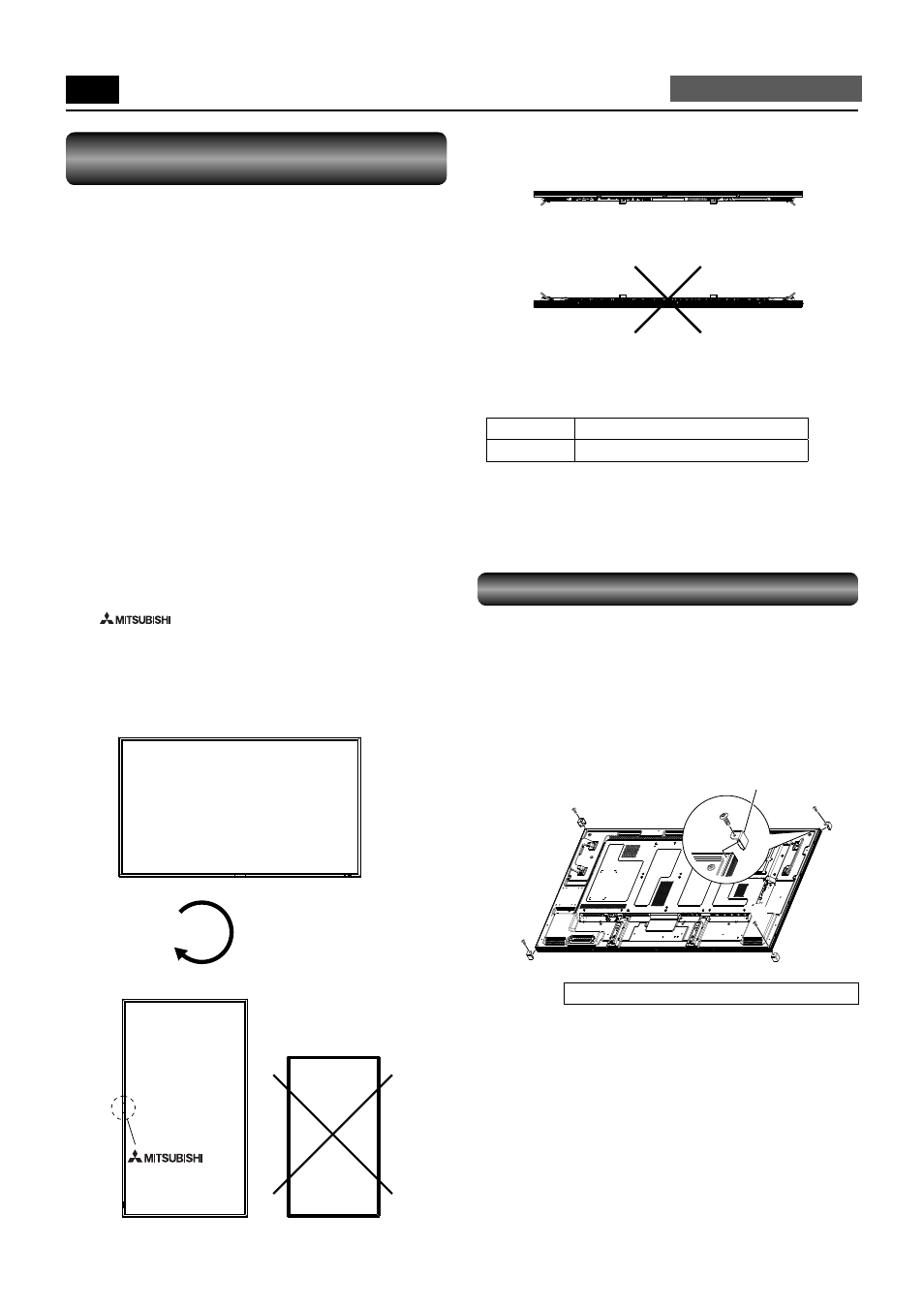
English-16
P-2
Installing the monitor (continued)
Carry out as necessary
Installing in the portrait or
face-up position
The monitor can be installed in the portrait or face-up position.
Ensure that the monitor is oriented as shown below.
CAUTION:
• The operating environmental condition (temperature) when
the monitor is in the portrait or face-up position is 0˚C to
35˚C.
• Proper operation of the monitor is not guaranteed when it
is not mounted as shown below (upside down, face down,
etc.).
• When mounting an OPS-compliant computer (commercially
available), be sure to set COOLING FAN to ON using
SCREEN SAVER in the CONFIGURATION1 menu of the
OSD screen function. If it is set to AUTO, the life of the
computer may become shorter than that with it set to ON or
the computer may have trouble.
• In the portrait or face-up position, the lifetime of the
backlight is shorter than that in the landscape position.
• When the monitor is in the face-up position, be sure to
set COOLING FAN to ON using SCREEN SAVER in the
CONFIGURATION1 menu of the OSD screen function.
Installation in the portrait position
The “
” logo should be on the LEFT side when
viewed from the front of the monitor.
NOTE:
This monitor doesn’t have a function to rotate displayed
images. To display images in the portrait orientation, use
already rotated images.
Installation in the face-up position
Operation environment for portrait or face-up installation
When the monitor is installed in the portrait or face-up position,
the following conditions should be satisfi ed.
Temperature 0 - 35°C / 32 - 95°F
Humidity
20 - 80% (without condensation)
Face-up
Face-down
90°
Clockwise
Po
rt
ra
it
Po
rt
ra
it
logo
Landscape
Attaching the corner protectors
CAUTION:
It is recommended to use the corner protectors (accessories).
When installing the monitor, hold its body fi rmly. If you hold the
monitor by the corner protectors when moving it, the monitor
may detaches and fall from the corner protectors, causing
injuries.
1. Attach the corner protectors using the accessory screws (c).
(c)
(c)
(c)
(c)
(c)
(c): Screw for attaching the corner protector (M3, 4 pcs.)
Corner protector
