No-picture problem, English, Check the power indicator – Eizo FlexScan HD2442W User Manual
Page 17: Check the error message that remains on the screen
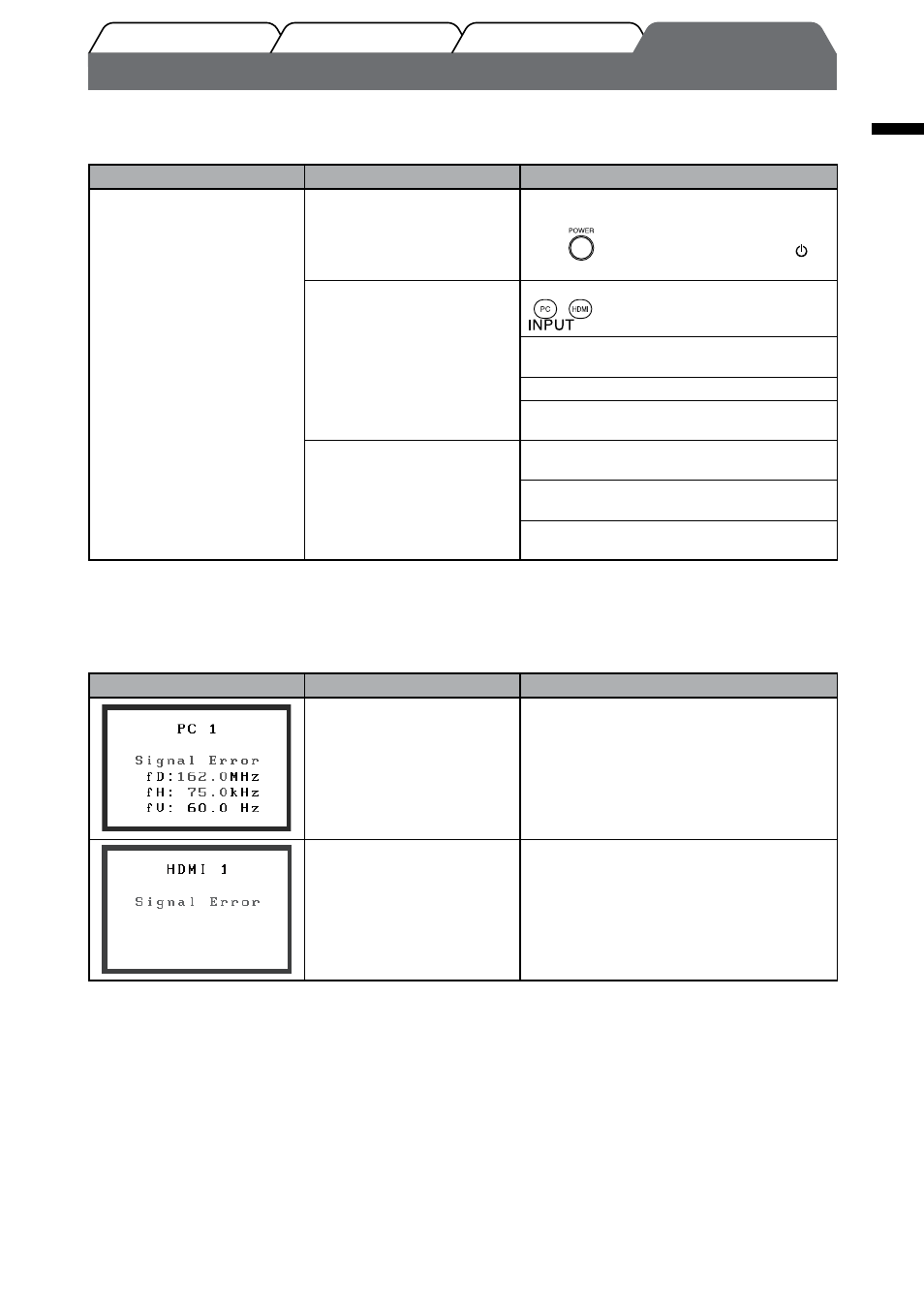
15
English
Prior to use
Installation
Setting/Adjustment
Troubleshooting
No-Picture Problem
If no picture is displayed on the monitor even after the following remedial action is taken, contact your local dealer.
1. Check the Power indicator.
Symptom
Status
Possible cause and remedy
No picture
Power indicator does not light
up.
Check whether the power cord is correctly
connected.
Press
on the remote control (or touch
of
the operation switch).
Power indicator lights orange.
Switch the input signal with [INPUT SELECT]
(
/
) on the remote control (or with
of the operation switch).
(When PC signal is input,)
Press a key on the keyboard or click the mouse.
Turn on the PC.
(When HDMI signal is input,)
Turn on the AV equipment.
Power indicator lights blue.
Check whether the external equipment is
properly connected to the monitor.
(When PC signal is input,)
Check the gain* setting.
(When HDMI signal is input,)
Check the field rate* setting.
* For details of the gain adjustment and field rate setting, please refer to the User’s Manual on the CD-ROM.
2. Check the error message that remains on the screen.
These messages appear when the input signal is incorrect even if the monitor is functioning.
Symptom
Status
Possible cause and remedy
The frequency of the signal
sent from the PC is outside the
specification.
(Such signal frequency is
displayed in red.)
Change the mode appropriately using the
graphics board’s utility software. Refer to the
manual of the graphics board for details.
The frequency of the signal
sent from the AV equipment is
outside the specification.
(When HDMI signal is input,)
Confirm the digital signal format by referring to
the manual of the equipment connected.
